Month: November 2021

Comparison of performance (data transfer rate) of OpenVPN over UDP and TCP
Posted by Alex On November 25, 2021
How to use OpenVPN with TCP protocol
Posted by Alex On November 25, 2021
How to change configuration files when migrating from OpenVPN 2.4.* to OpenVPN 2.5.*
Posted by Alex On November 25, 2021

LibreOffice opens sftp connection (SOLVED)
Posted by Alex On November 20, 2021

What happens if Linux runs out of RAM. Do I need a Swap file
Posted by Alex On November 20, 2021

How to install Kali Linux with encrypted user’s home folder (manual partitioning)
Posted by Alex On November 14, 2021

How to install Kali Linux with encrypted user’s home folder (auto-partitioning)
Posted by Alex On November 14, 2021

How to install Kali Linux with full disk encryption
Posted by Alex On November 14, 2021

How to boot into VirtualBox from USB
Posted by Alex On November 11, 2021
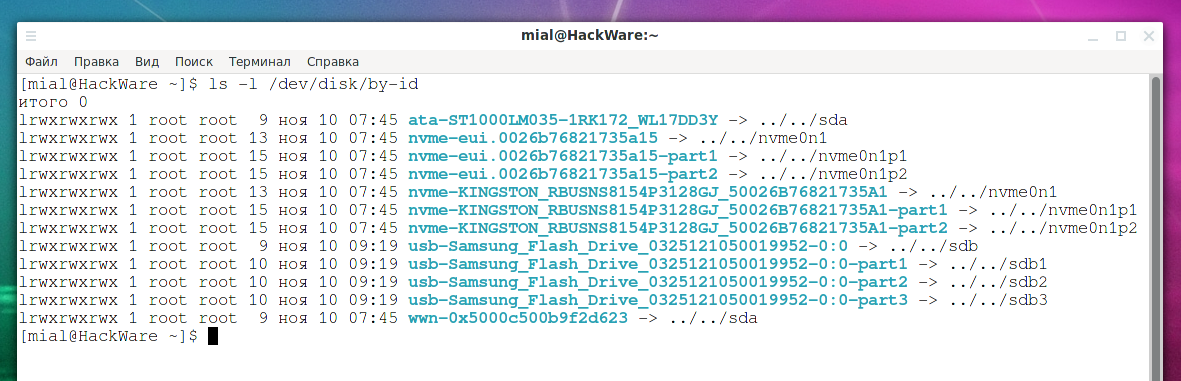
Persistent names for block devices
Posted by Alex On November 10, 2021