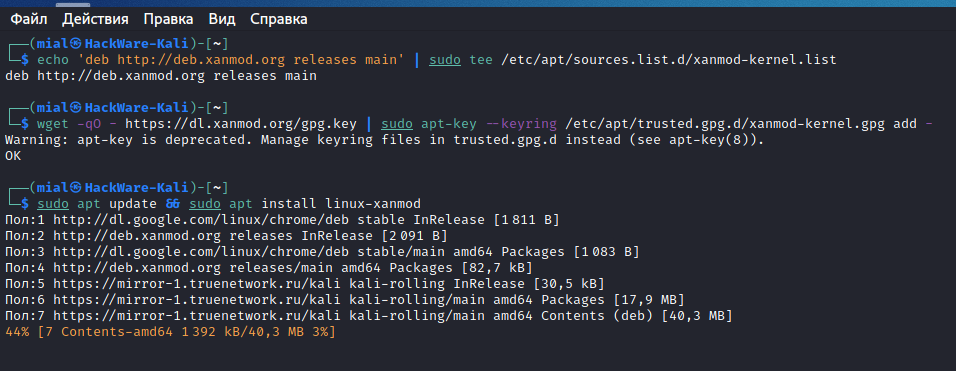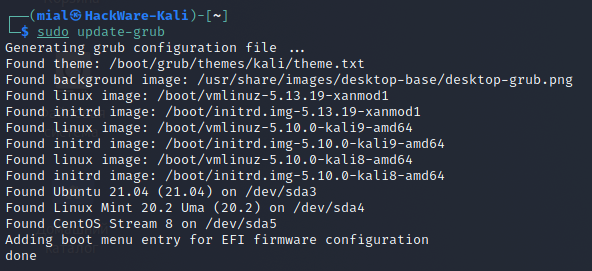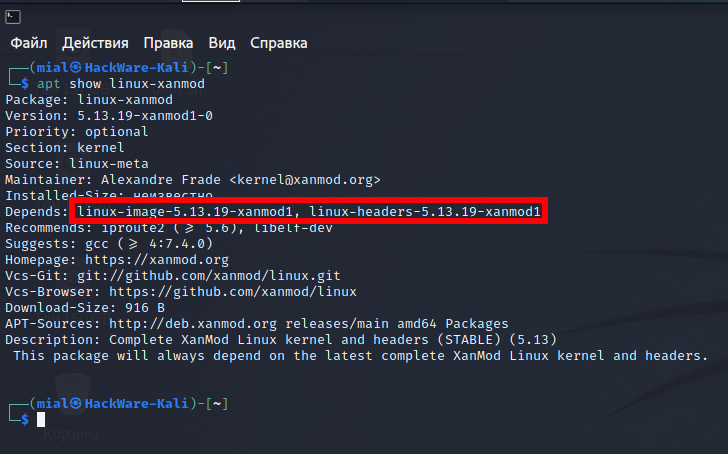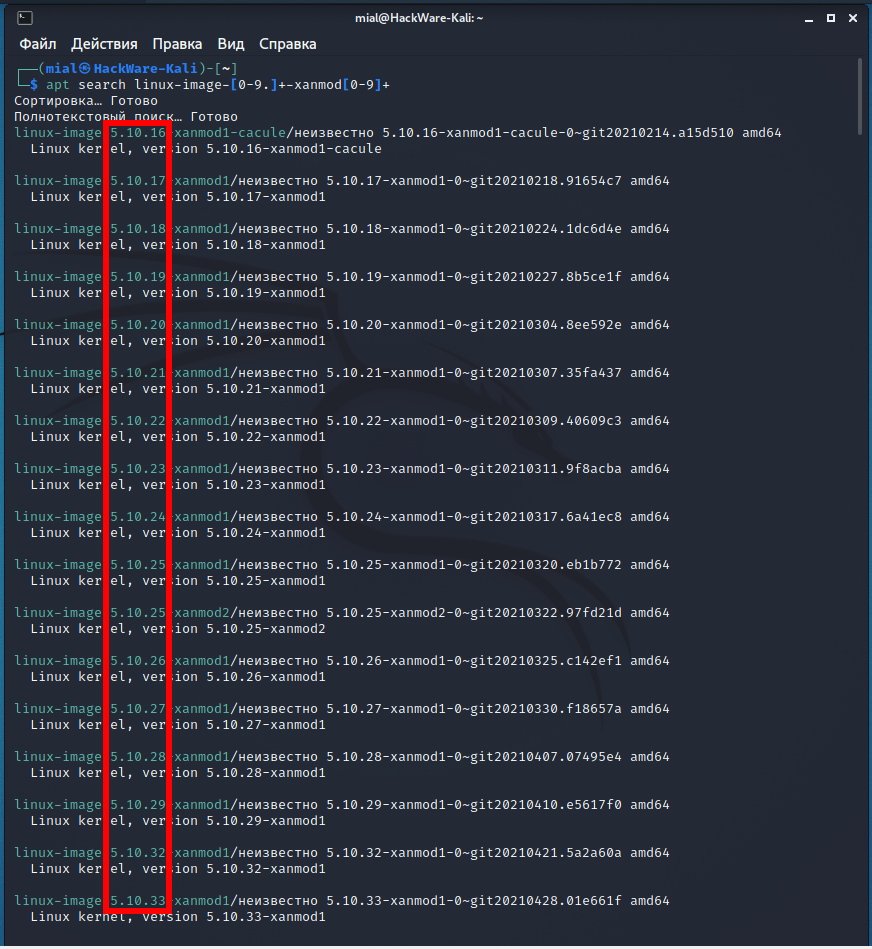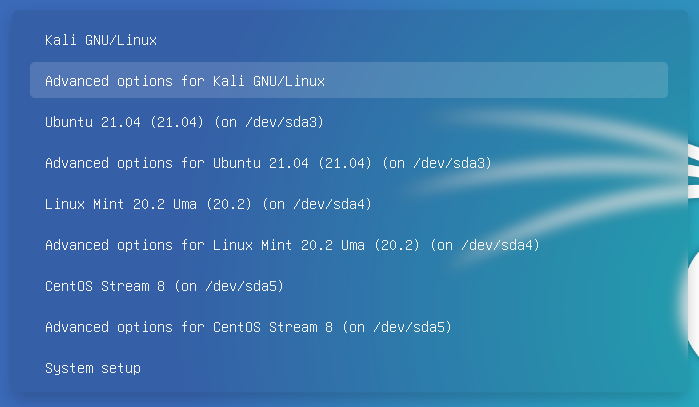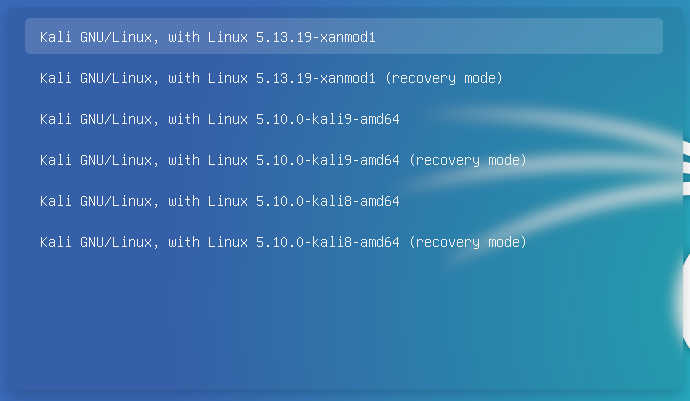
How to Install the Latest Linux Kernels on Debian and Debian Based Distributions
September 23, 2021
Recent versions of the Linux kernel have drivers for new devices and other innovations. Unfortunately, many popular Linux distributions are in no rush to update their kernel. This tutorial will show you how easy it is, without compiling, to install any version of the Linux kernel on Debian and derived distributions, for example, Kali Linux and LMDE (Linux Mint Debian Edition). You can choose to install either a newer kernel or an older one than your distribution's repository suggests.
If you wish, you can easily remove the installed Linux kernels and return to the kernel from the repository.
Note that there are separate instructions for Ubuntu and derivatives, as the process for updating kernels is different: “How to Install the Latest Linux Kernels on Ubuntu and Linux Mint”.
Kernel update warning
It should be remembered that due to the incompatibility of the kernel with programs (first of all, with proprietary GPU drivers), you may encounter problems, including a black screen during boot.
In most cases, the problems encountered can be resolved without reinstalling the distribution. Start by going to the advanced options in the boot menu and boot with the previous version of the kernel. When the computer boots up, remove the problematic kernel.
Proprietary graphics card drivers can cause problems, as older versions may not be compatible with the latest kernels without a patch. If you have proprietary video drivers installed, then seriously consider before following the instructions below. Also get ready, look for instructions on how to solve the problem when loading the distribution into a black screen.
Owners of old distributions should be especially careful – it is strongly recommended to update the kernel only on the latest OS versions.
Another very likely problem that you may encounter if you install the latest kernel is the problem with unresolved dependencies and, as a result, the inability to use the apt package manager to update and install programs. If you are faced with a situation where, after successfully installing a new kernel, you cannot update packages using apt, then try installing older versions of the kernel that suit you, and uninstall the versions that cause dependency problems. Remember that it is impossible to remove the kernel you booted with – boot your computer with any other version of the kernel before uninstalling.
Upgrading the Kernel to the Latest Version on Debian
This section should be suitable for all variations and derivatives of Debian, for example:
- Debian stable
- Debian testing
- Kali Linux
- Linux Mint Debian Edition (LMDE)
- MX Linux
- other
Let's check the current kernel version:
uname -a
In order not to compile the kernel from scratch, we will use the kernels of the XanMod Kernel project.
To install the latest kernel version, just run the following commands:
echo 'deb http://deb.xanmod.org releases main' | sudo tee /etc/apt/sources.list.d/xanmod-kernel.list wget -qO - https://dl.xanmod.org/gpg.key | sudo apt-key --keyring /etc/apt/trusted.gpg.d/xanmod-kernel.gpg add - sudo apt update && sudo apt install linux-xanmod
After the program has exited, a computer restart is required for the changes to take effect.
Let's check the kernel version again:
uname -a
Output example:
Linux HackWare-Kali 5.13.19-xanmod1 #0~git20210919.7960459 SMP PREEMPT Sun Sep 19 13:46:36 UTC 2021 x86_64 GNU/Linux
If for some reason the GRUB menu has not been updated, then run the command:
sudo update-grub
How to choose the XanMod kernel version
In total, the following metapackages are available – the kernel version at the time of writing is indicated in square brackets:
- linux-xanmod [5.13]
- linux-xanmod-edge [5.14]
- linux-xanmod-lts [5.10]
- linux-xanmod-cacule [5.14-cacule]
- linux-xanmod-rt [5.10-rt]
You can check the kernel version in the linux-xanmod package with the following command:
apt show linux-xanmod
As you can see, this metapackage has in its dependencies (that is, it will actually install) the linux-image-5.13.19-xanmod1 and linux-headers-5.13.19-xanmod1 packages, hence the kernel version is currently 5.13.19.
Let's check the linux-xanmod-edge kernel version:
apt show linux-xanmod-edge
The current Linux kernel version in this package is 5.14.6.
The XanMod repository contains not only kernels that can be installed using metapackages, but also many other versions, you can find them with the command:
apt search linux-image-[0-9.]+-xanmod[0-9]+
When installing the kernel of the selected version, you need to install the corresponding headers files, both packages must have the name of the form linux-image-VERSION-xanmod1 and linux-headers-VERSION-xanmod1, and the VERSION number must be the same, for example:
sudo apt install linux-image-5.12.19-xanmod1 linux-headers-5.12.19-xanmod1
How to remove XanMod core
If you installed the kernel using the linux-xanmod metapackage, you can remove this metapackage with the command:
sudo apt remove linux-xanmod
However, this will not change anything, the installed kernels will remain on the system! To remove the kernels themselves, use a command like:
sudo apt remove `sudo apt show linux-xanmod | grep Depends | sed 's/,//' | awk '{print $2,$3}'`
If you installed the kernel without using the metapackage, then remove the kernel and the headers file specifying the names of the packages and their versions, for example:
sudo apt remove linux-image-5.12.19-xanmod1 linux-headers-5.12.19-xanmod1
How to recover Linux after installing the kernel
If your computer boots with a black screen, freezes, or something doesn't work after updating the kernel, reboot and select Advanced options for your distribution from the GRUB menu:
Then select the previous kernel version and press Enter:
Regardless of the reason, you need to boot with the previous version of the kernel if you want to remove the latest kernel. This is because you cannot remove the kernel that is currently in use.
If you do not see the GRUB2 menu, press and hold the Shift key or press the Esc key repeatedly (this may vary depending on BIOS or UEFI boot and the version of Ubuntu/Linux Mint you are using) while booting GRUB. The Grub menu should appear allowing you to select a previous kernel version.
After booting the previous kernel, you can remove the faulty kernel.
To remove the XanMod kernel in Debian and derivatives run the commands:
sudo apt remove linux-xanmod
sudo apt remove `sudo apt show linux-xanmod | grep Depends | sed 's/,//' | awk '{print $2,$3}'`
If this was not done automatically, then update your GRUB settings:
sudo update-grub
Related articles:
- How to Install the Latest Linux Kernels on Ubuntu and Linux Mint (86.8%)
- Do I need to restart the server after updating the Linux kernel (SOLVED) (64.2%)
- How to update the GRUB bootloader on Debian and derivative distributions (Kali Linux, Ubuntu, Linux Mint) (60.4%)
- How to turn off Bluetooth to disable pairing and any connections (59.5%)
- Do services need to be restarted when updating packages (57.9%)
- “Initramfs unpacking failed: invalid magic at start of compressed archive” error (SOLVED) (RANDOM - 50%)