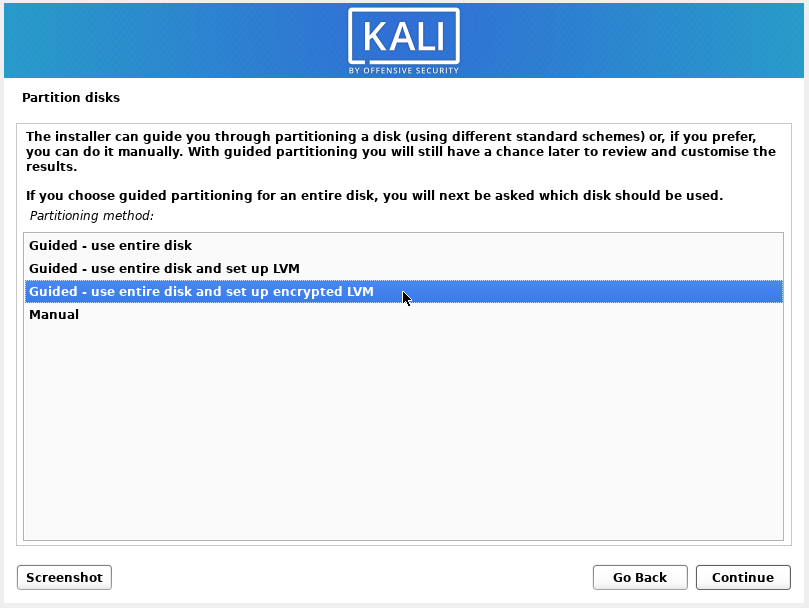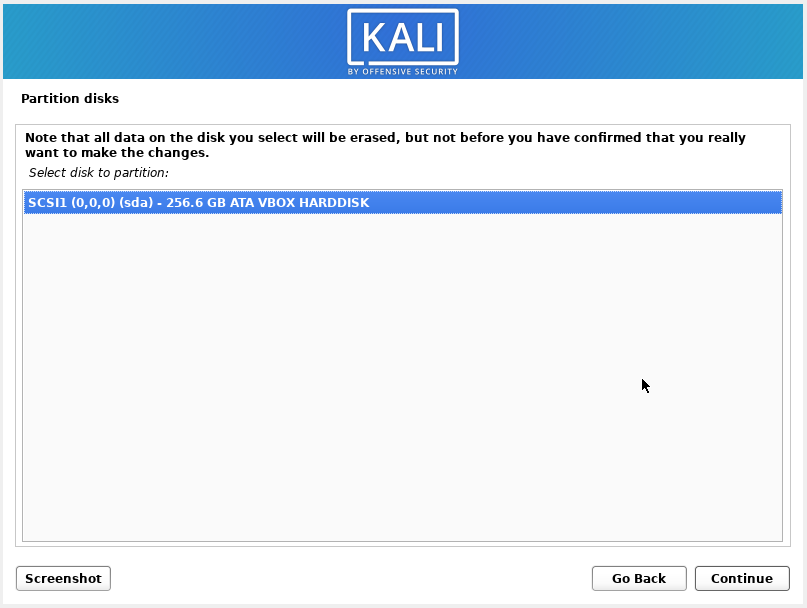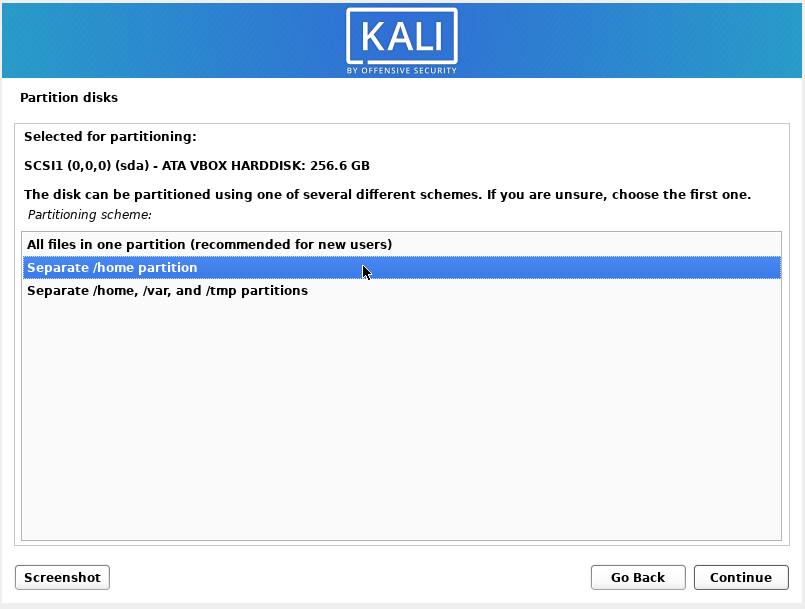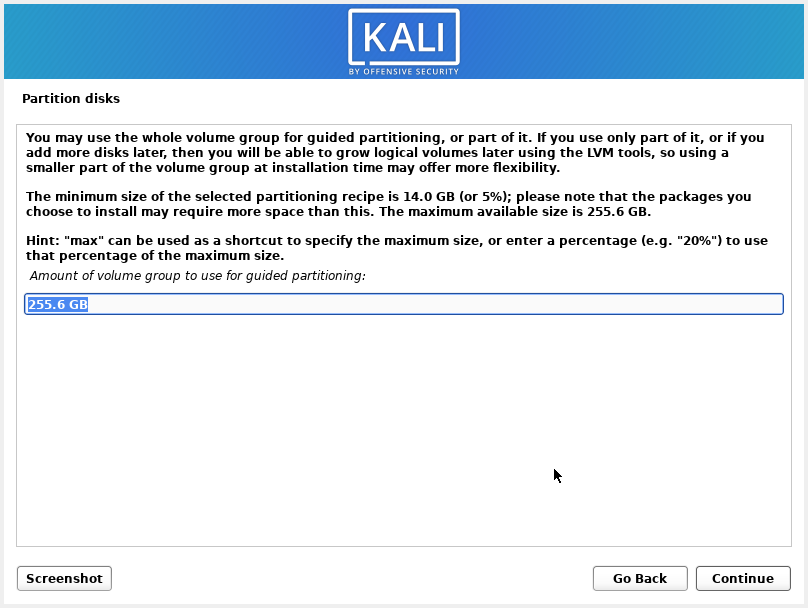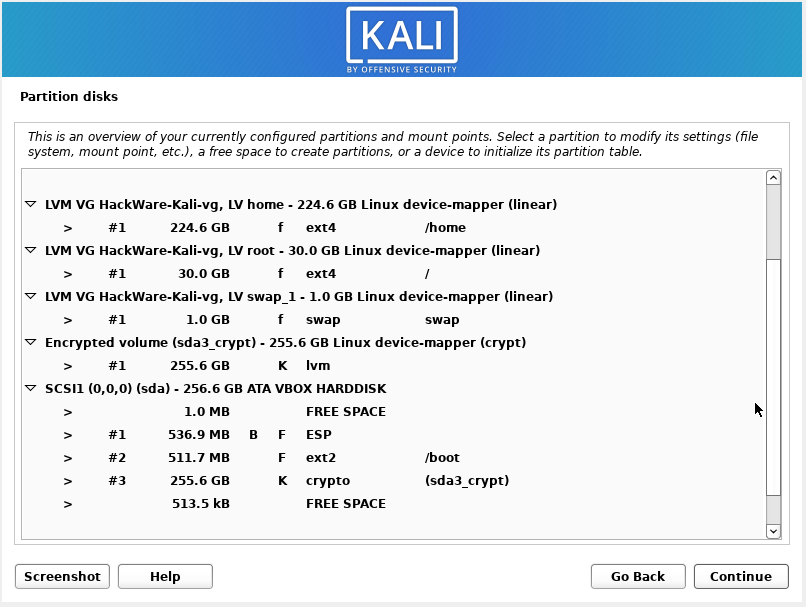How to install Kali Linux with encrypted user’s home folder (auto-partitioning)
November 14, 2021
The installer has a template for encrypting the user's home folder and it is perfect for novice users – the default settings are quite acceptable, the setup is very simple.
The markup template has the following parameters:
- EFI partition – 500 MB
- /boot partition – 500 MB
- / (root) partition – 30 GB
- swap (swap partition) – 1 GB
- /home partition – all remaining space
Go to the page https://www.kali.org/get-kali/, in the Bare Metal section download the installation image.
Using a cross-platform program, Etcher writes an image to a USB flash drive.
Let's dwell directly on the disk layout, since the rest of the installation steps are identical.
When you come to the partitioning of the disks, then select “Guided - use entire disk and set up encrypted LVM”.
Select the drive where the system will be installed.
Select “Separate /home partition”.
We are warned that in order to start creating an encrypted one, the current partition scheme (the two partitions that we have just created) must be written to the disk – these changes cannot be reversed. Select “Yes”.
The partition to be encrypted is filled with random data – this process takes time.
Enter the password twice that will encrypt the partition.
For automatic partitioning, you can use all or part of the volume group size. If you have little idea about the possibilities of LVM, then just use the entire available size.
An overview of the configured partitions. In this example, the root partition is 30 GB and the /home directory is 224.6 GB.
Click “Finish partitioning and write changes to disk” → “Continue”.
Agree to write data to disk by selecting “Yes”.
Related articles:
- How to install Kali Linux with full disk encryption (100%)
- How to install Kali Linux with encrypted user's home folder (manual partitioning) (100%)
- How to find out when Linux was installed (81.8%)
- How to change the VeraCrypt interface language in Linux (59.8%)
- How to change configuration files when migrating from OpenVPN 2.4.* to OpenVPN 2.5.* (59.8%)
- VirtualBox shared folder is read-only (SOLVED) (RANDOM - 50%)