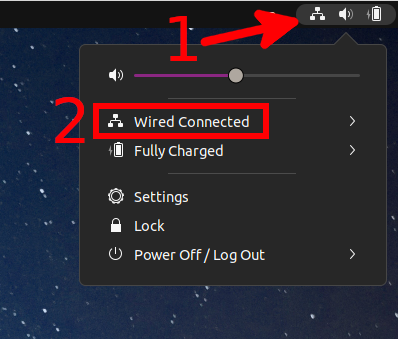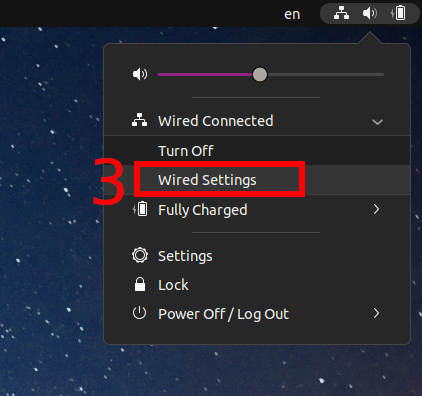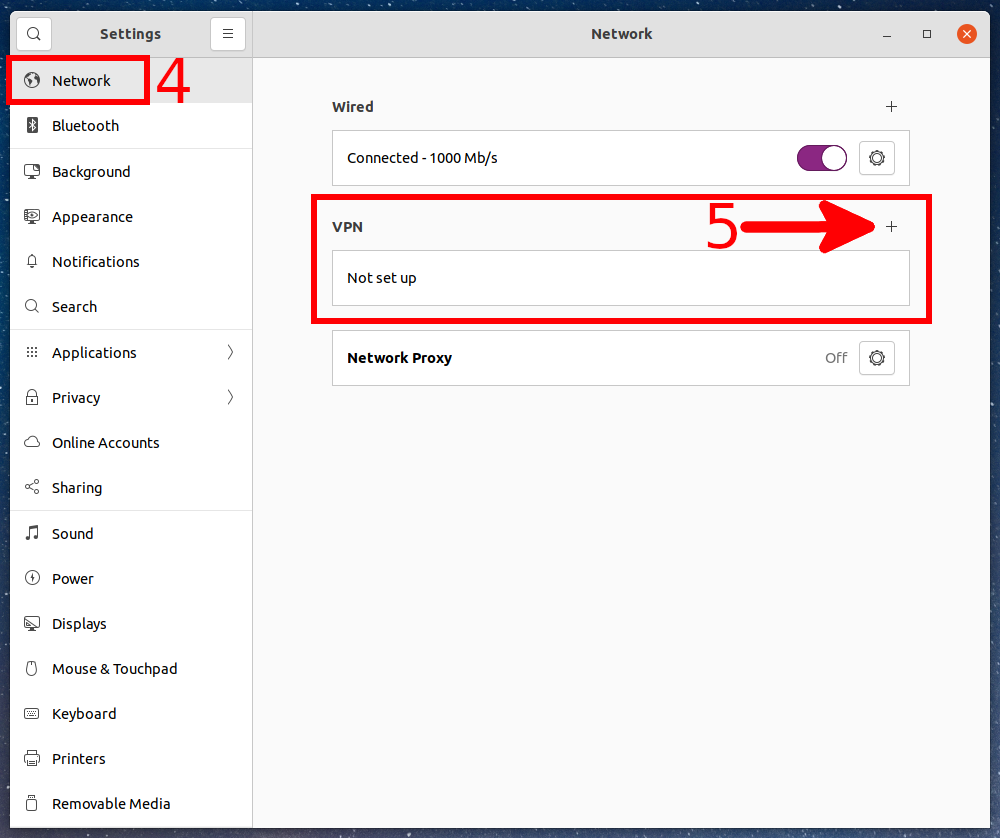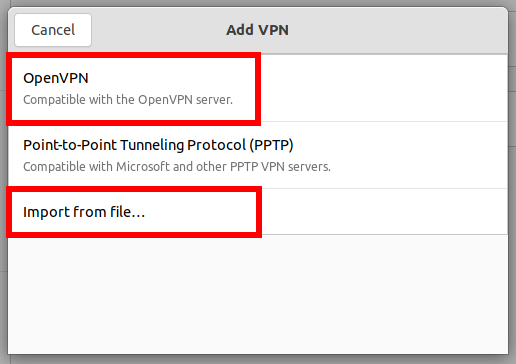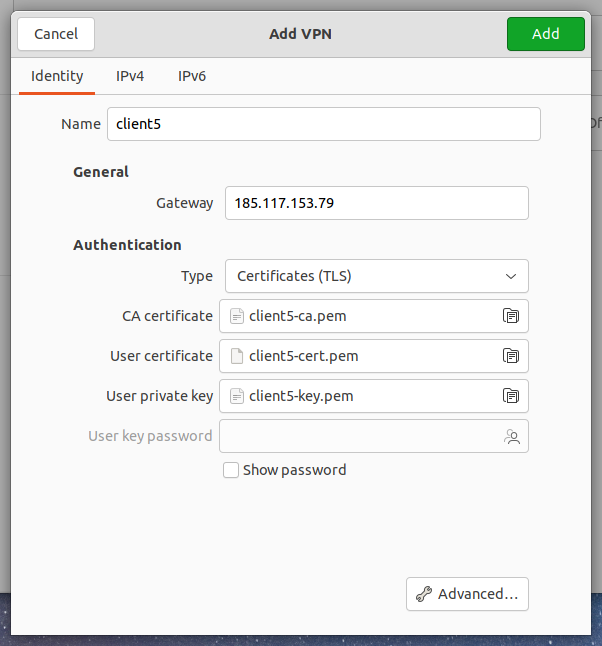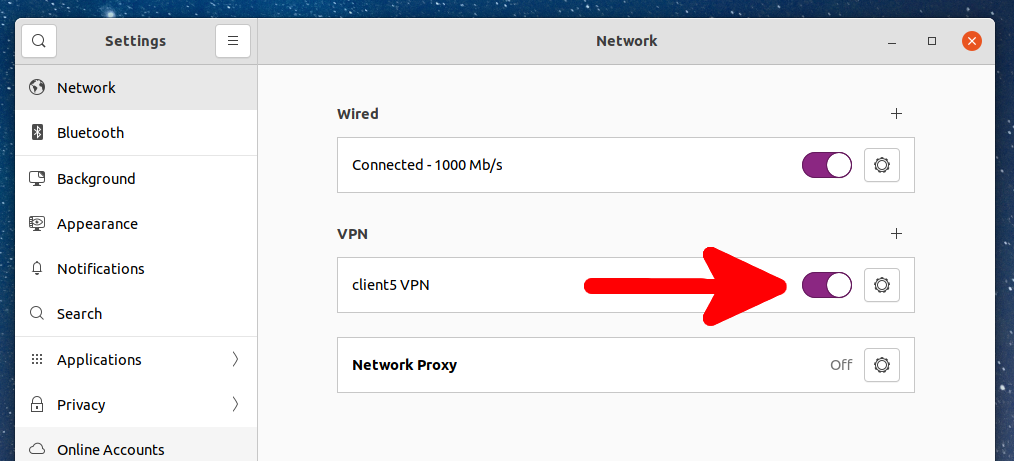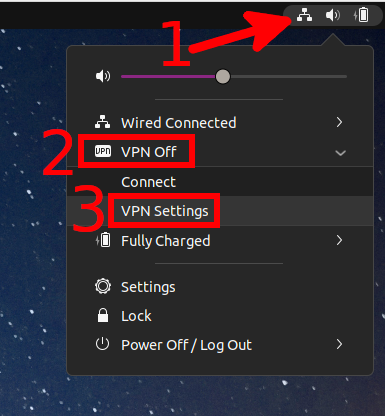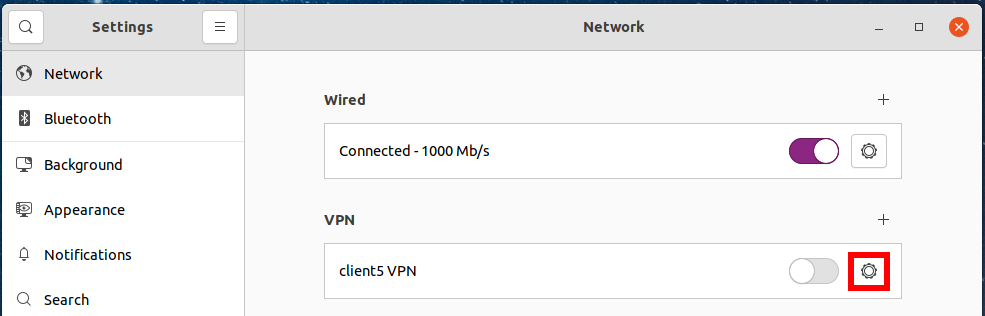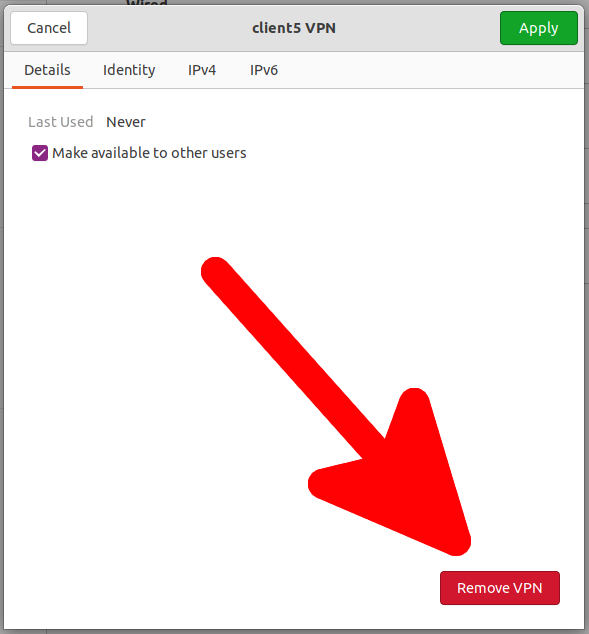How to manage VPN Settings in GNOME 3
November 25, 2021
A popular example of a Linux distribution using GNOME 3 is Ubuntu.
Install NetworkManager VPN plugin for OpenVPN
In order for you to have the menu item shown in this manual in NetworkManager, you must have the NetworkManager VPN plugin for OpenVPN installed.
Some distributions have it installed by default. If you don't have it, run one of the following commands to install it.
- Installation on Debian and derivative distributions (Linux Mint, Ubuntu, Kali Linux and others):
sudo apt install network-manager-openvpn-gnome
- Installation on Arch Linux and derivative distributions (Manjaro, BlackArch and others):
sudo pacman -S networkmanager-openvpn
In order for the changes to take effect (for NetworkManager to start using the installed plugin), restart the NetworkManager service with the following command:
sudo systemctl restart NetworkManager
How to add OpenVPN connection settings to GNOME 3
To add an OpenVPN connection, click on the network connection icon and expand the connections section.
Select “Wired Settings”:
You will find yourself in the OS settings. On the “Network” tab, you can add a new VPN connection or manage existing ones. Click the plus sign (+) to add a new one.
You can enter the data manually, or import the OpenVPN connection settings from the .ovpn file.
With manual configuration, you do not need to change anything in the “IPv4” and “IPv6” tabs. Some of the settings are located on the “Identity” tab, to access other settings, click the “Advanced” button:
How to connect to OpenVPN on GNOME 3
You can enable OpenVPN connection by clicking on the network connections button, then selecting the desired VPN connection.
You can also go to Network Settings and enable the selected OpenVPN connection there.
How to change OpenVPN connection settings in GNOME 3
To edit VPN connections, click on the network connections button, then expand the VPN list and select “VPN Settings”.
Select the connection you want to change and press the gear.
How to remove OpenVPN connection in GNOME 3
To remove an OpenVPN connection, go to its settings, as shown just above, and click the “Remove VPN” button.
Related articles:
- How to change configuration files when migrating from OpenVPN 2.4.* to OpenVPN 2.5.* (82%)
- How to use OpenVPN with TCP protocol (82%)
- Comparison of performance (data transfer rate) of OpenVPN over UDP and TCP (82%)
- Simultaneous use of multiple OpenVPNs on one server (82%)
- How to manage VPN Settings in Cinnamon (82%)
- Free analogue of Total Commander (RANDOM - 50%)