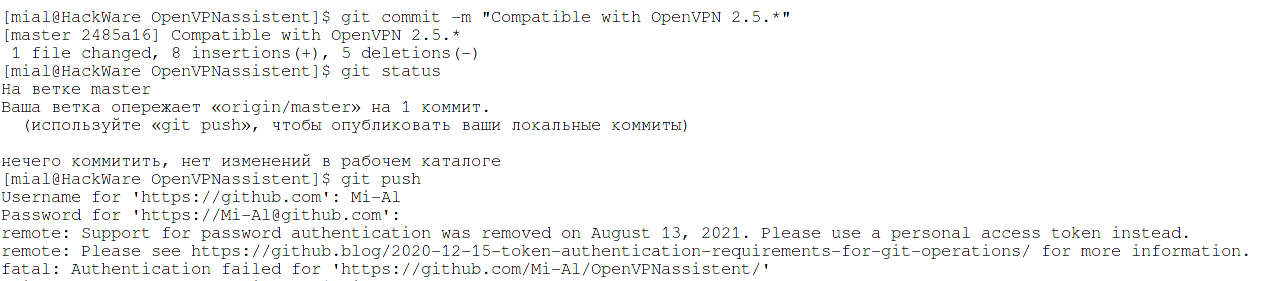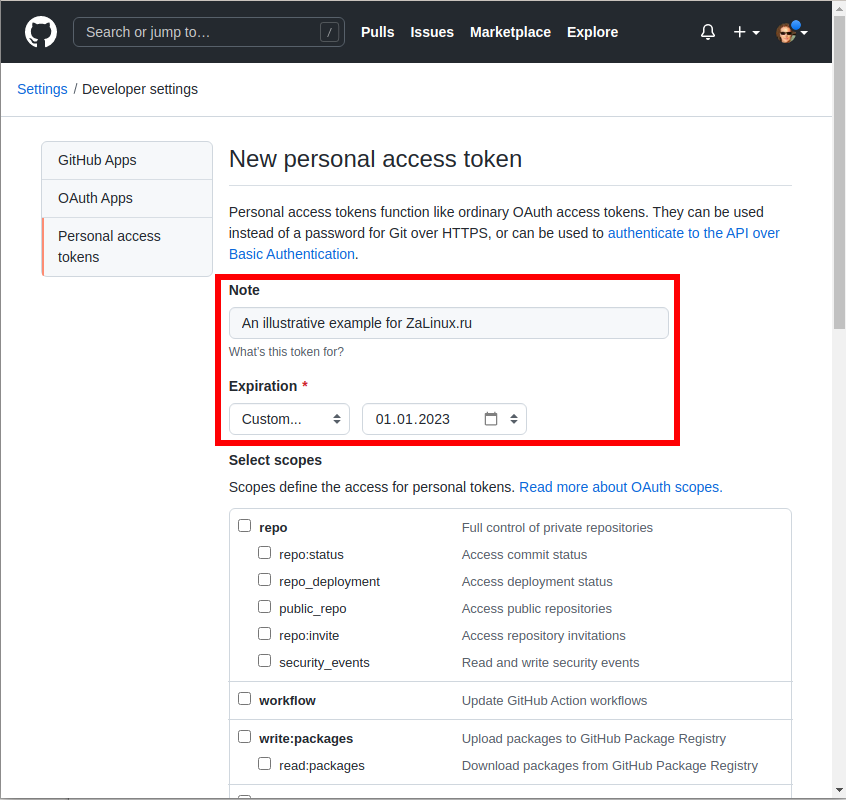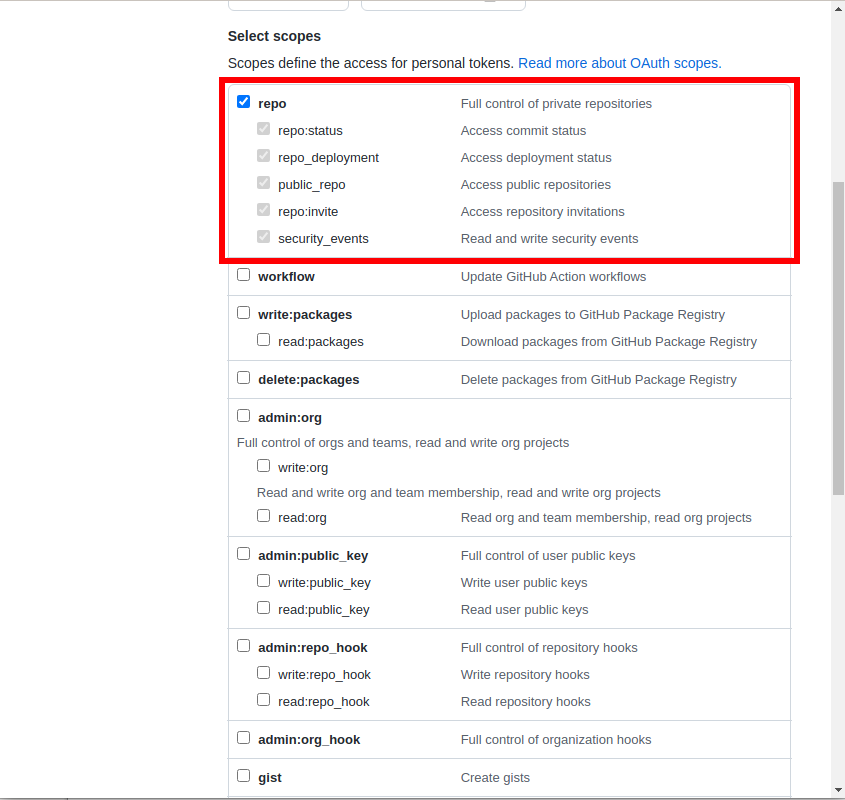Error “remote: Support for password authentication was removed on August 13, 2021. Please use a personal access token instead” (SOLVED)
November 28, 2021
The article “How to make and submit changes to source code on GitHub” shows you how to update files on GitHub after you have edited their local copies on your computer. The commands shown in the article are still valid, but due to changes on GitHub, now instead of a password, you need to use a token that you need to get on GitHub itself.
When trying to use a password for authentication, you will encounter an error:
remote: Support for password authentication was removed on August 13, 2021. Please use a personal access token instead. remote: Please see https://github.blog/2020-12-15-token-authentication-requirements-for-git-operations/ for more information. fatal: Authentication failed for 'https://github.com/Mi-Al/OpenVPNassistent/'
The essence of the error is that since August 13, 2021, support for password authentication has been removed and now you need to use a token.
There is also a link to read the details: https://github.blog/2020-12-15-token-authentication-requirements-for-git-operations/
From that link, you will need to go to another page, where they will still explain how to get a token: https://docs.github.com/en/authentication/keeping-your-account-and-data-secure/creating-a-personal -access-token
You can check out these pages. But the gist is pretty simple, go to https://github.com/settings/tokens page and click on the “Generate new token” button.
Enter “Note”, the actual name, for the token.
Set the token expiration time.
It is highly recommended not to make perpetual tokens, but even if your perpetual token has been stolen, you can revoke it at any time, that is, invalidate it.
Select the scope of the token. For the “git push” command, you need to select “repo”, as stated in the description, this is “Full control of private repositories”.
Please note that the token will only be shown once – don't forget to copy it!
If you forgot to copy or lost it, it doesn't matter, you can always re-generate a token or create a new one.
Use the token in the same way as you used the password. That is, when prompted for a password when submitting changes to GitHub, enter the token, not the password.
Related articles:
- How to make and submit changes to source code on GitHub (99.2%)
- How to show all errors in PHP 8 (57.4%)
- Analogue of the --force option in pacman (50.9%)
- How to downgrade to a previous kernel in Arch Linux (50.9%)
- bash: finger: command not found in Arch Linux (RESOLVED) (50.9%)
- How to simulate package installation on Linux (How to create and install a dummy package) (RANDOM - 50.9%)