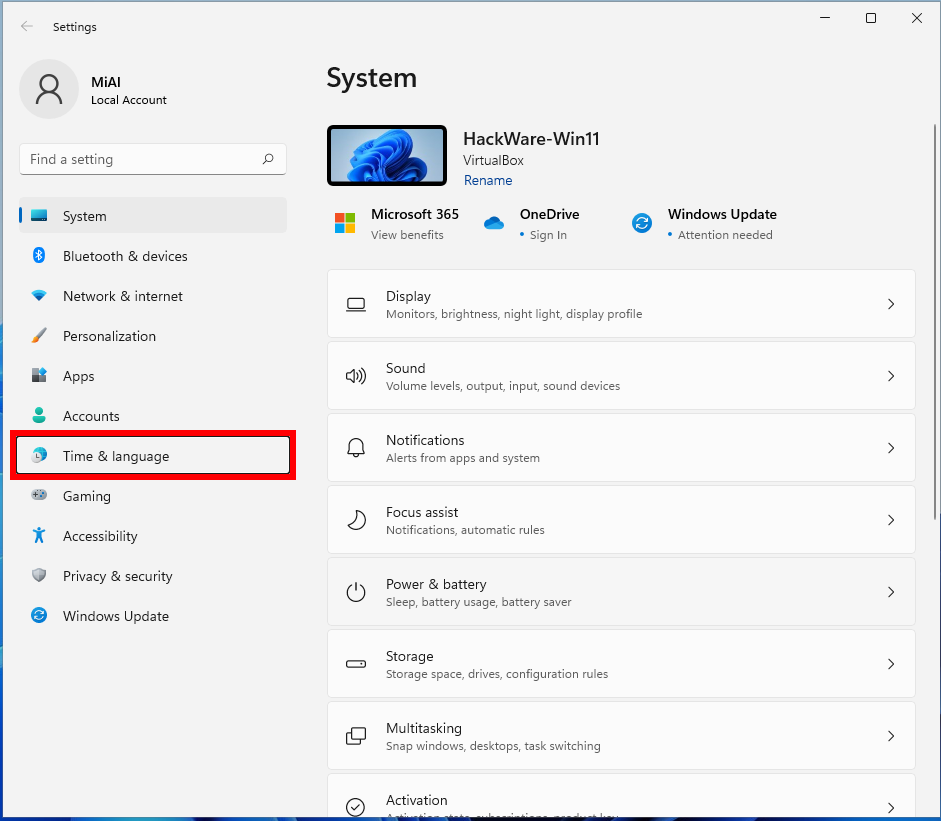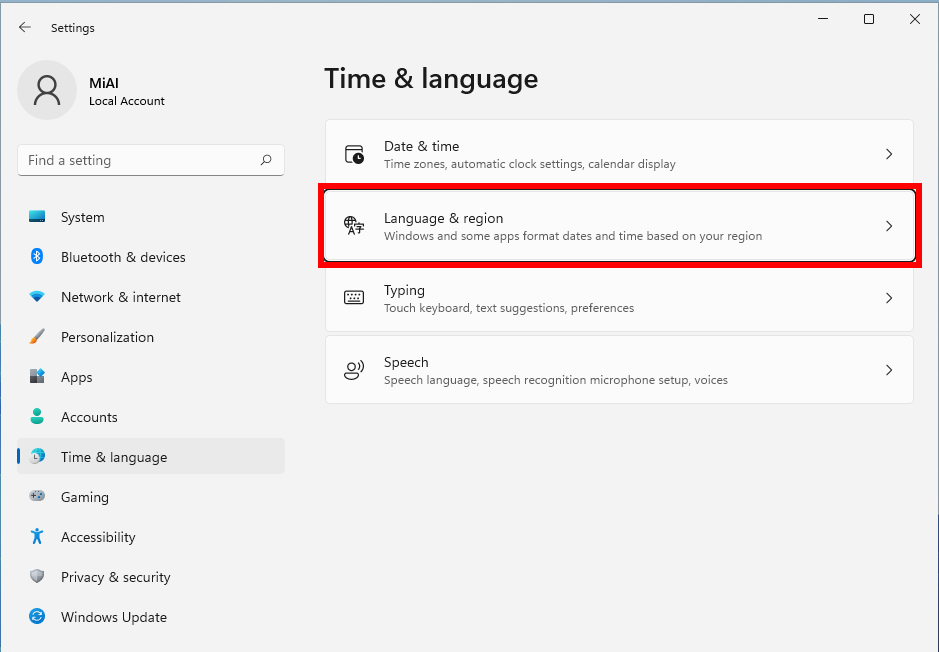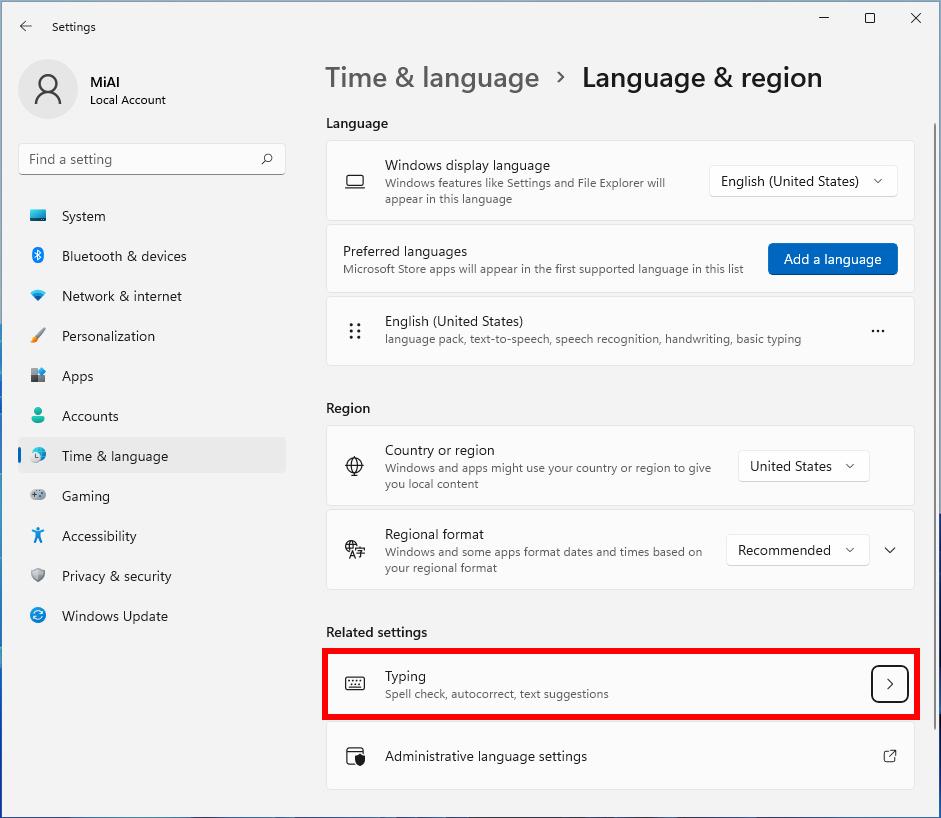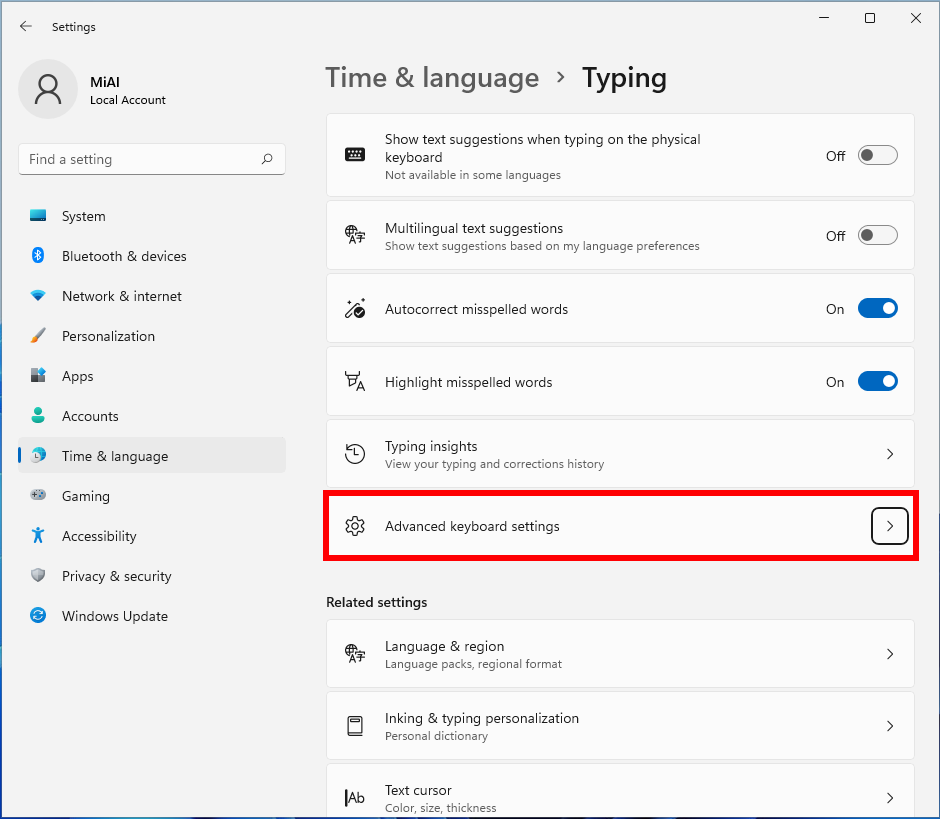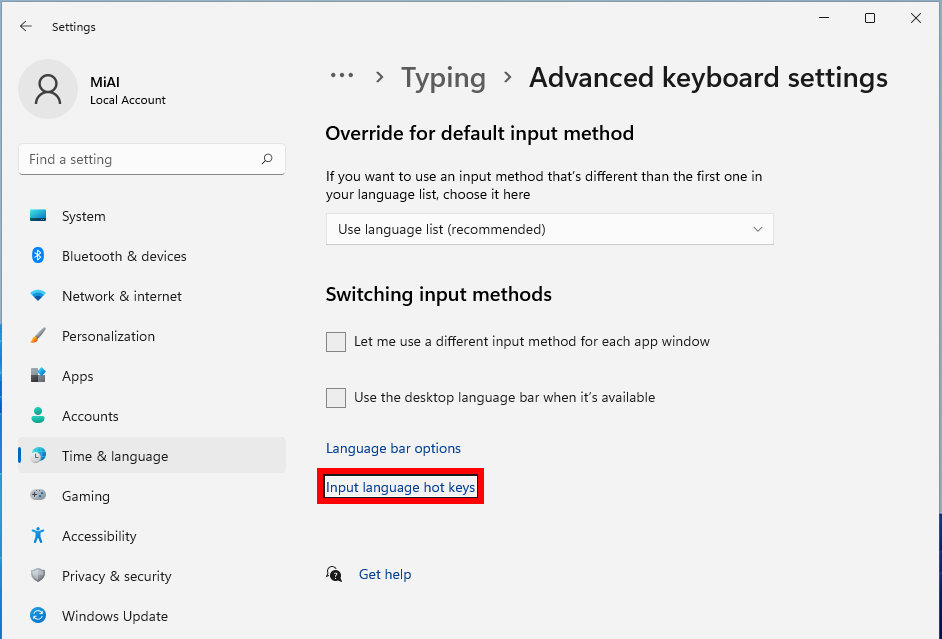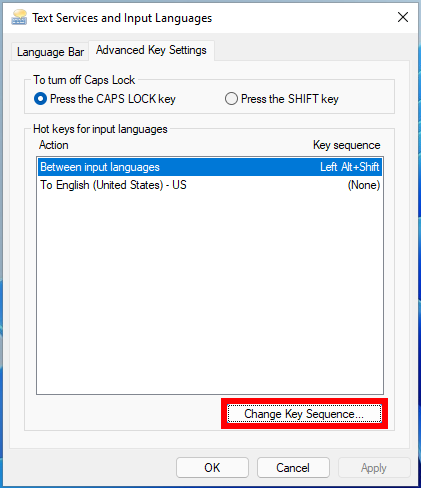How to change keyboard shortcut to change keyboard layout in Windows 11
February 17, 2022
By default, Windows uses Alt+Shift to change the keyboard layout. Many users are more accustomed to using the Ctrl+Shift combination to change the keyboard layout – this small instruction will step by step show how to change the keyboard shortcut that is used to change the keyboard language to Ctrl+Shift.
By the way, it may be useful for you to know that regardless of the selected keyboard shortcut, you can always use the Win+Space combination to switch between keyboard languages.
Related:
- How to change the language of Windows 11 without reinstalling the OS
- How to add a new keyboard layout in Windows 11. How to remove a keyboard layout
- How to set default keyboard layout
How to set up keyboard language change by Ctrl+Shift
Open the ‘Settings’ app by pressing Win+i.
Click the ‘Time & language’ tab.
In the new window, go to ‘Language and region’.
In the ‘Related settings’ section, press ‘Typing’.
In the next window, click ‘Advanced keyboard settings’.
Finally, find and click ‘Input language hot keys’.
In the window that opens, click ‘Change Key Sequence…’.
In the new settings window, in the ‘Switch Input Language’ column, switch to Ctrl+Shift.
In all open windows, click ‘OK’.
Immediately after that, you can switch the keyboard layout with the Ctrl+Shift key combination.
Related articles:
- How to change the language of Windows 11 without reinstalling the OS (100%)
- How to add a new keyboard layout in Windows 11. How to remove a keyboard layout (100%)
- How to set default keyboard layout (100%)
- What is Windows Admin Center and do regular users need it? (61.6%)
- How to quickly move to the beginning and end of a web page (56.5%)
- What is open_basedir for and how to use open_basedir (RANDOM - 50%)