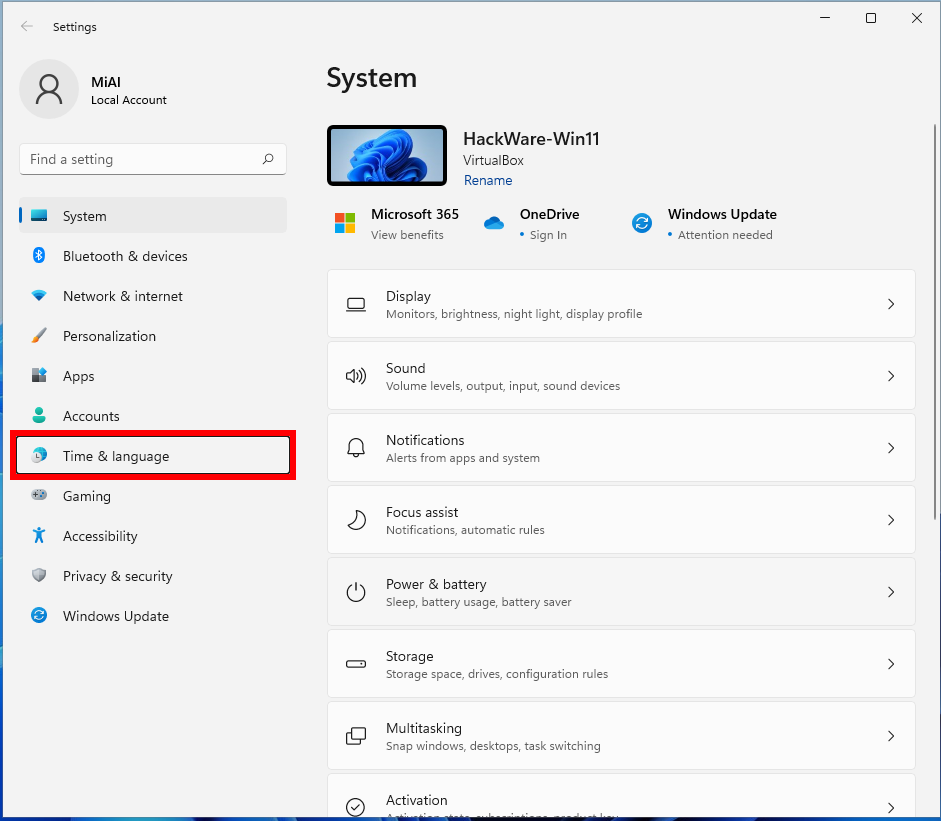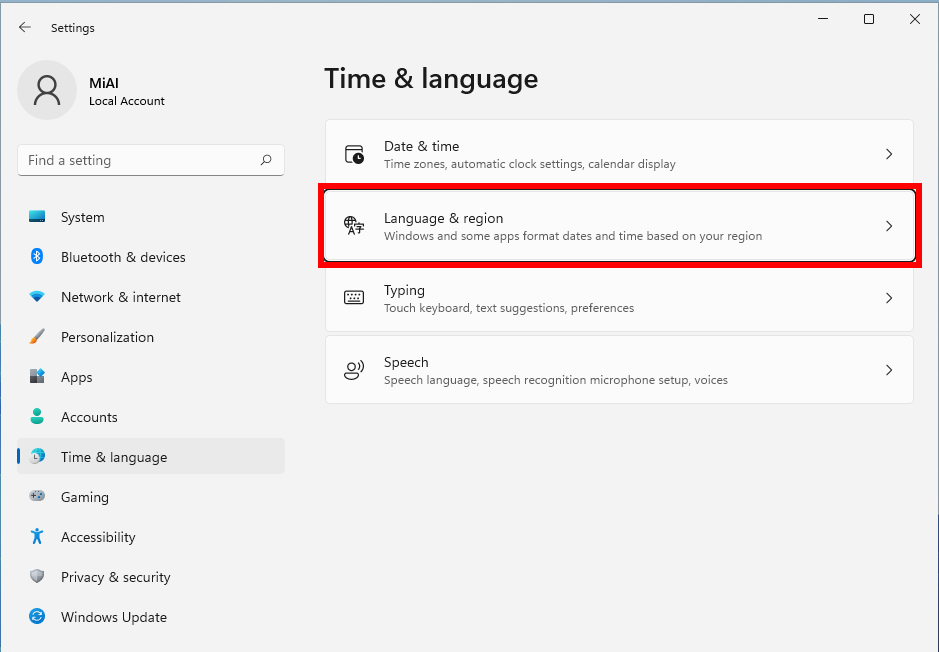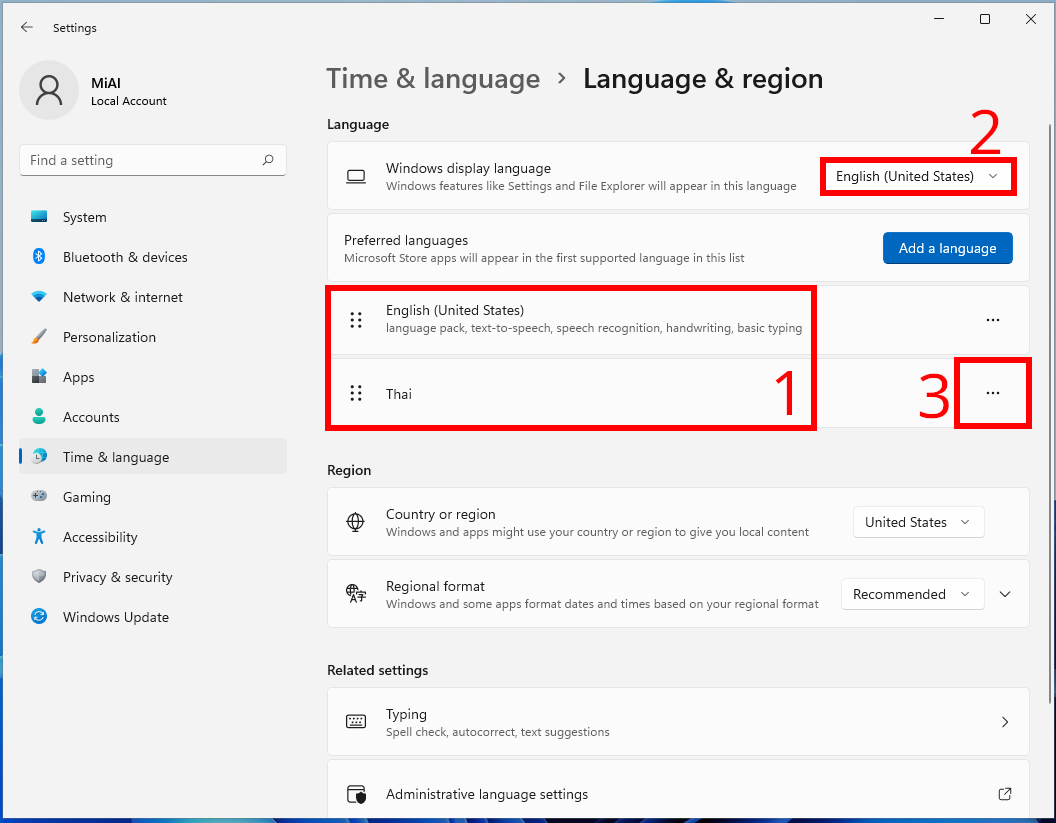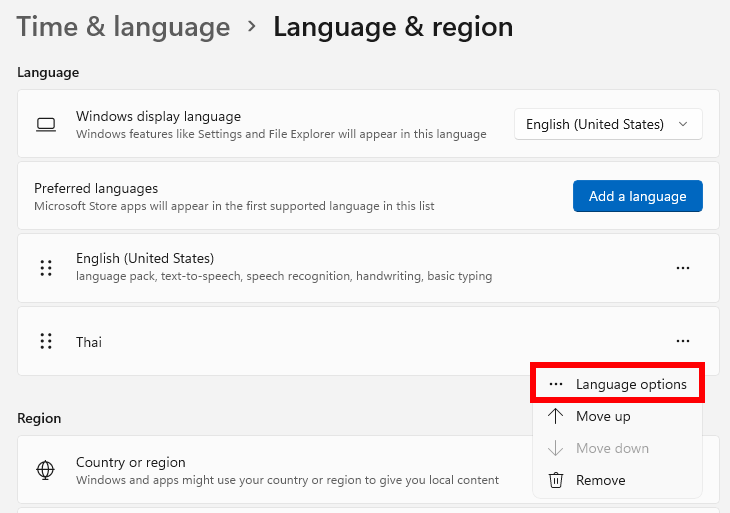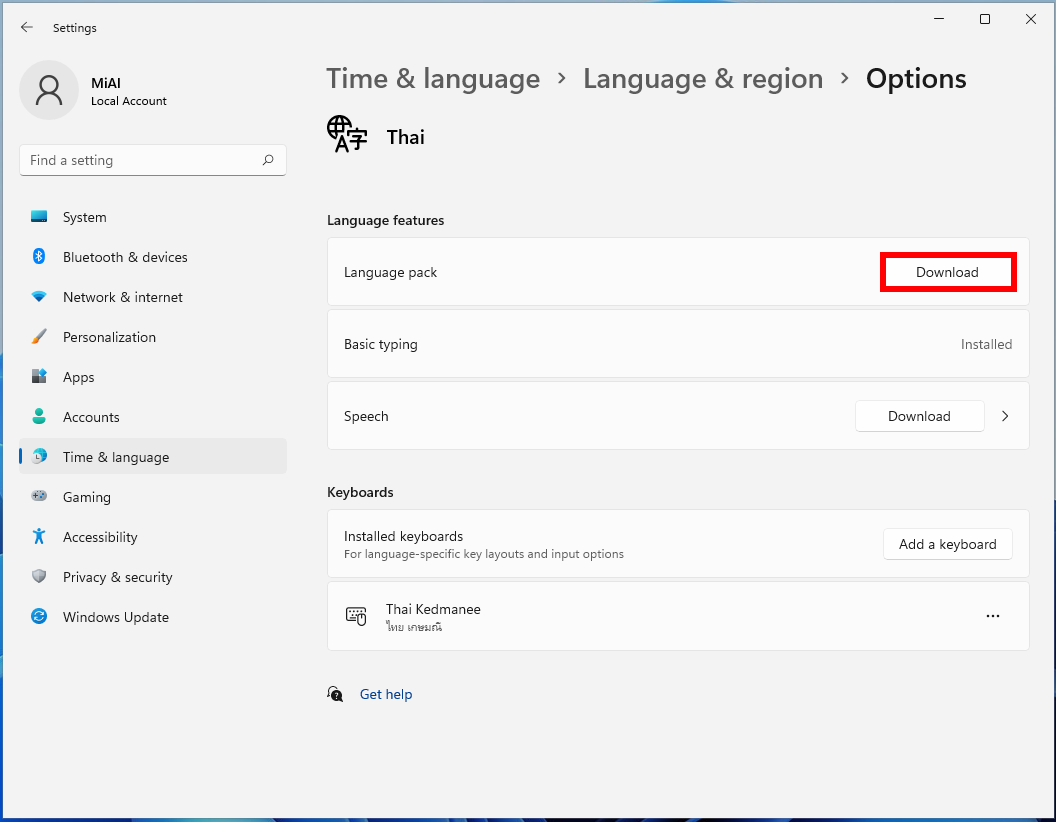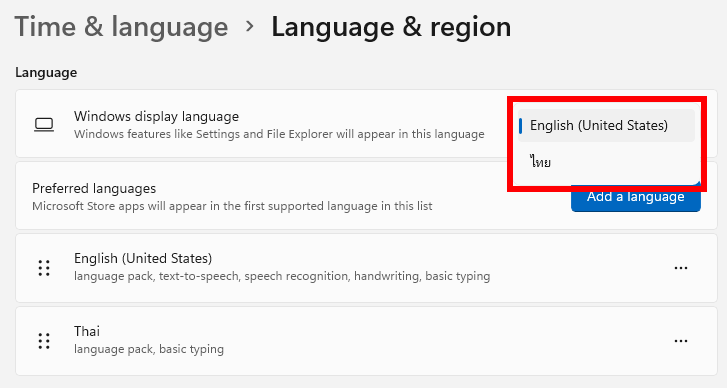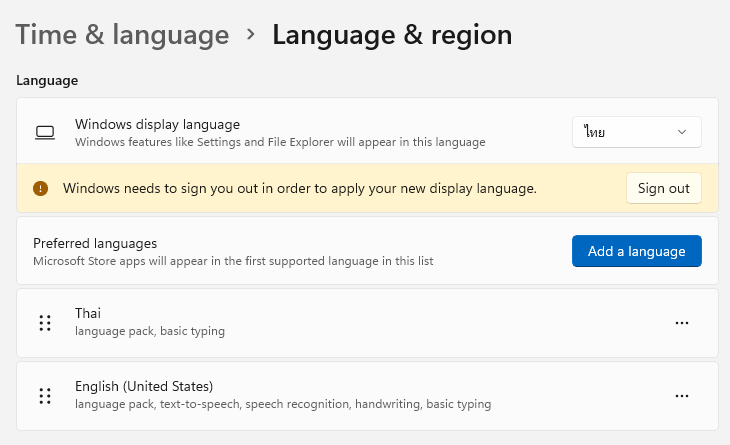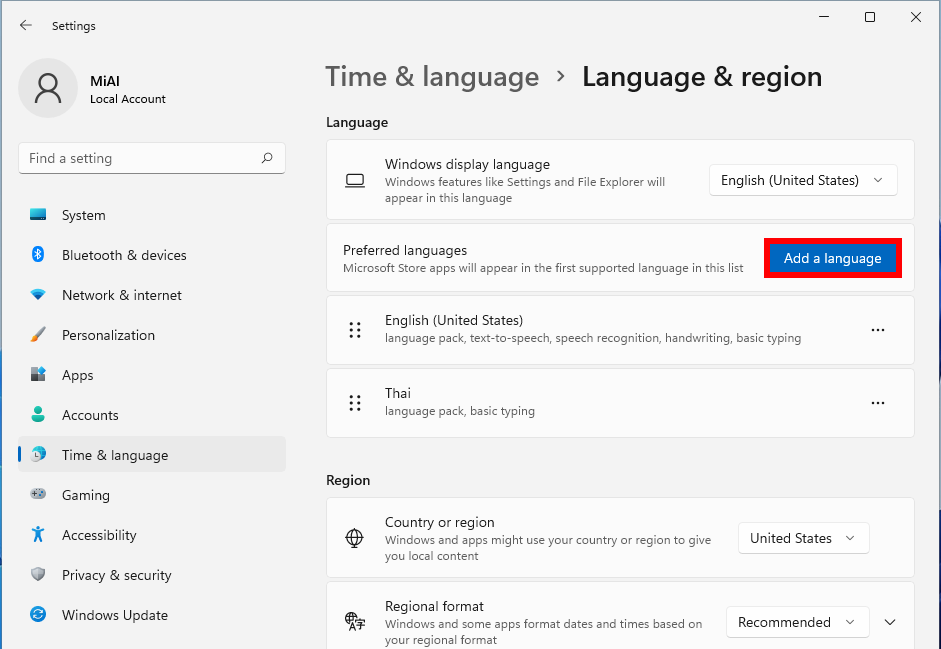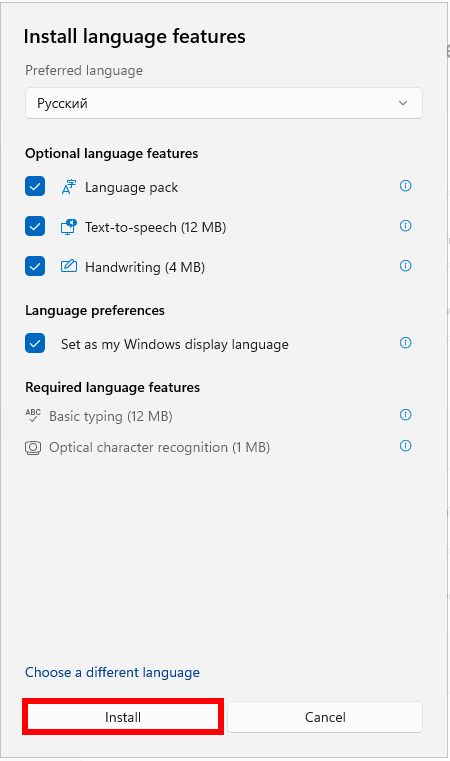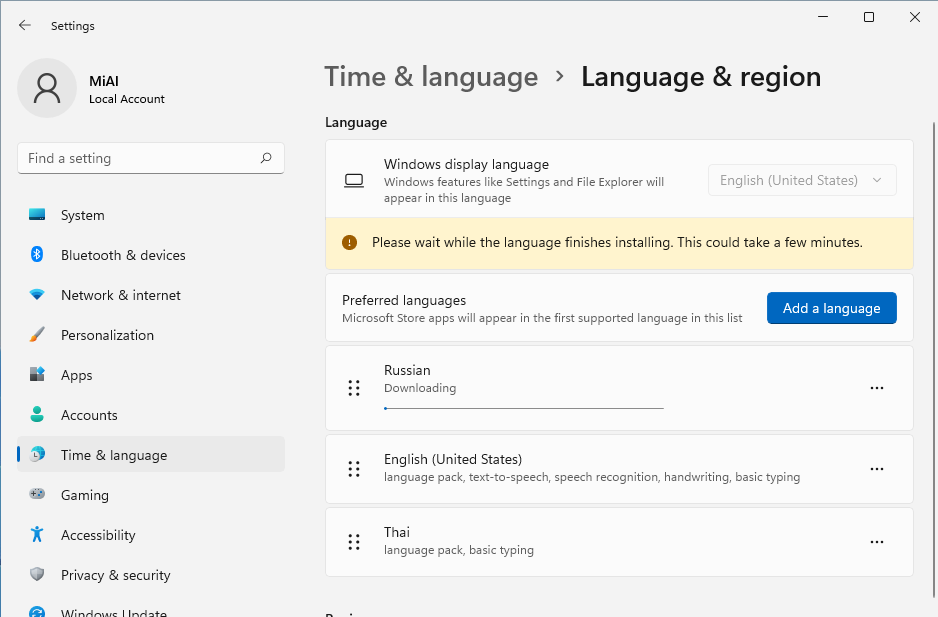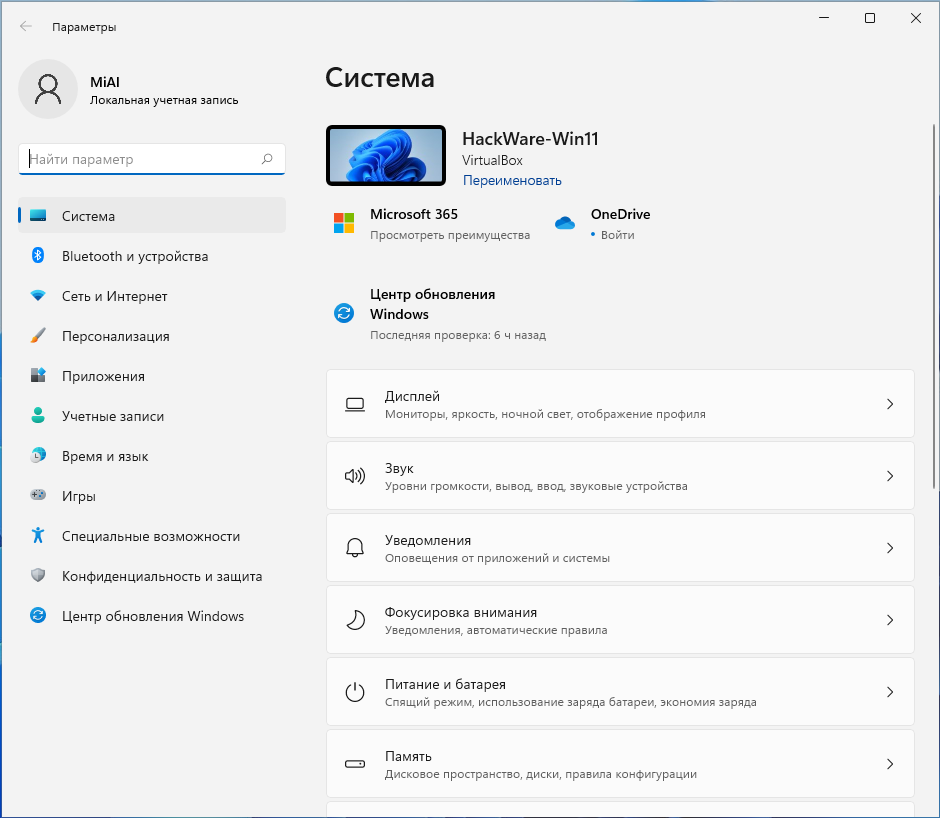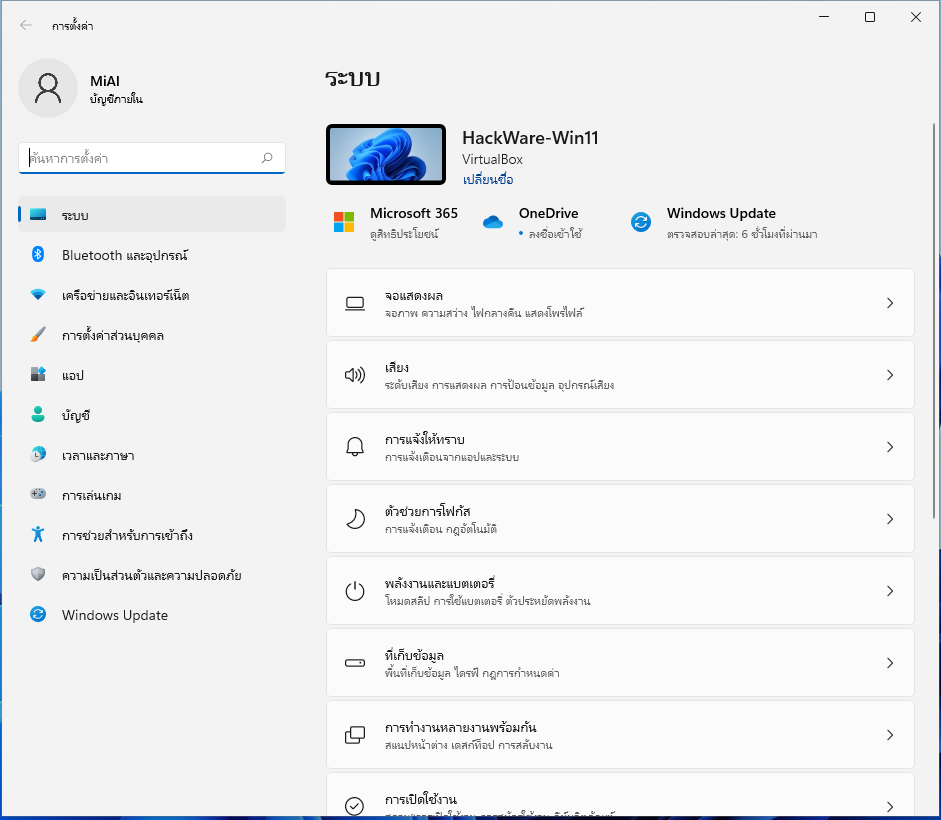
How to change the language of Windows 11 without reinstalling the OS
February 17, 2022
In Windows 11, you can change the language of the operating system without reinstalling it.
Language pack files take up little space. The Windows language changes in the OS settings, in order for the changes to take effect, you don’t even need to restart the computer – just log out and log in again.
Note that if you just want to add a new keyboard layout, then you don't need to download the full language pack. For information on how to add a layout in another language, see the article “How to add a new keyboard layout in Windows 11. How to remove a keyboard layout”.
Related:
- How to change keyboard shortcut to change keyboard layout in Windows 11
- How to add a new keyboard layout in Windows 11. How to remove a keyboard layout
- How to set default keyboard layout
How to add a new OS language in Windows 11
Open the ‘Settings’ app by pressing Win+i.
Click the ‘Time & language’ tab.
In the new window, go to ‘Language and region’.
Windows 11 has several language components (Language pack, Basic typing, Handwriting, Speach) that may be partially installed, fully installed, or not installed at all.
Therefore, further actions differ depending on the extent to which the language is installed.
The desired language is present in the list of languages
Look at the list of already installed languages (marked with the number 1). If there is a language in which you want to translate Windows, then opposite ‘Windows interface language’ try to select this language in the drop-down list (marked with the number 2).
If the language you need is not there, then opposite it, click the button of three horizontal dots (marked with the number 3).
Select ‘Language options’ from the menu that opens.
Opposite ‘Language pack’ click the ‘Download’ button.
Wait for the installation to complete.
Return to the previous page and in the drop-down menu ‘Windows display language’ select the desired language.
You will see the inscription, ‘Windows needs to sign out in order to apply your new display language’. Click the ‘Sign out’ button.
Sign in again.
Now the Windows display language will change.
The desired language is not in the list of languages
If the language files are completely missing from your OS, then you need to install them.
Click the ‘Add a language’ button.
Enter the name of the language and select it from the options provided.
Click ‘Next’.
The suggested default settings already contain a language pack to translate Windows into another language. You can immediately check the box ‘Set as my Windows display language’, or later change the OS display settings.
When you're ready, click the ‘Install’ button.
Wait for the installation of the language files to complete.
You will see the inscription, ‘Windows needs to sign out in order to apply your new display language’. Click the ‘Sign out’ button.
Sign in again.
Now the Windows display language will change.
Related articles:
- How to add a new keyboard layout in Windows 11. How to remove a keyboard layout (100%)
- How to set default keyboard layout (100%)
- How to change keyboard shortcut to change keyboard layout in Windows 11 (93.7%)
- What is Windows Admin Center and do regular users need it? (60.2%)
- How to enable spell checker in Google Chrome. How to add languages for spell checker (56.4%)
- How to enable saving videos in HEVC in Android to reduce file size (RANDOM - 50%)