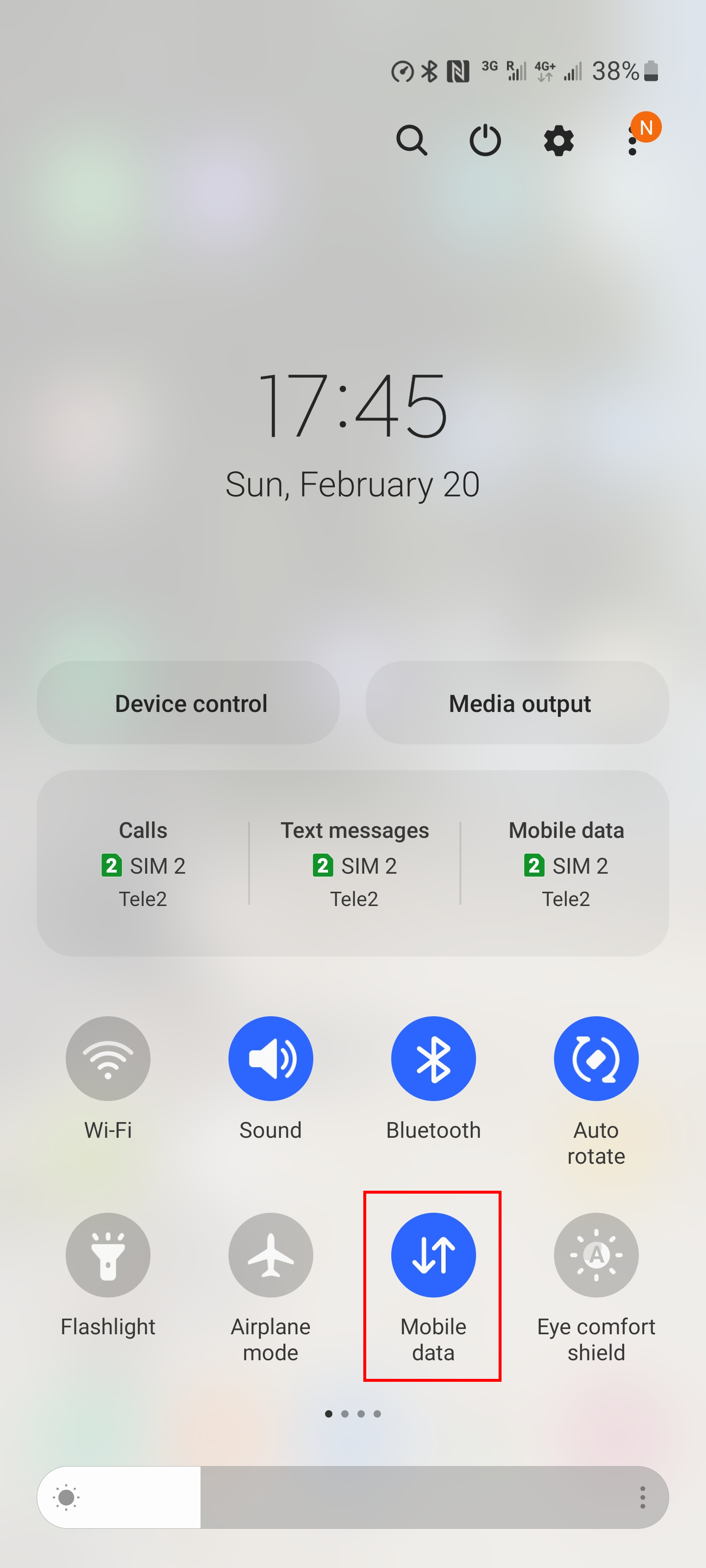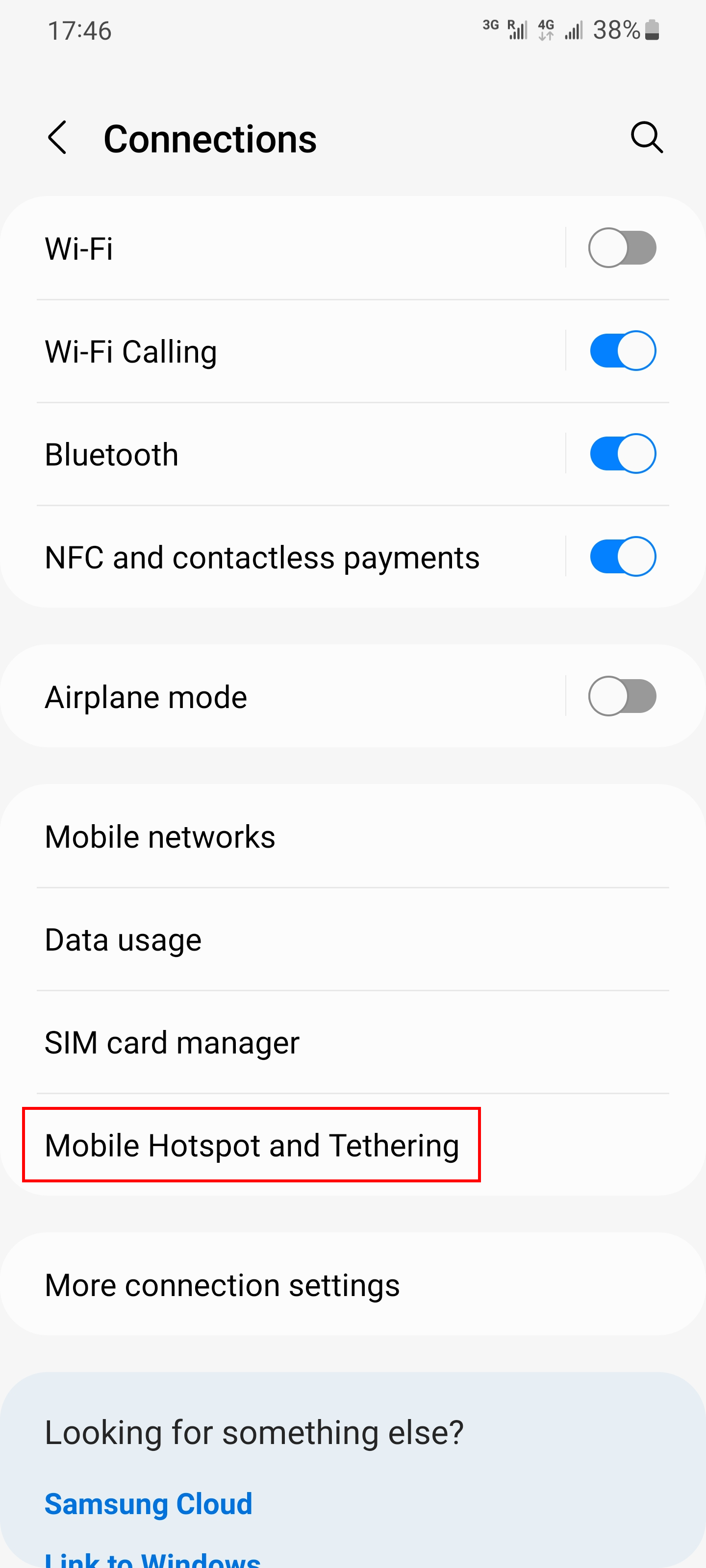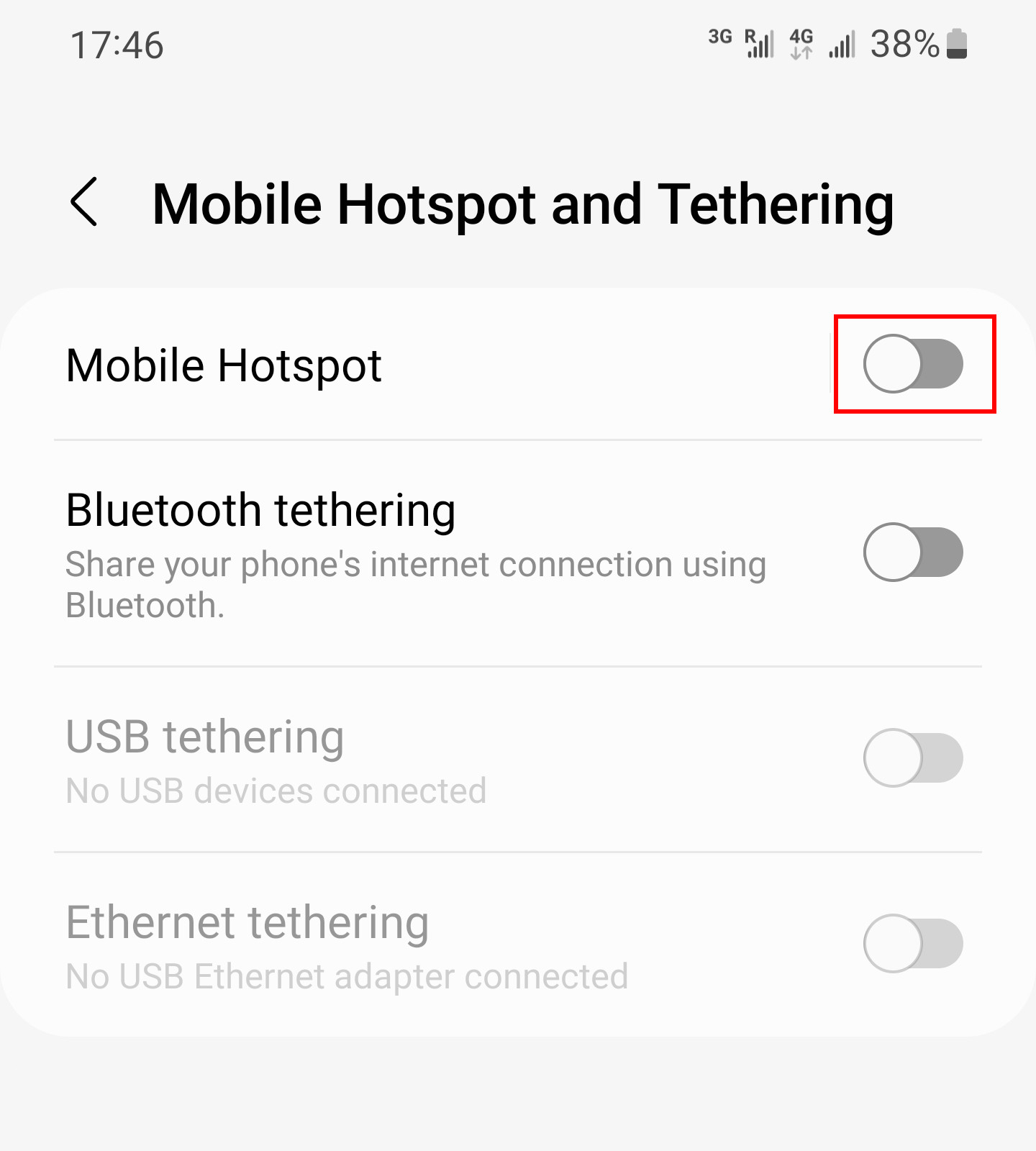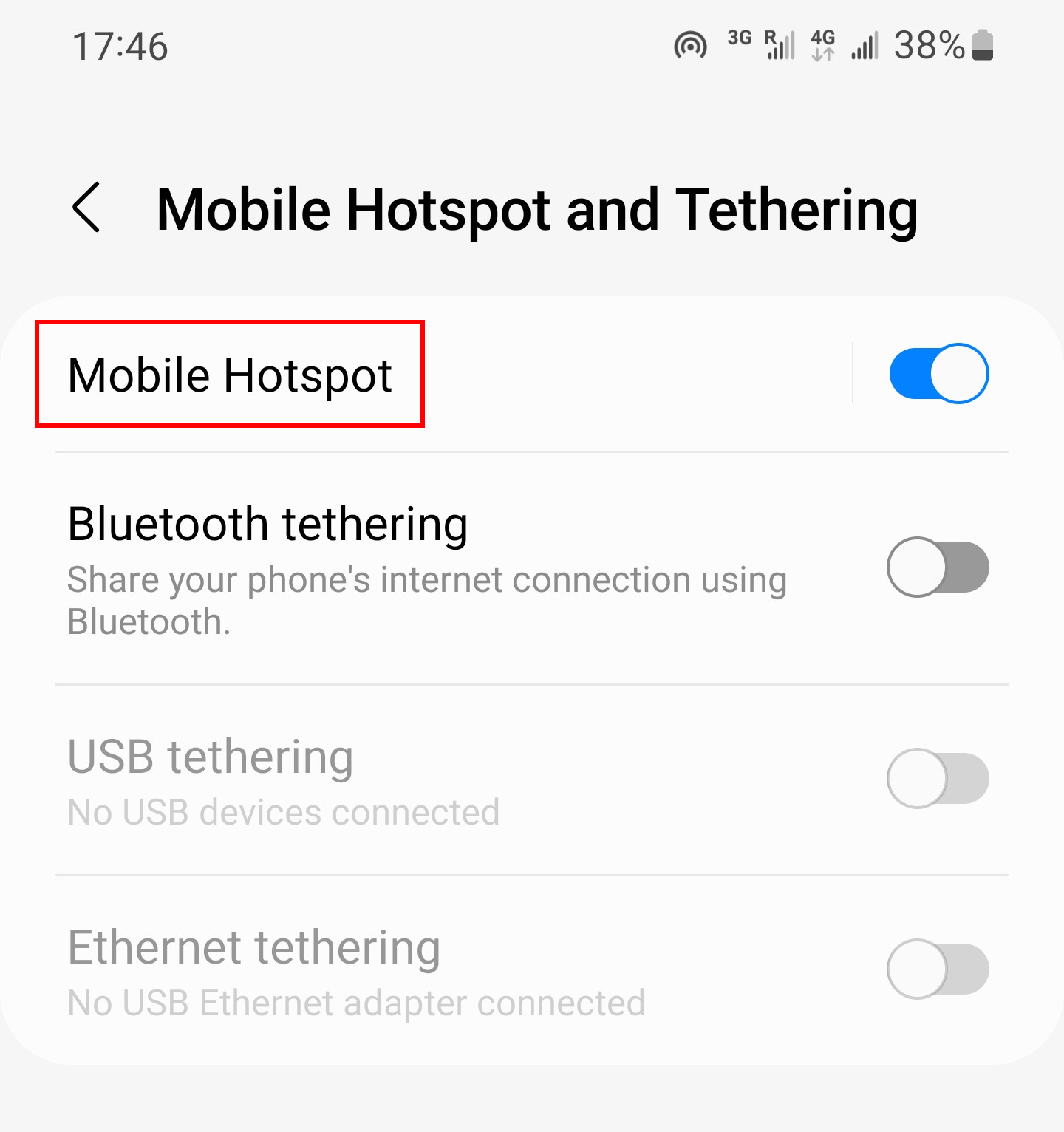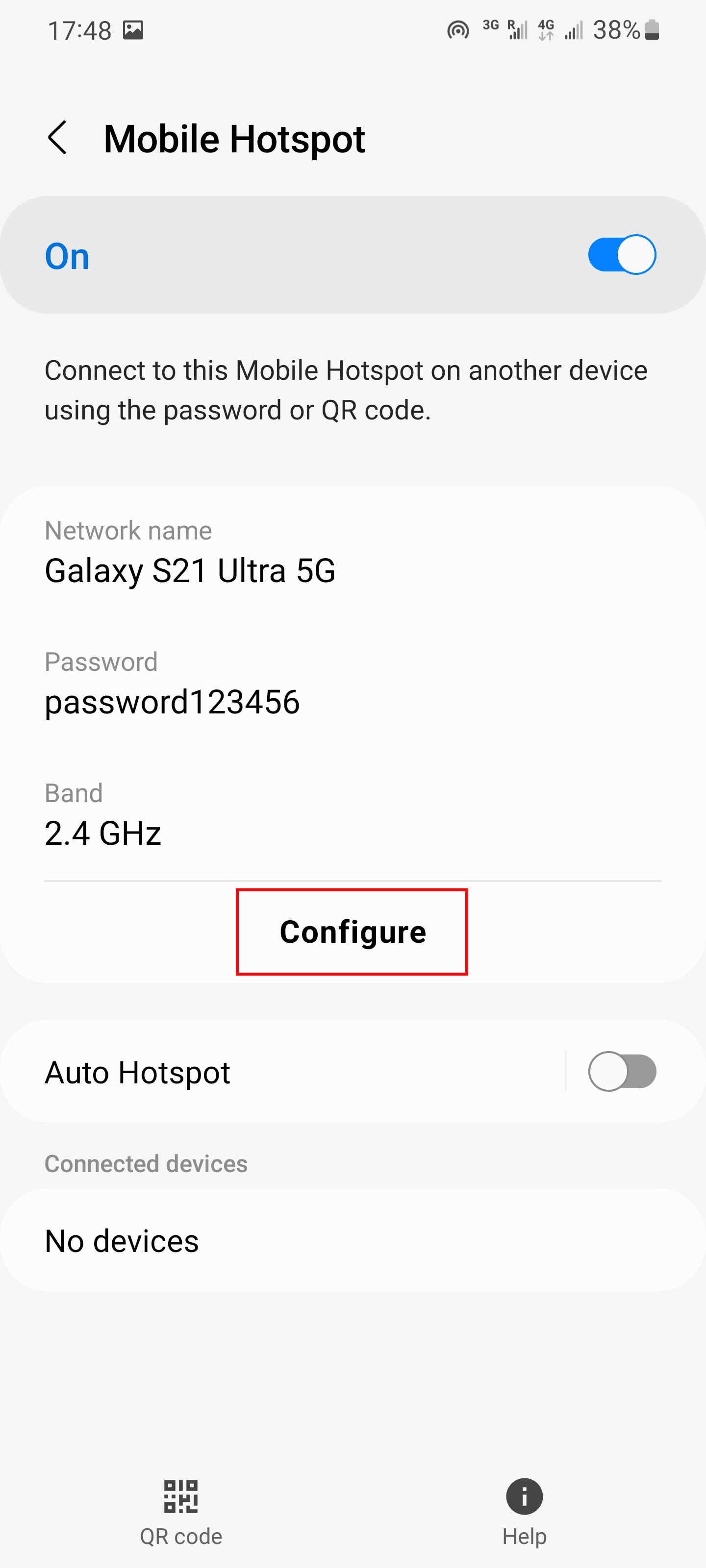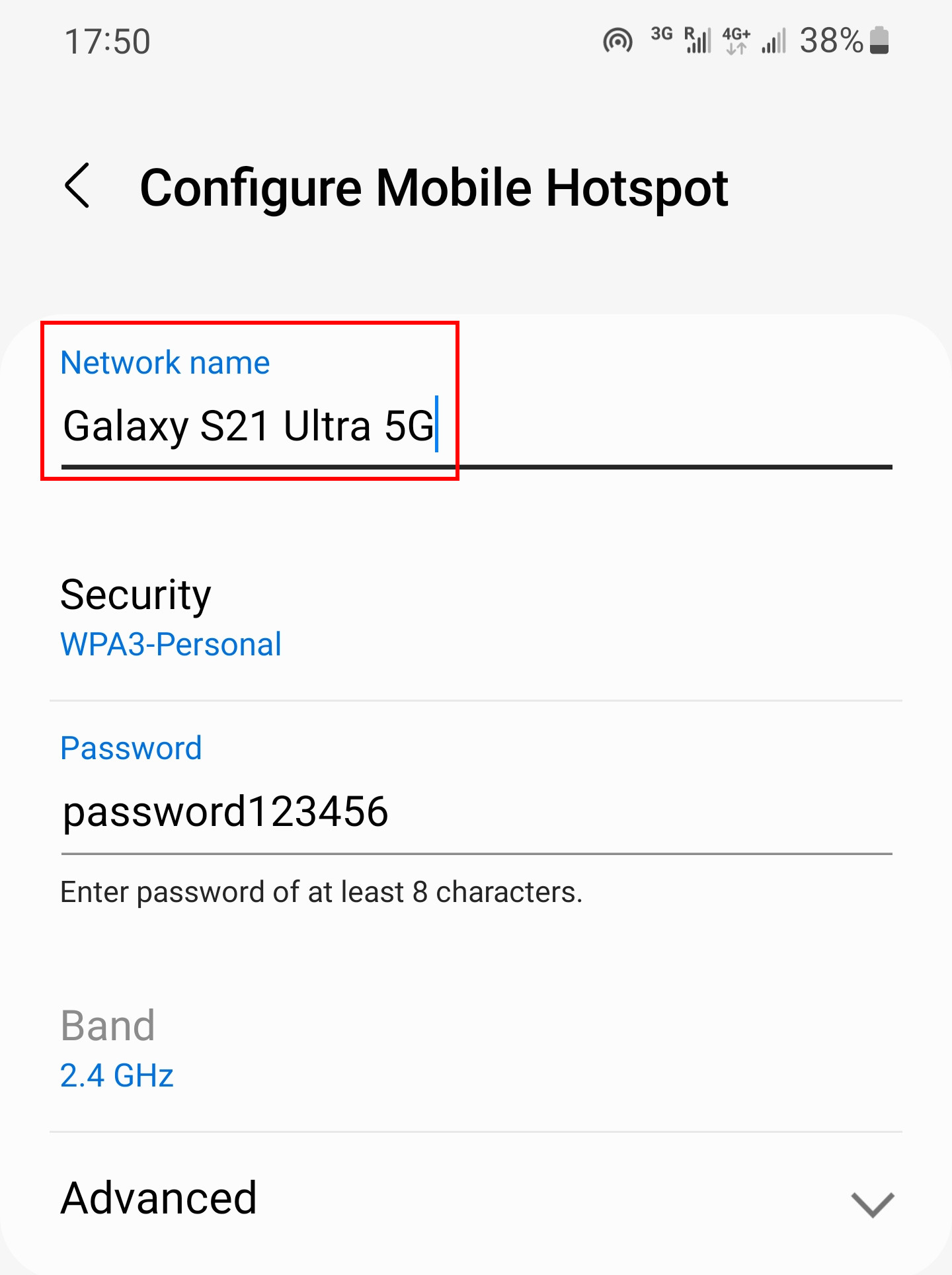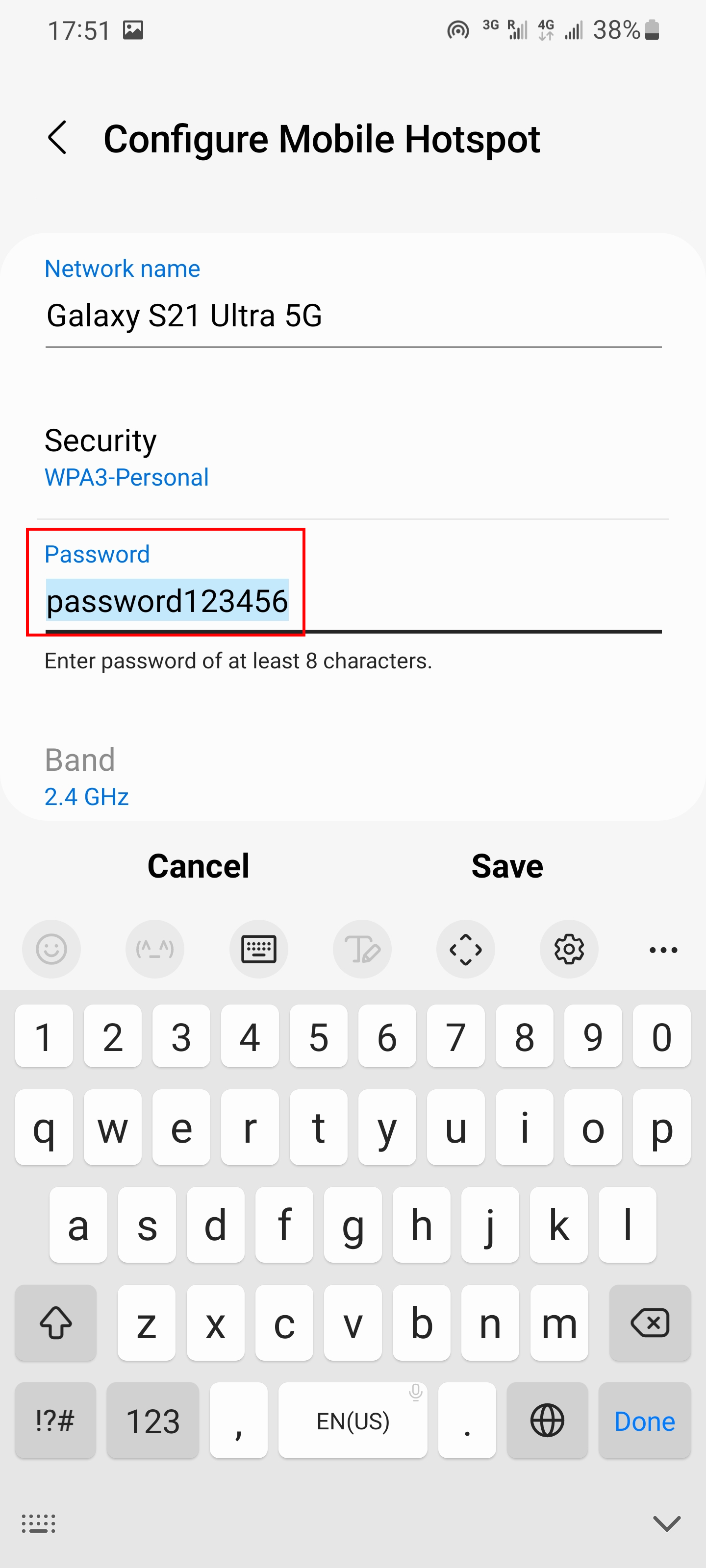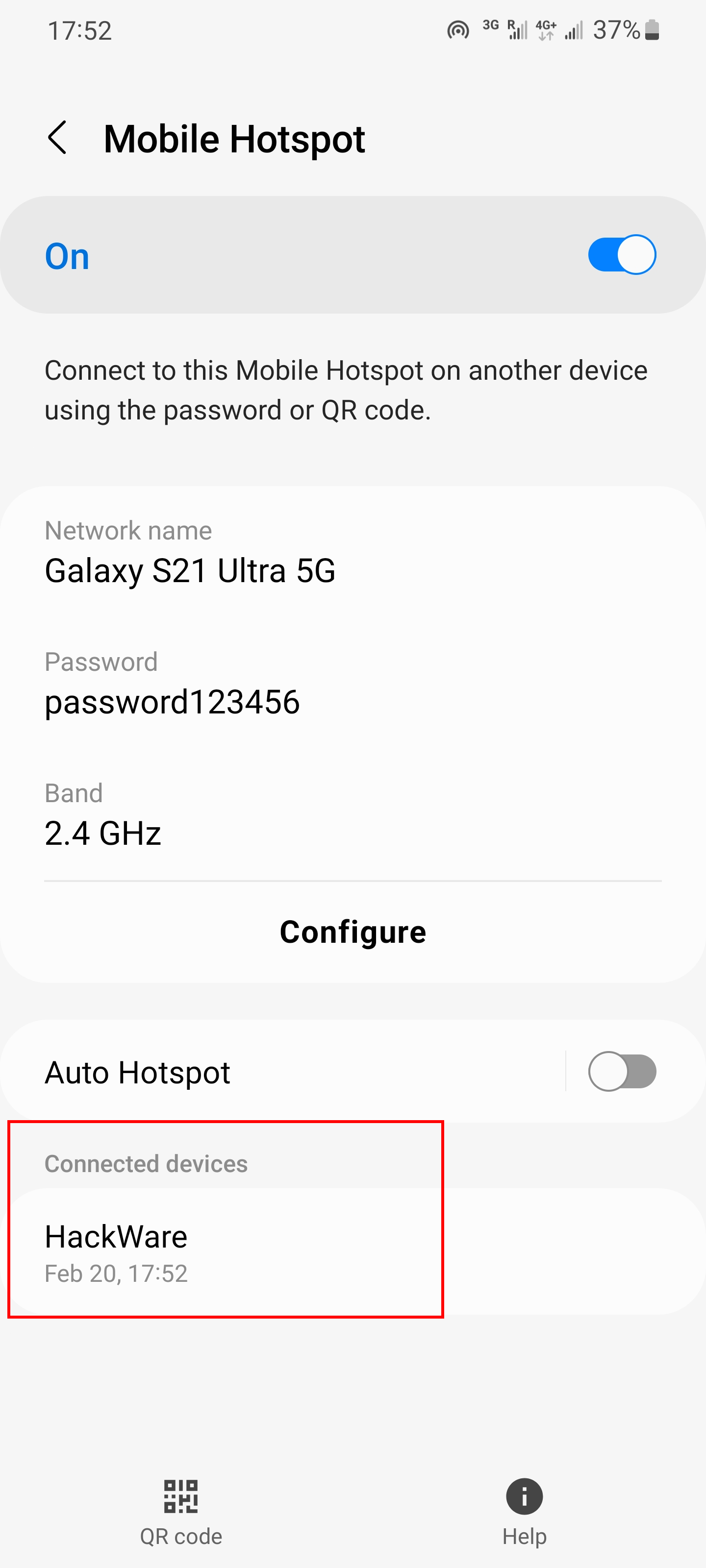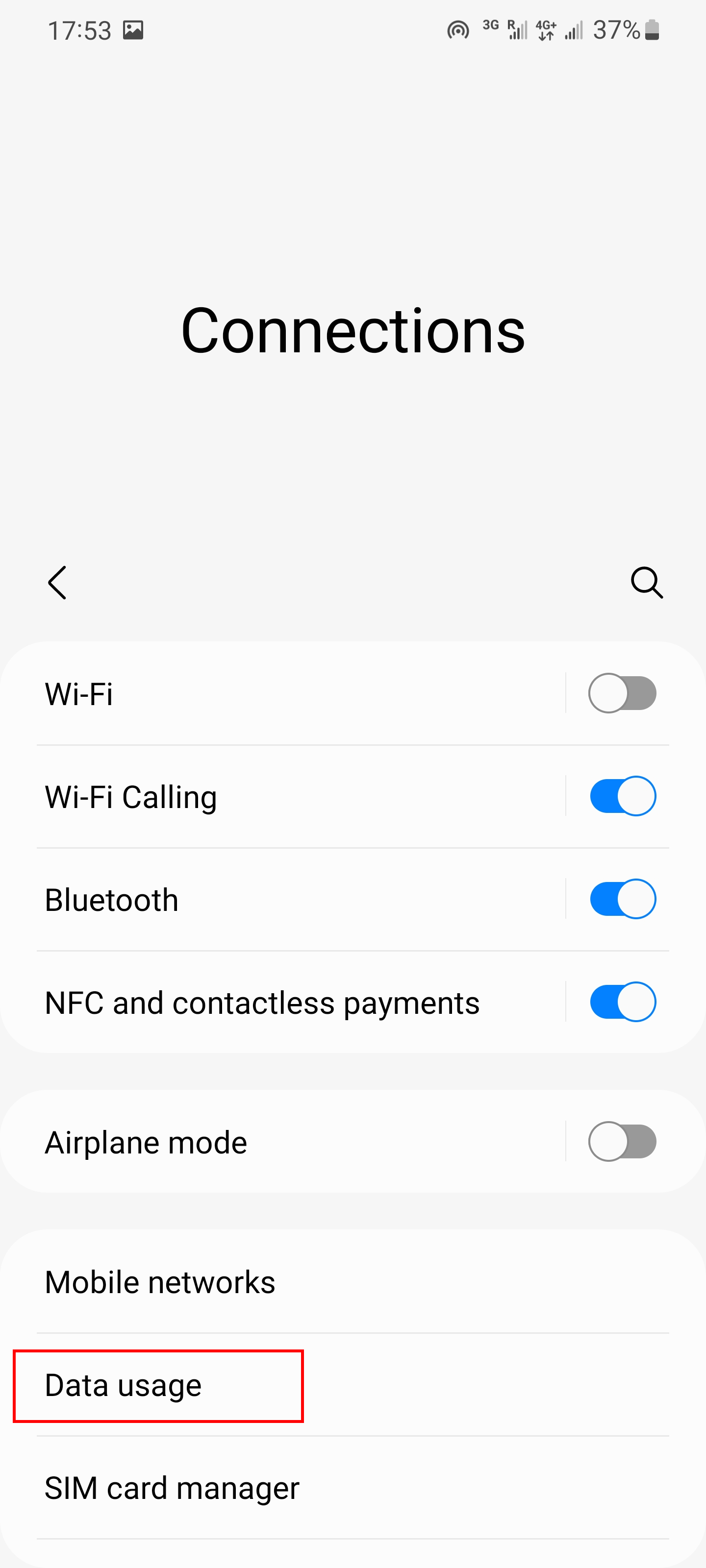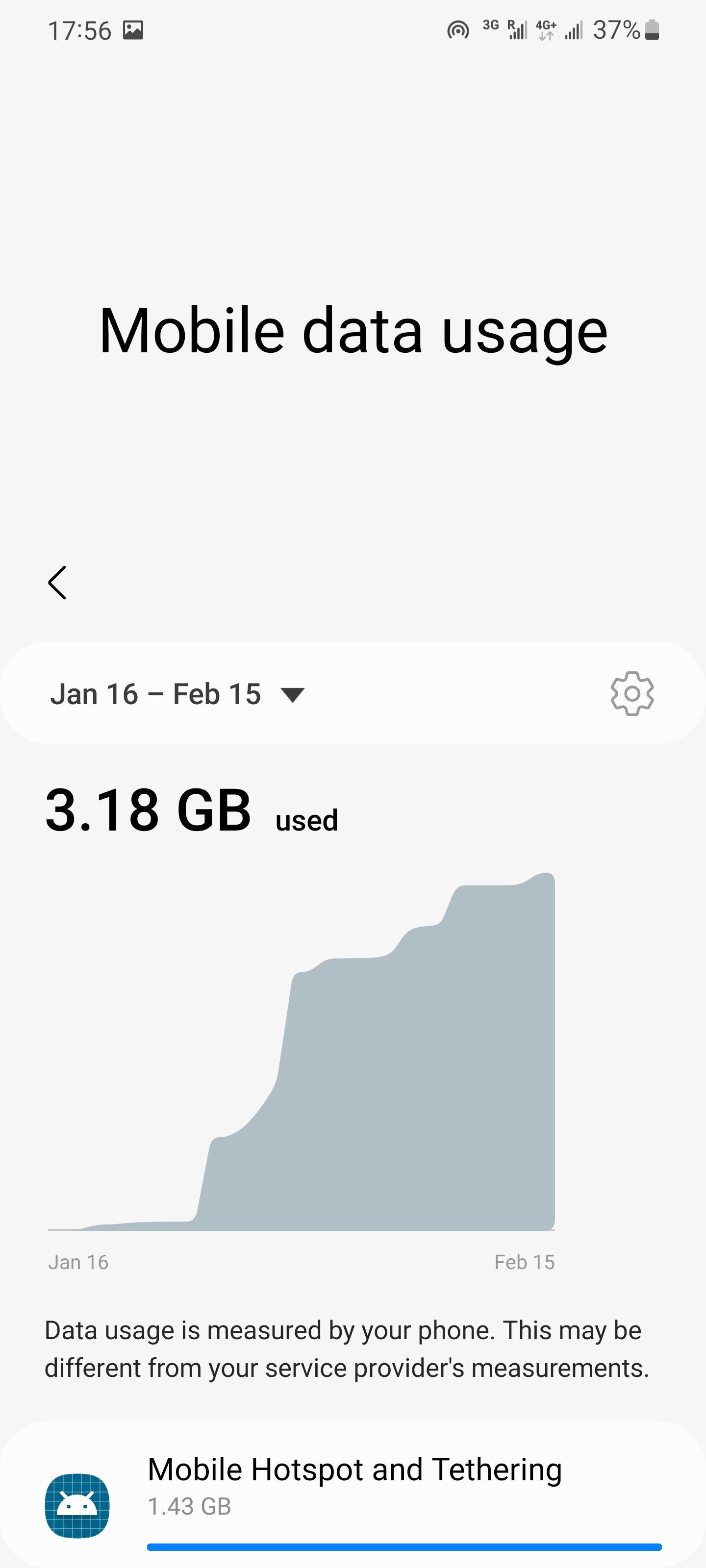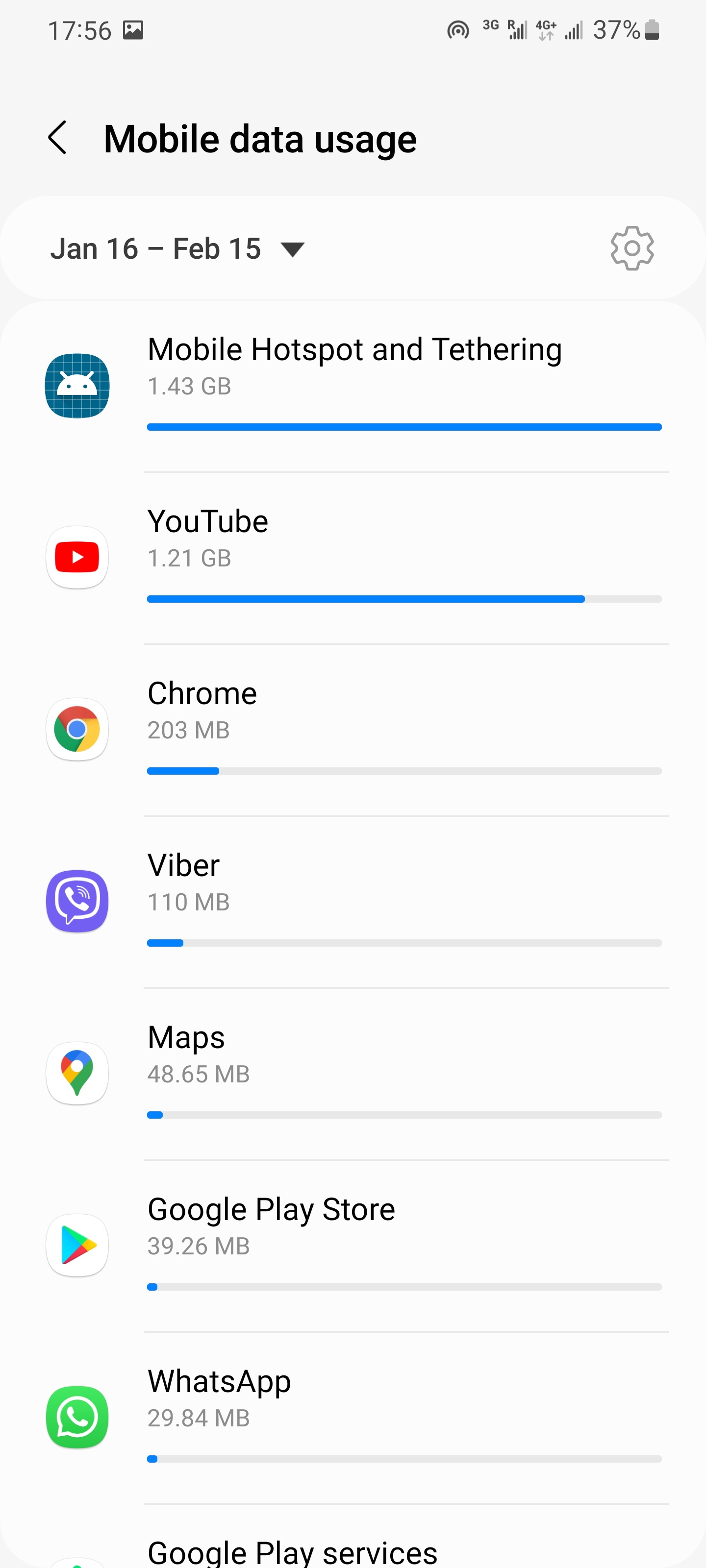How to share mobile Internet with other phones and computers
February 20, 2022
This guide will tell you how to turn on Wi-Fi on your phone for other devices so that they can use the Internet. This can come in handy, for example, when you want your friends to be able to connect to the Internet if they have a bad signal or use up their data limit. Another example: you can connect your laptop or computer to your phone via Wi-Fi and access the Internet through your phone, even if you are away from home or your “wired” ISP is out of service.
The specific names of menu items may vary depending on phone models – it's not a problem, the main thing is to understand the essence, then you can set up a mobile hotspot on any phone.
How mobile hotspot works
Your phone can use the Internet from:
- mobile operator
- WiFi hotspots
Typically, wireless routers act as Wi-Fi access points for phones and computers. And the Internet source for routers is wired Internet service providers.
But mobile phones can also act as a Wi-Fi hotspot. At the same time, the source of the Internet on them will be a mobile Internet provider or Wi-Fi connection.
What is needed for the phone to work as a Wi-Fi router
All Android phones can act as a Wi-Fi router for other devices.
But it is also necessary that the phone can use the mobile Internet. Since the computer that you connect to the Internet can automatically download updates and consume too much Internet, it is advisable to buy a mobile traffic package in advance.
How to turn on Wi-Fi for other devices on your phone
To enable mobile hotspot, make sure you have mobile data turned on.
Note: modern phones can distribute mobile Internet or they can be connected to a Wi-Fi network and distribute Internet through a wireless Access Point at the same time. This can be useful if you do not know the Wi-Fi password or want to temporarily connect other users to the Internet without giving them the Wi-Fi password on the router.
Now go to the settings, this can be done by clicking the gear or the “Settings” icon among the applications.
The menu names may vary slightly, but most likely you need to go to the “Connections” item. Perhaps already in the main menu you will see the section “Mobile Hotspot and Tethering” – go to it.
Find “Mobile Hotspot and Tethering”.
You need to enable “Mobile Hotspot”, to do this, move the lever.
Depending on your phone model, you may need to disable Wi-Fi connection to enable mobile hotspot.
What is the Wi-Fi password for mobile hotspot
To see or set a password instead of enabling Mobile Hotspot, click on it to go to the mobile hotspot settings.
Here click on “Configure” to change Mobile Hotspot settings.
Here you can change Network name
and Password.
It is recommended that you use a password to prevent strangers from connecting to your phone's Wi-Fi. Connecting outsiders is bad for many reasons:
- excessive consumption of mobile traffic
- security of other devices connected to the phone
- faster battery drain
- an outsider can use your Internet connection for crimes or illegal activities (and you will have problems)
How to check who is connected to a mobile hotspot
In the “Mobile Hotspot” menu you will see Connected devices.
Why does my battery drain so fast when using mobile hotspot
When your phone shares Wi-Fi with other devices, it does not go into sleep mode, but constantly uses the Wi-Fi module and modem for mobile Internet. Working as a router also creates a load on the processor.
There is nothing you can do about the fact that the phone runs out of power faster, but you can leave it on charge while the mobile hotspot is running.
How to keep track of your mobile data usage
You can track your internet usage in the app or website of your mobile operator, or on your phone itself.
Find “Data Usage” in the menu.
Here you can:
- see how much data was downloaded in total (via mobile networks and Wi-Fi)
- view data consumption in certain periods
- check which apps are consuming the most data
- set warnings and limits when a certain threshold is reached
See also:
- How to use an Android phone to access the Internet on a computer without Wi-Fi
- How to use an Android phone to access the Internet on a computer without Wi-Fi in Linux
- Why computer can’t connect to Wi-Fi Hotspot on Android phone for a long time (SOLVED)
Related articles:
- How to use an Android phone to access the Internet on a computer without Wi-Fi (89.1%)
- How to connect your phone to the Internet using another phone's Bluetooth (89.1%)
- How to connect a computer to the Internet via Bluetooth in Windows (89.1%)
- Why does my phone not switch to mobile Internet for a long time (SOLVED) (83%)
- Why computer can't connect to Wi-Fi Hotspot on Android phone for a long time (SOLVED) (83%)
- WordPress: A critical error occurred on the site – impossible to enter the control panel (SOLVED) (RANDOM - 50%)