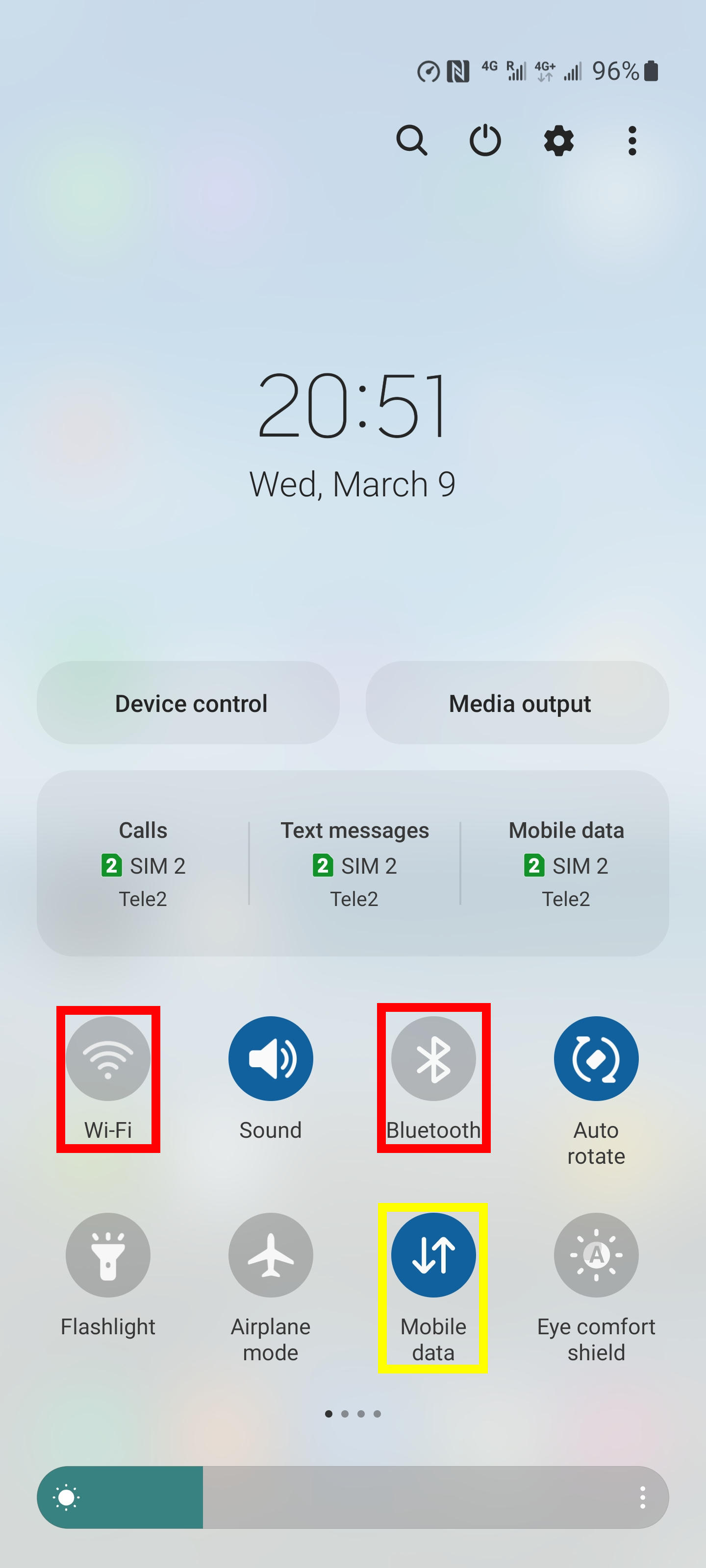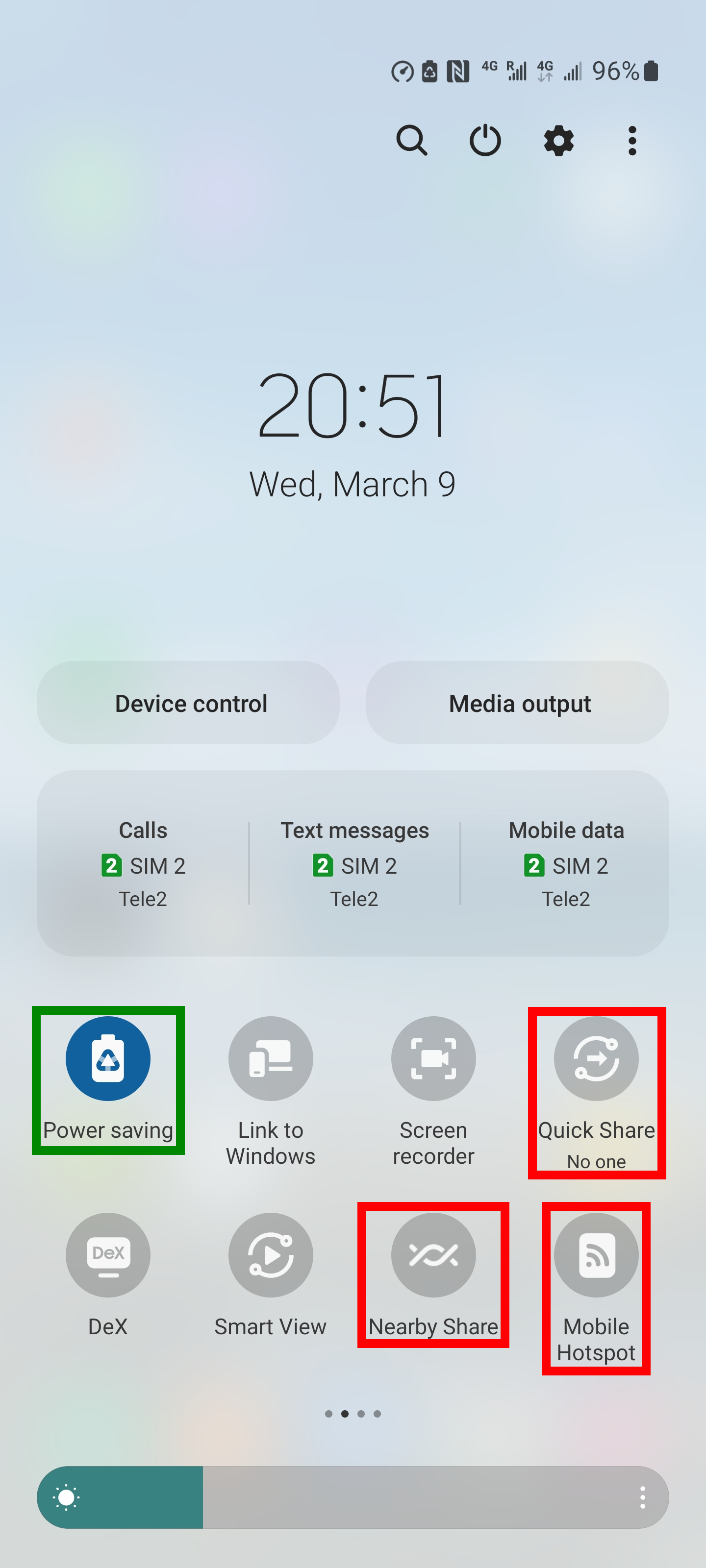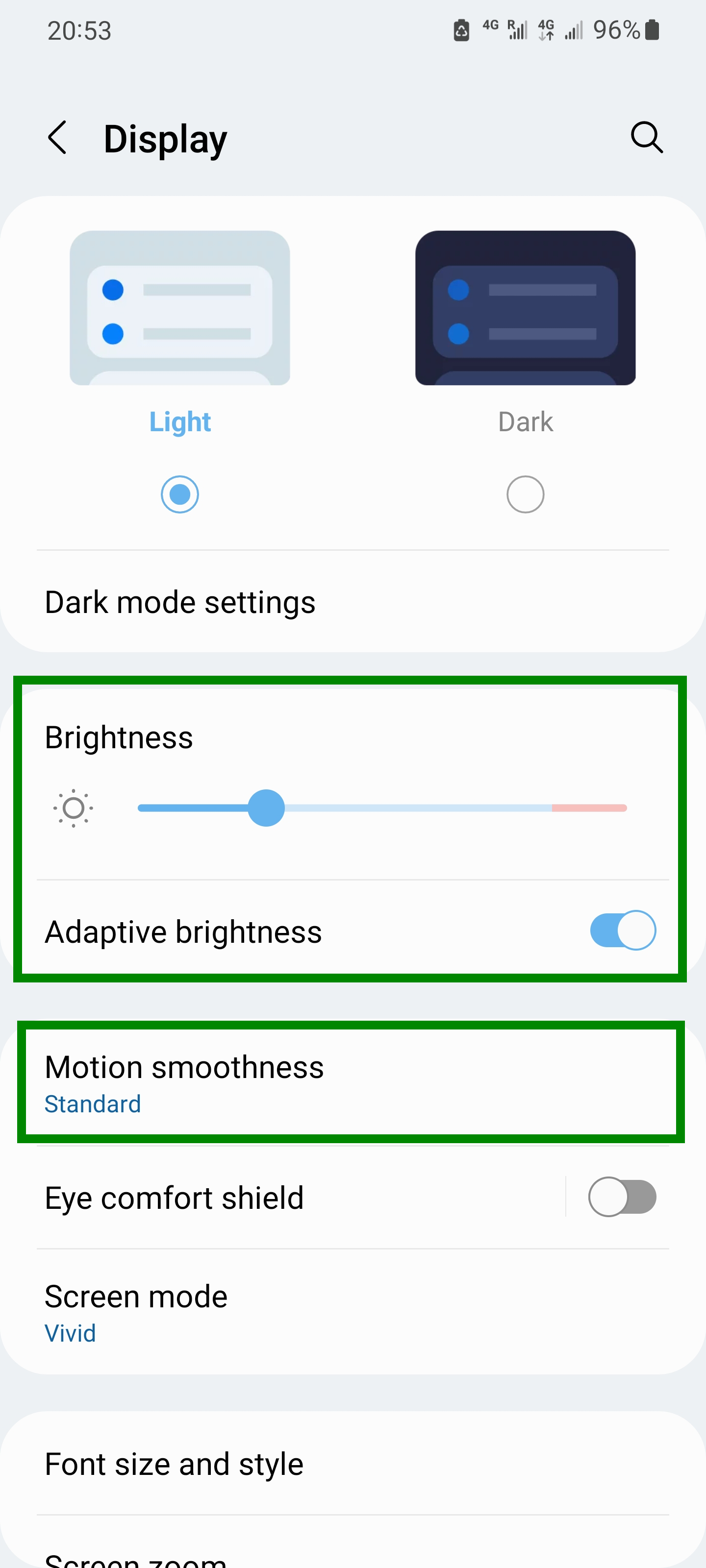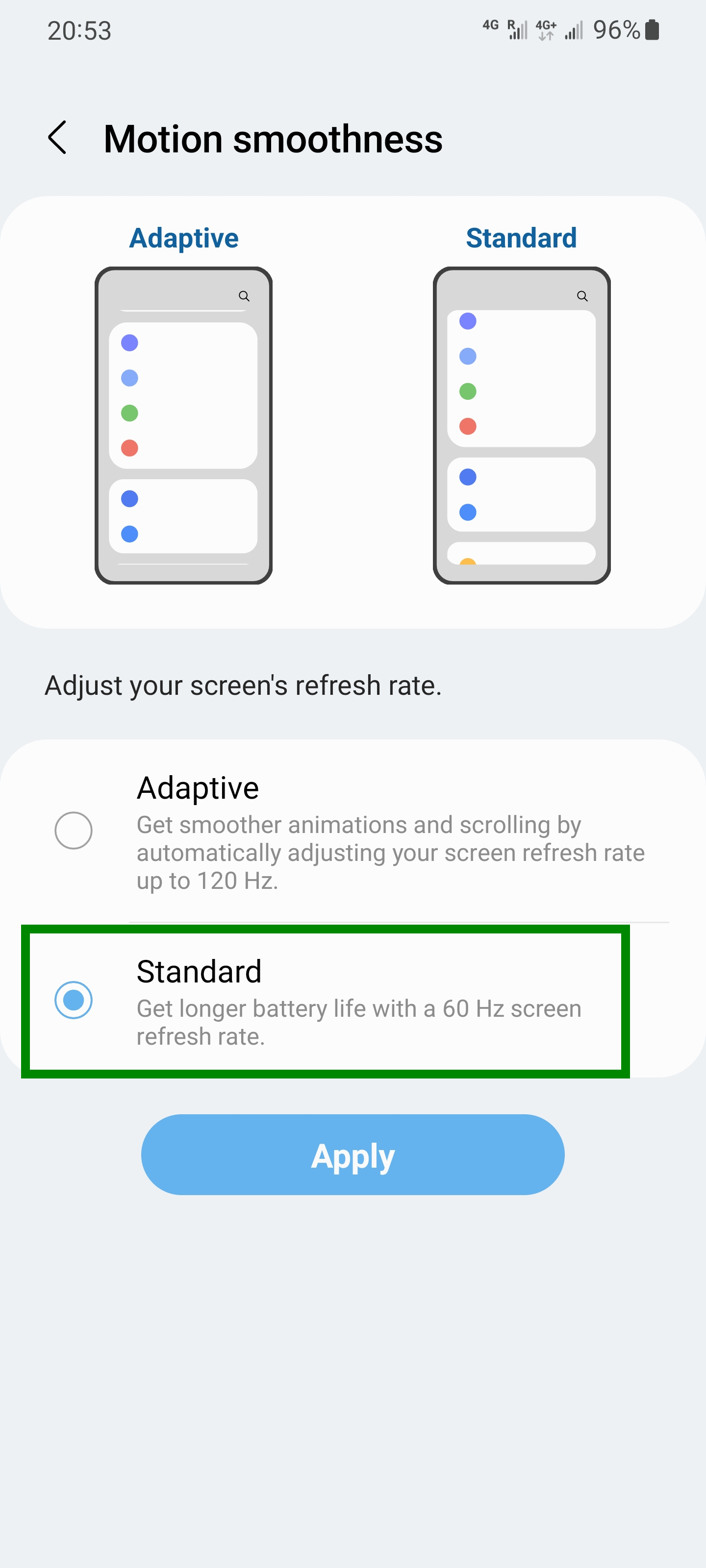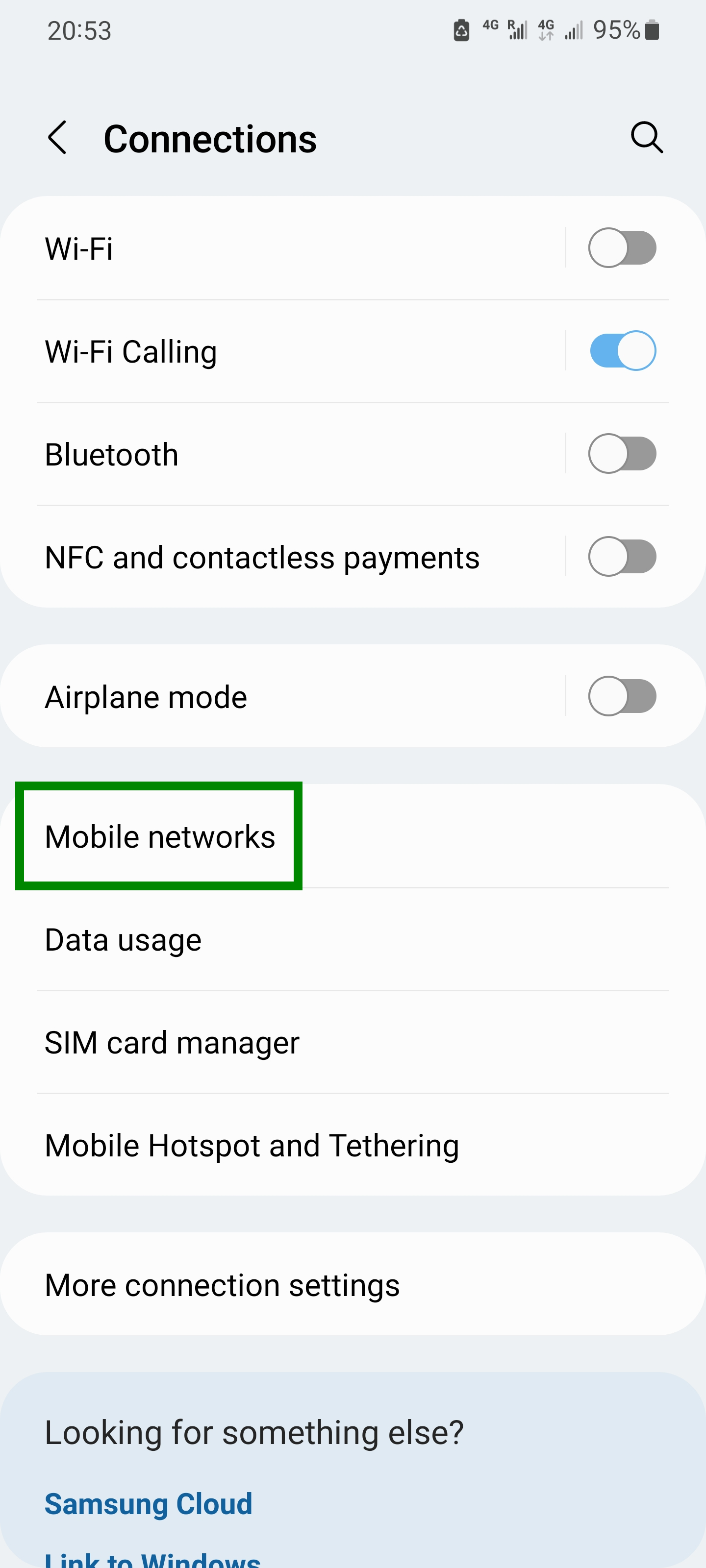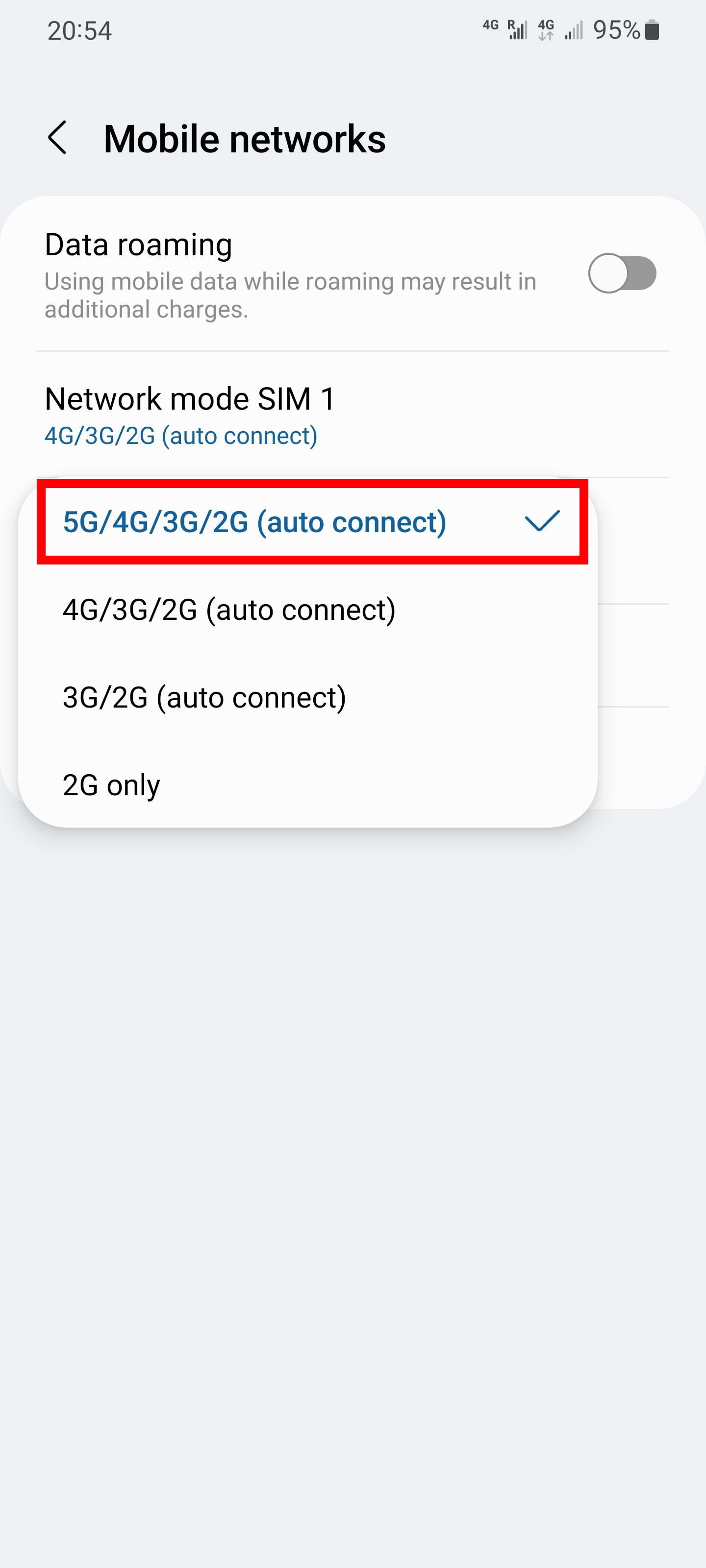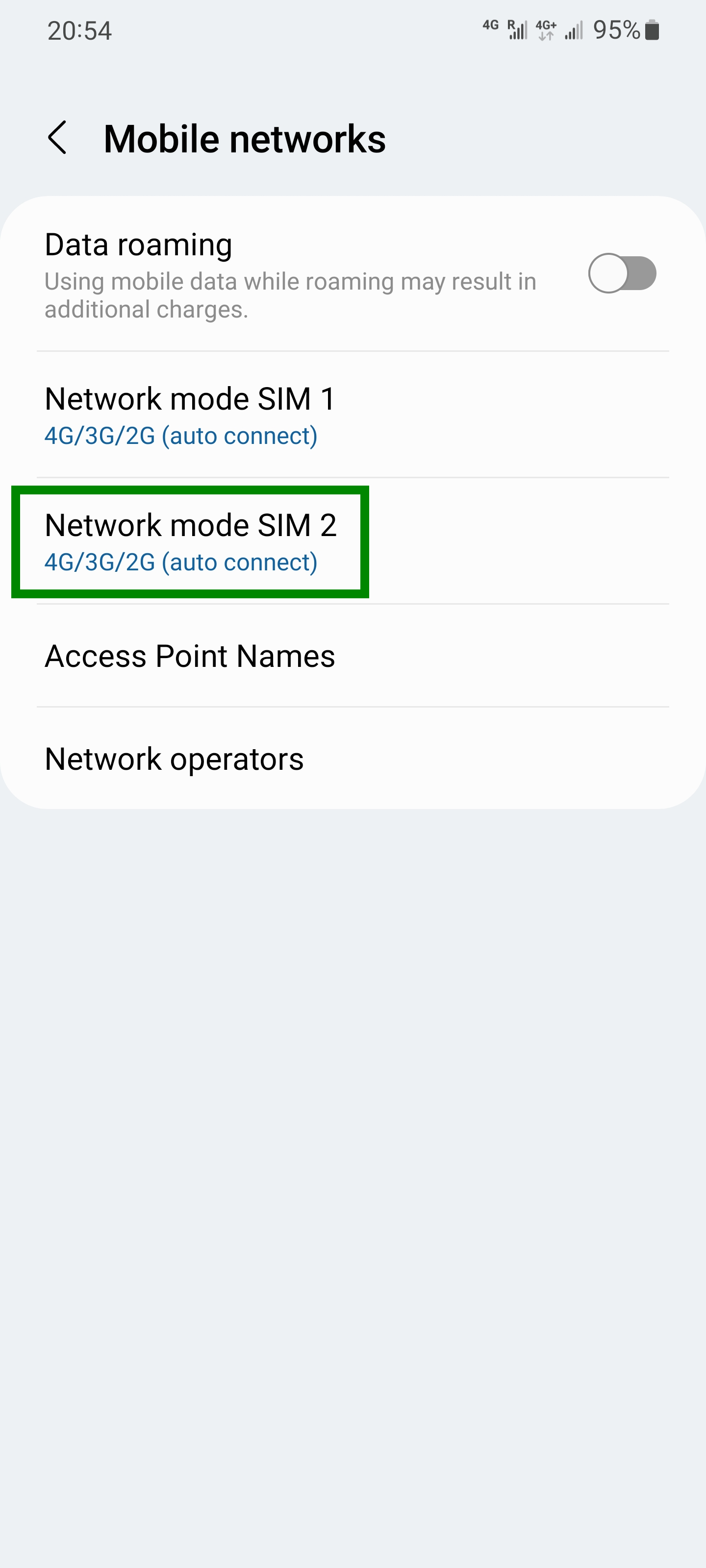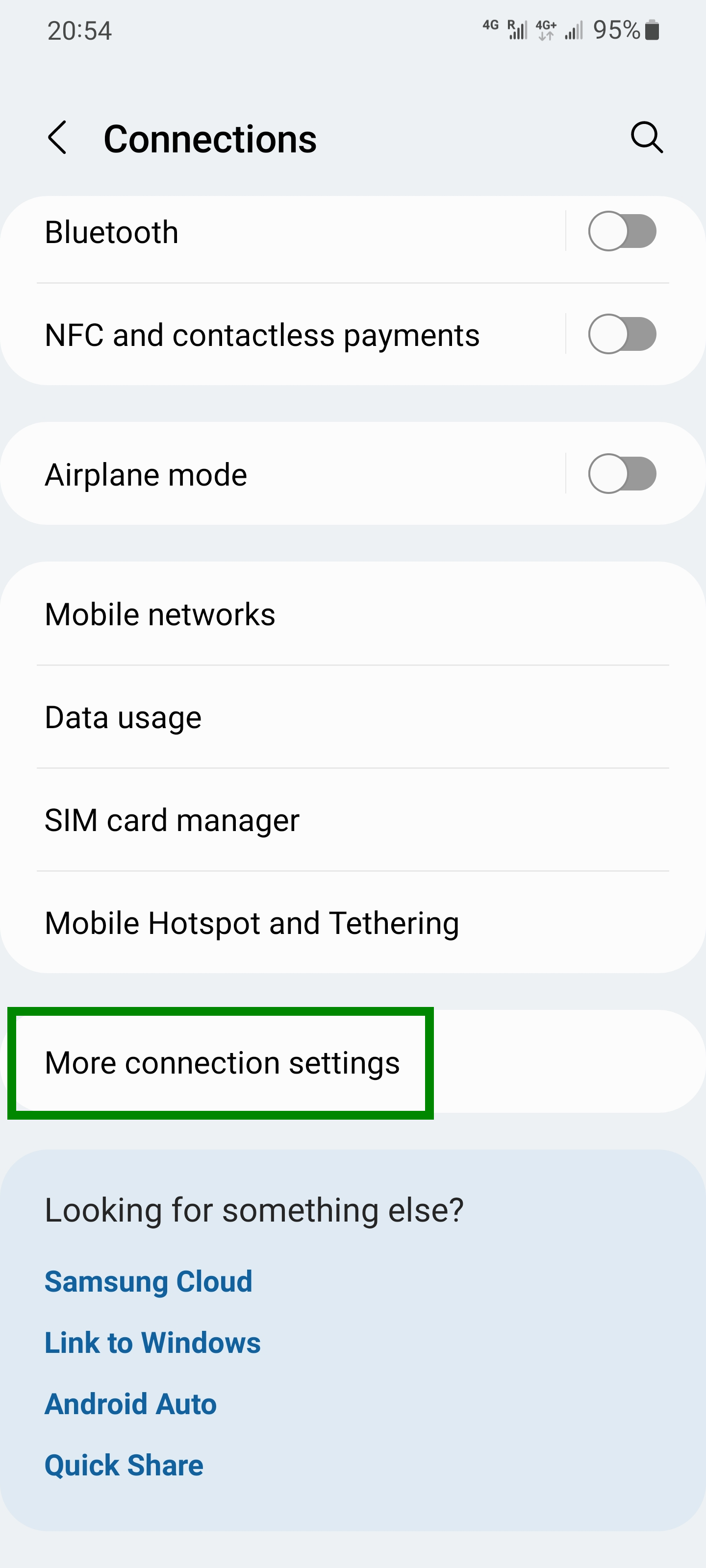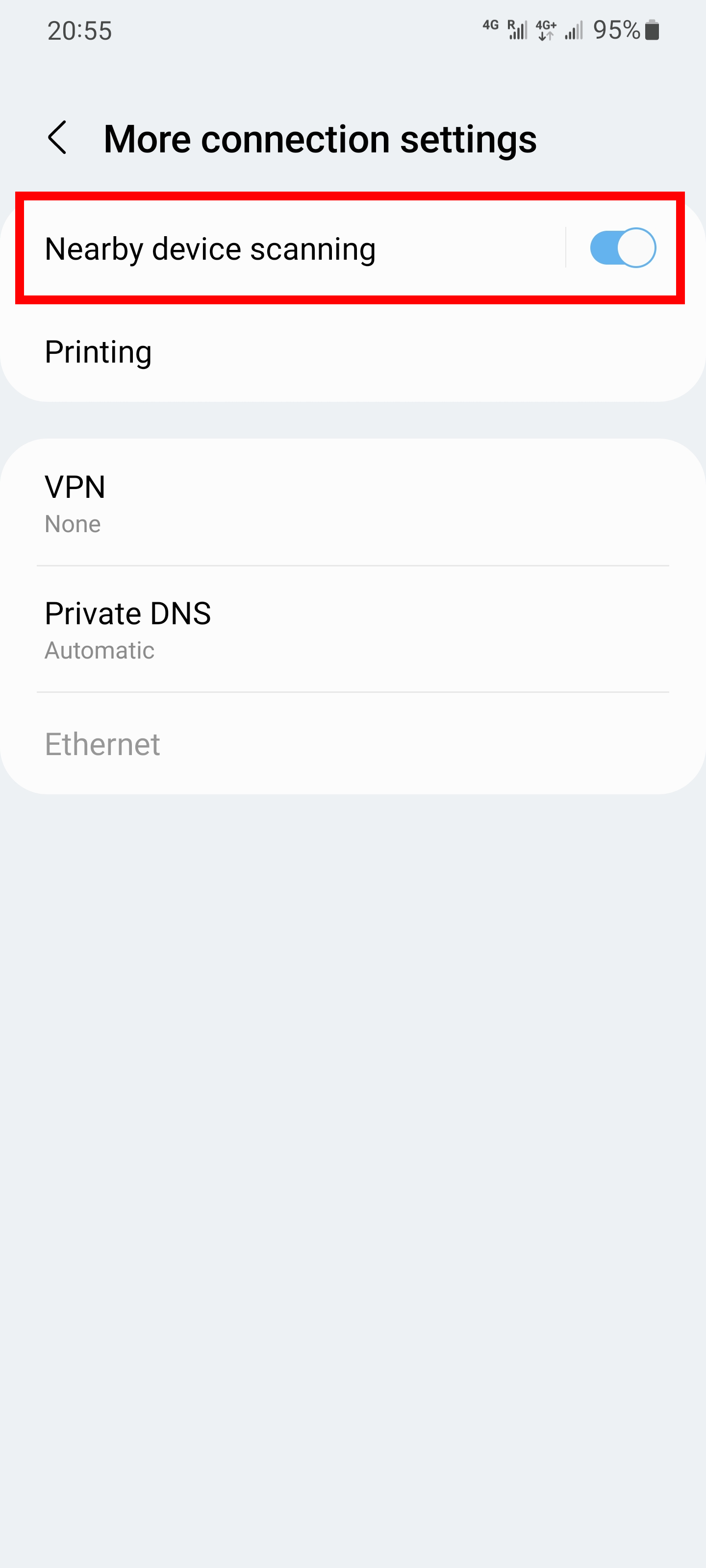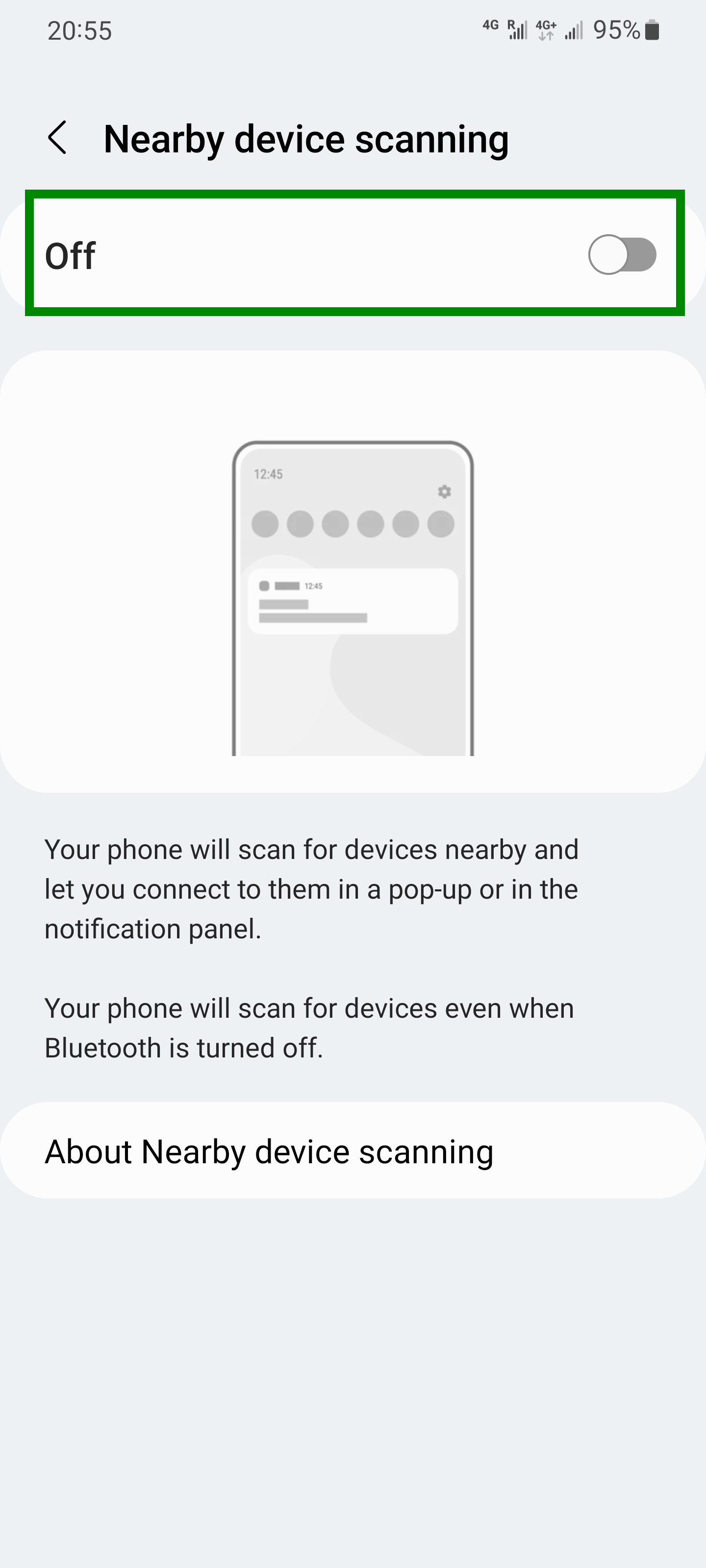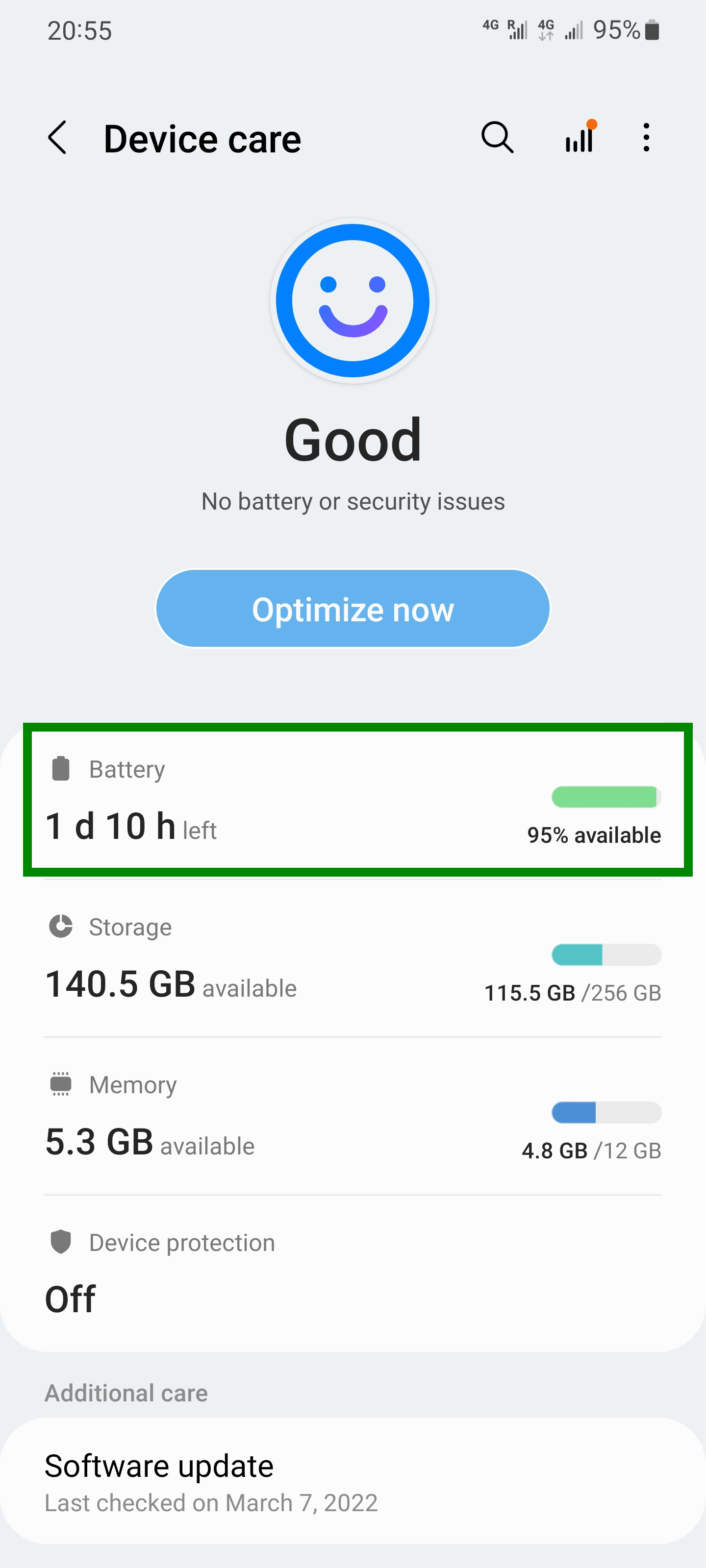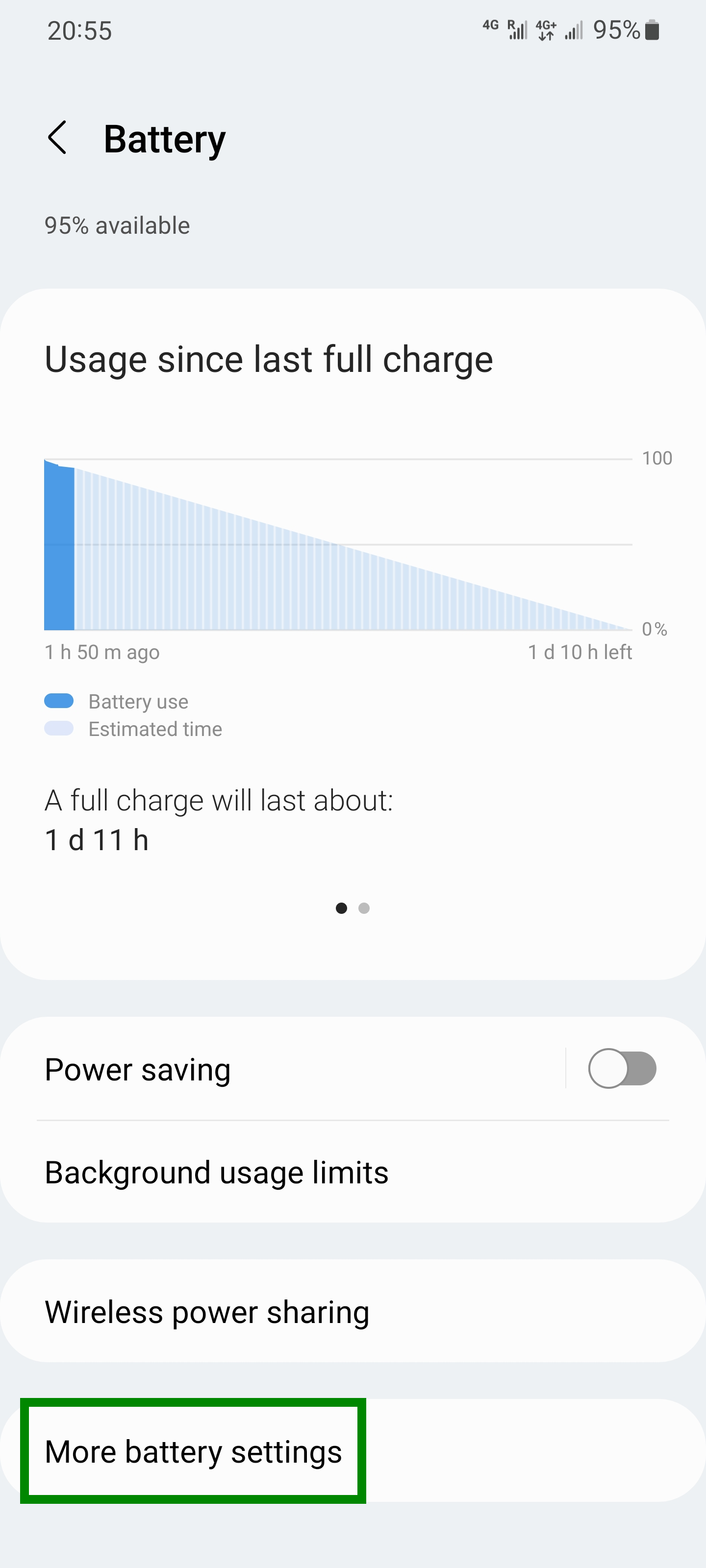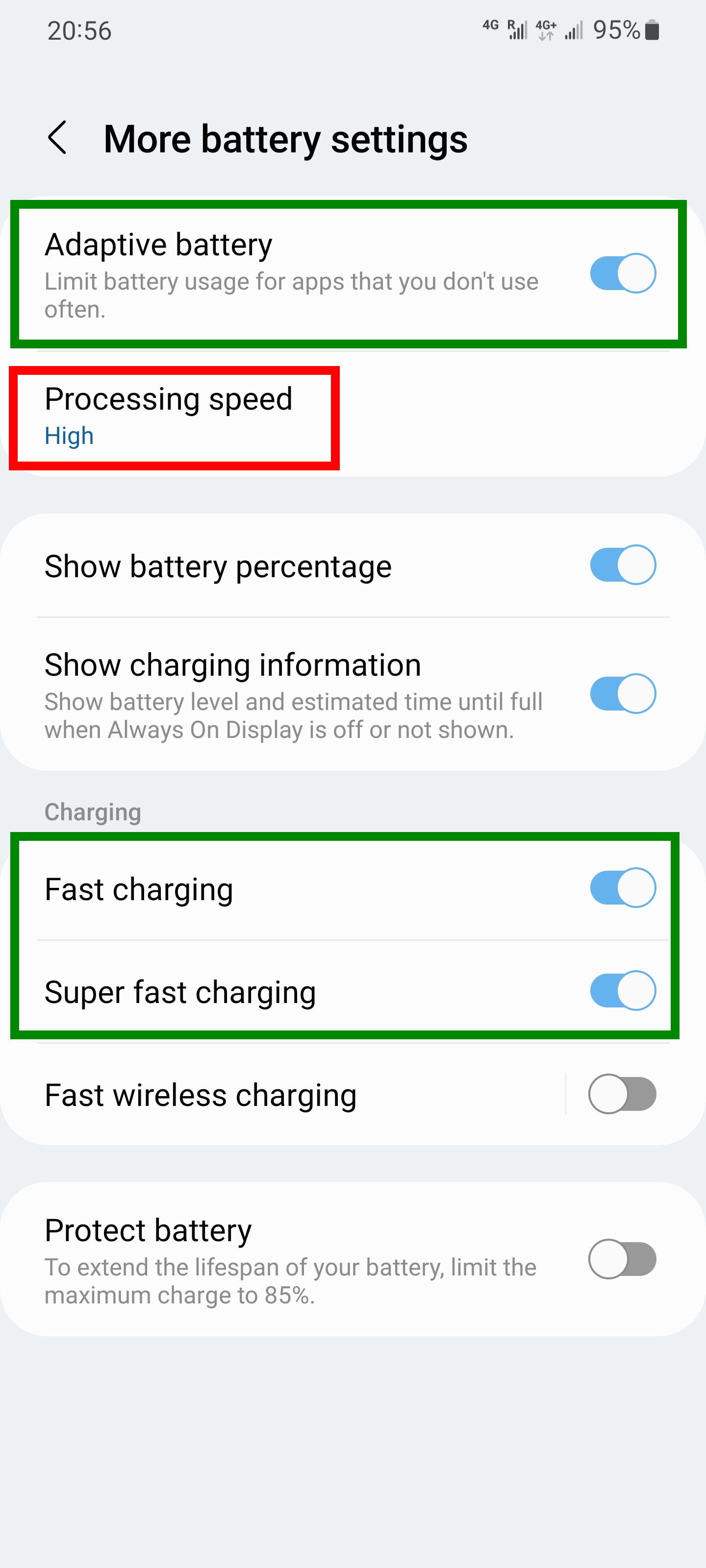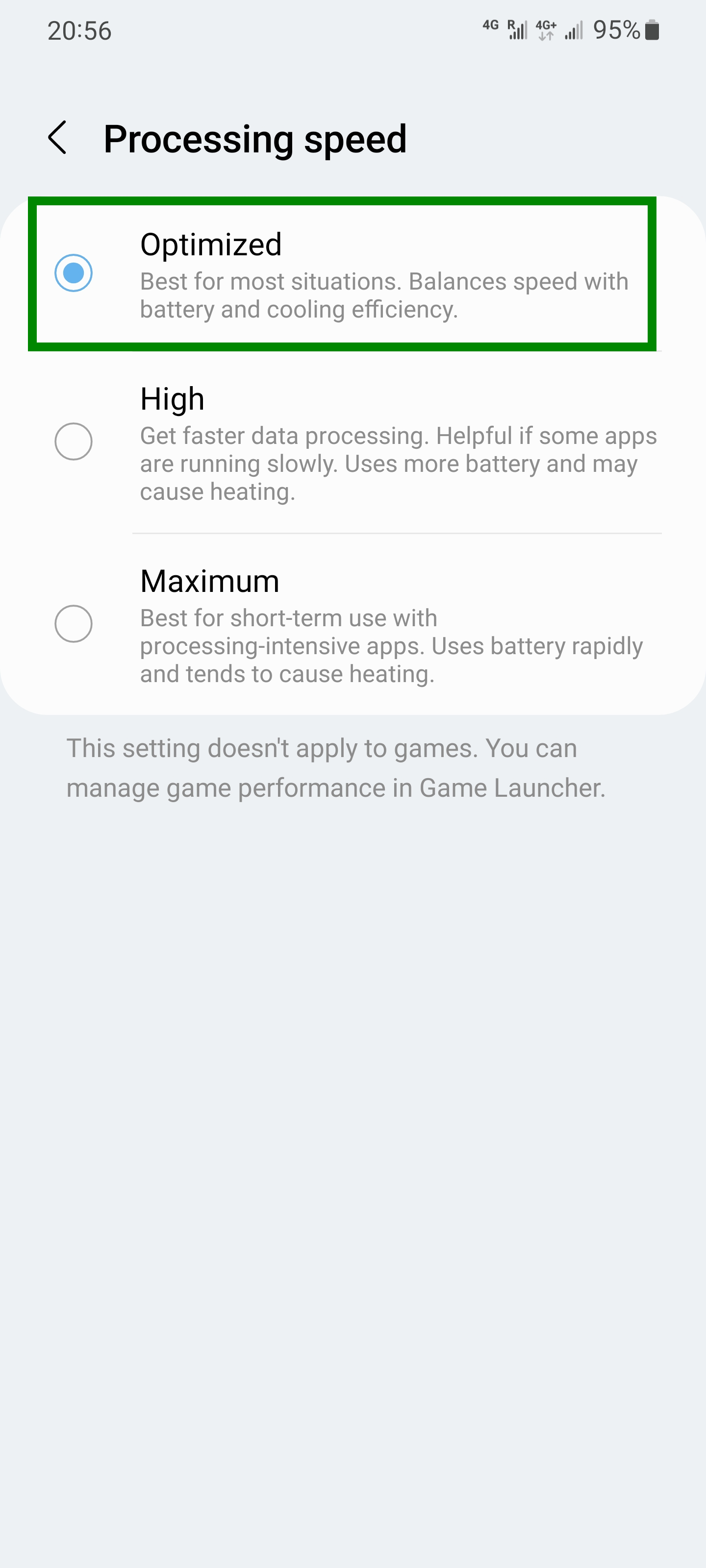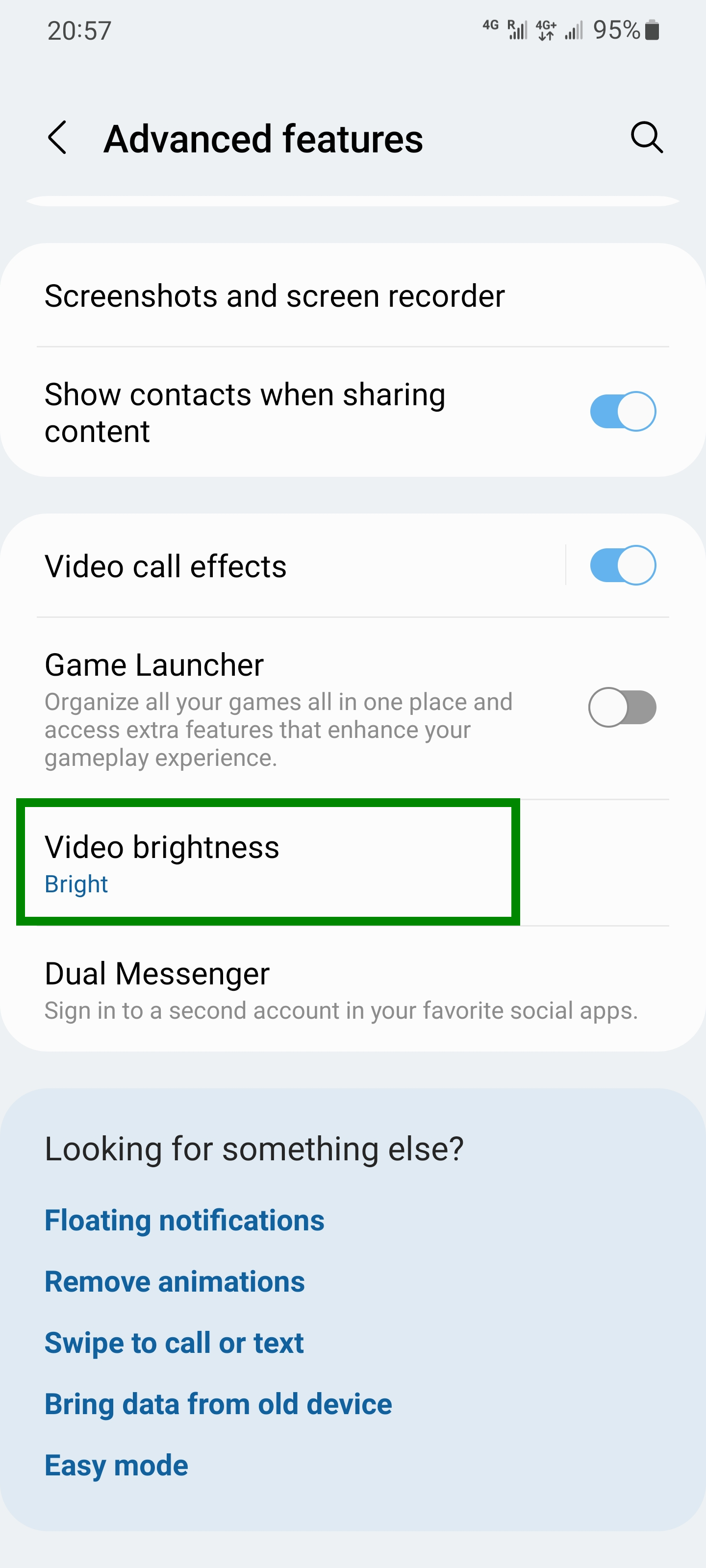Setting up Android for battery saving
March 10, 2022
What settings should be enabled on an Android phone to reduce battery consumption
What settings do you need to enable in your mobile phone so that it is enough for a long trip or flight? What should I do if my phone's battery runs out too quickly? This guide is dedicated to answering these questions.
Enabling battery saving in quick settings on the curtain
Part of the settings can be done in the curtain. The red color indicates features that are not normally required for a trip and turning off which will help save a lot of energy. Yellow color indicates settings that can be turned off to reduce battery consumption, but not all users will want to give up these functions. Green color indicates the settings, the activation of which allows you to reduce battery consumption.
Remember, it's up to you to decide whether or not to disable a particular feature based on your needs and conditions – below are the settings for maximum battery savings.
Turn off “Wi-Fi” and “Bluetooth”. If you do not plan to use the Internet, then turn off “Mobile data” as well.
Turn on “Power saving”.
Disable:
- Quick Share
- Nearby Share
- Mobile Hotspot
Turn off “Location” and “NFC”. If you wish, disable “Sync” (responsible for the background uploading of contacts and other data to the cloud, receiving e-mail and some other functions).
Enable battery saver in settings
Now go to phone settings.
Display settings
Go to Display → Screen resolution and select the minimum resolution.
Decrease the “Screen timeout” value (this is the time after which the screen goes blank when there is no user activity).
If desired, turn off “Adaptive brightness” and select a lower display brightness.
Go to the “Motion smoothness” section.
And choose “Standard”. Click the “Apply” button.
Connections settings
Go to settings Connections → Mobile networks.
In “Network mode SIM”, check if 5G support is enabled.
If there are no 5G networks in your country, then select the option without 5G from the drop-down list so that the phone does not waste time and energy searching for such networks.
Go to settings section Connections → More connection settings.
Pay attention to the “Nearby device scanning” setting.
Disable this feature if you don't need it while traveling.
Device care settings
Go to Device care → Battery.
Go to “More battery settings”.
Turn on “Adaptive battery”. Turn on “Fast charging” and “Super fast charging”.
Go to the “Processing speed” section.
Select “Optimized”.
Advanced features settings
Go to settings section Advanced features → Video brightness.
Select “Normal”.
Tips for long trips:
- In airplanes, airports, trains and buses in some countries, you can find USB sockets for charging mobile phones.
- If you are traveling with a laptop, then while it is running, connect your phone via USB cable – this will recharge it.
- Consider purchasing a Power Bank (external batteries) with which you can recharge mobile phones and other gadgets.
Related articles:
- How to prevent money loss in international roaming. Setting up your phone for international roaming (100%)
- Why does my phone not switch to mobile Internet for a long time (SOLVED) (54.8%)
- How to view and send SMS from a computer (54.8%)
- How to add text formatting to WhatsApp and Viber: bold, italic, strikethrough and multiline text (54.8%)
- How to share mobile Internet with other phones and computers (54.8%)
- How to get web page content and cookies of .onion sites in Python (RANDOM - 50%)