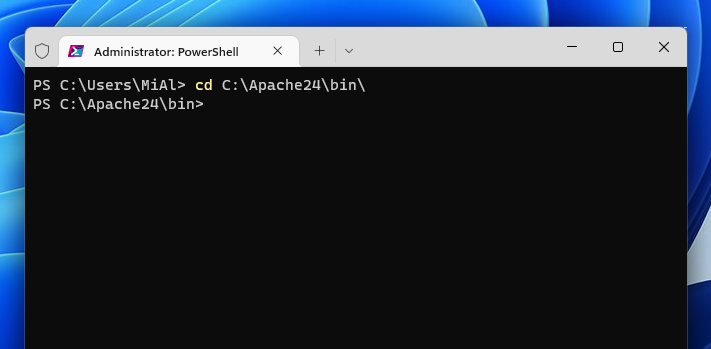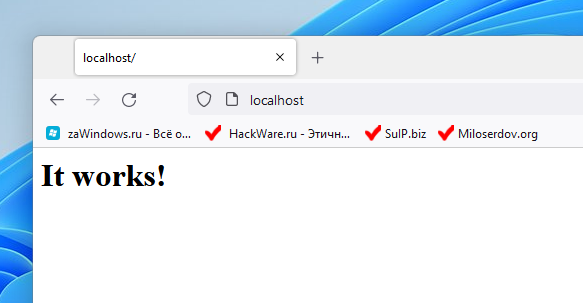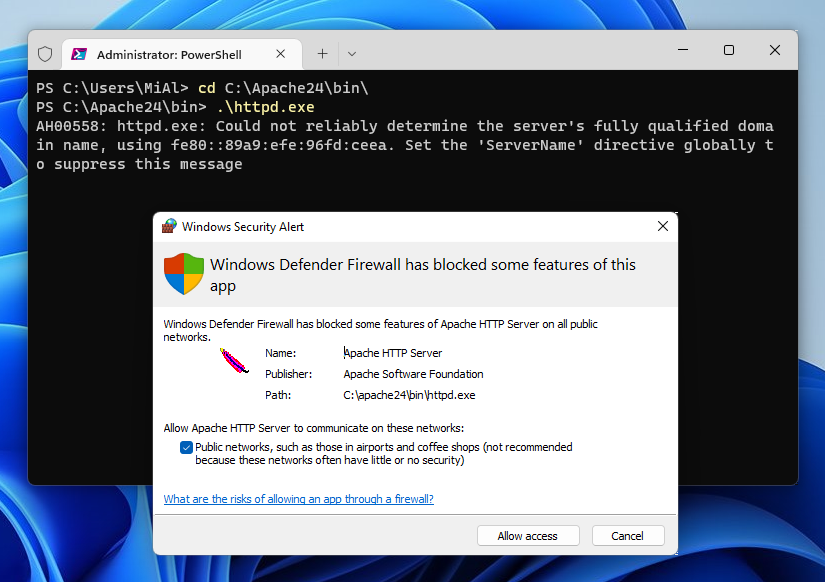
Apache window appears and immediately disappears (SOLVED)
July 3, 2022
When I click on httpd.exe, a black window flickers and then disappears
Apache (httpd) is a command line utility. Strictly speaking, this is a service that is designed to run in the background without a graphical interface. That is, Apache does not have a graphical interface in the form of a familiar window. Therefore, Windows users may feel that the program starts in an unusual way.
To run the program, you need to open a Windows Terminal window (or PowerShell). To do this, press the key combination Win+x, and select Windows Terminal (Admin):
Then you can proceed in two ways.
The first option: you can simply drag and drop the executable file into the command line window. The executable is httpd.exe.
The second option: on the command line, you can change the current working directory to the one where the Apache executable files are located. For example, my program is located in the C:\Apache24\bin\ folder, to change the current working folder, the cd command is used, after which the folder to which you want to go is indicated, in my case the command looks like this:
cd C:\Apache24\bin\
As you can see from the screenshot, the C:\Users\MiAl folder has been changed to C:\Apache24\bin\.
Now, to run the program, it is enough to type the name of the executable file indicating the current folder. The current folder is indicated by a dot (.), then you need to put a backslash, it turns out like this:
.\httpd.exe
Apache is a network service, that is, a program that uses a computer network for its work. Specifically, Apache listens for incoming connections on port 80 (opens a port). For this reason, the Windows Firewall asks whether to allow access to the Apache HTTP Server program, select “Allow access”.
Already at this stage, the web server is running and you can open the address http://localhost/ in a web browser
To stop the service, press Ctrl+c.
Typically, command-line utilities support various options that can be specified with a space after the executable file name.
Also, utilities usually have built-in help on available options, which can be displayed using the -h option or the --help option.
For example:
.\httpd.exe -h
In addition to command line options, many services are configured using configuration files, which are text files with a specific syntax. For Apache in Windows this is the C:\Apache24\conf\httpd.conf file.
To get a complete web server with all the necessary components, follow the steps from the guide “How to install Apache web server with PHP, MySQL and phpMyAdmin on Windows”.
Related articles:
- How to install Apache web server with PHP, MySQL and phpMyAdmin on Windows (85.6%)
- Configuring Apache Web Server to Run Perl Programs on Windows (85.6%)
- How to get data from a web page using GET and POST methods in a Python script on Windows (85.6%)
- What is open_basedir for and how to use open_basedir (77.7%)
- How to fix “Configuration File (php.ini) Path” no value (SOLVED) (77.7%)
- GIMP copies not all layers (SOLVED) (RANDOM - 50%)