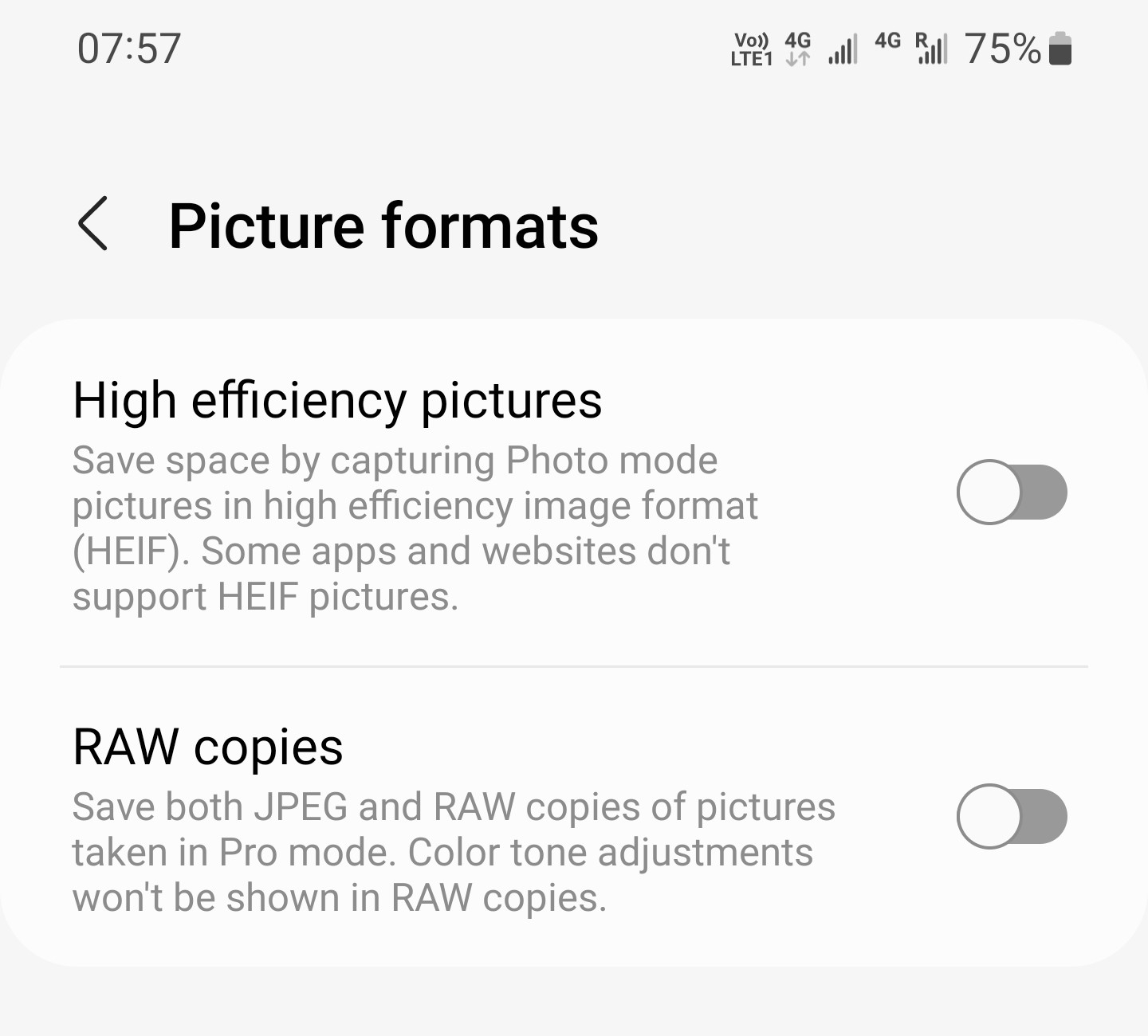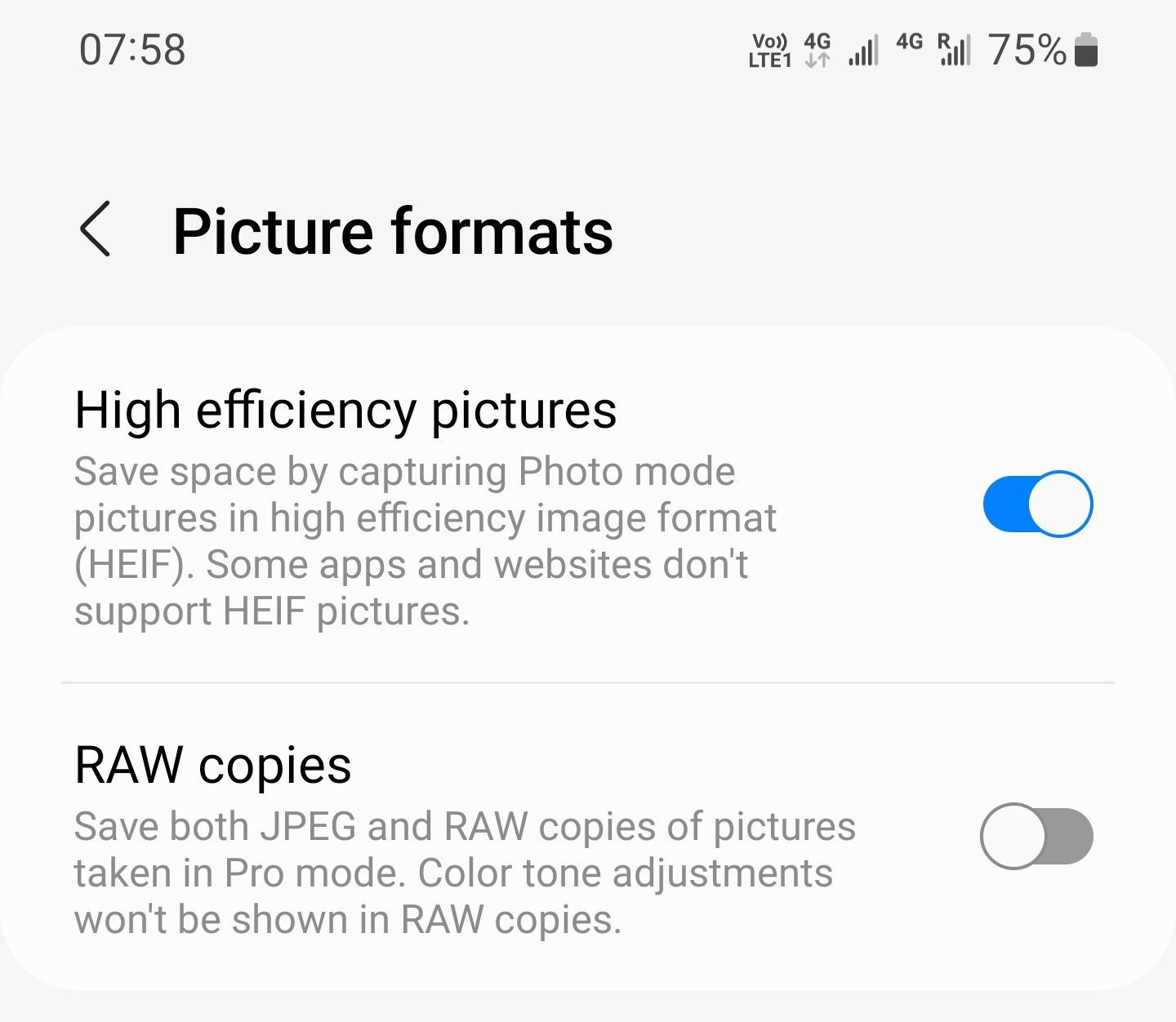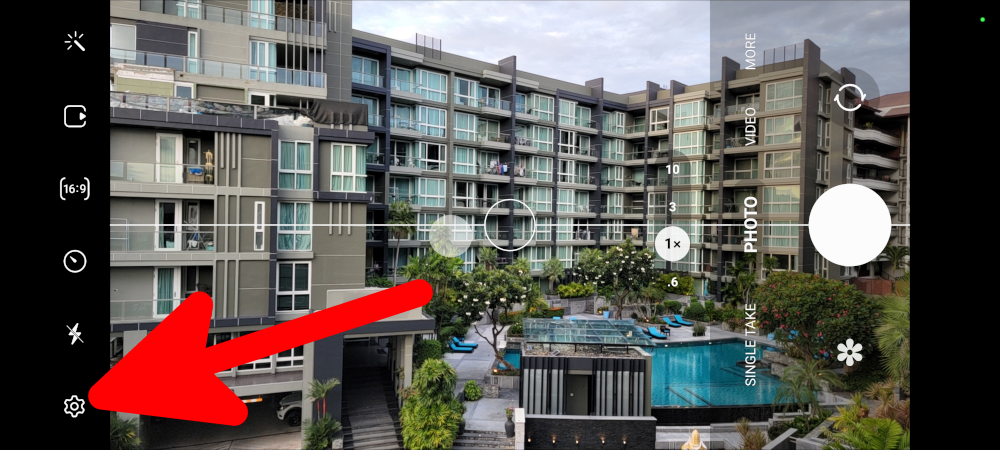
How to enable saving photos in HEIC (HEIF) format in Android and whether it should be done
August 3, 2022
As an alternative to JPEG, modern phone cameras offer saving images in the HEIC (HEIF) format.
Moreover, in iOS, the camera uses HEIC (HEIF) formats by default, and if you do not want to save your photos in these formats, then you can disable this feature.
Android phone cameras also support this format, but it is not used by default.
This guide will show you how to enable saving files in HEIF in Android. Information about this format will also be given so that you decide if you need it at all.
How to enable saving photos in HEIF format in Android camera
Open the Camera app.
Go to the camera settings by clicking the gear symbol.
Go to the “Picture formats” section.
Find and turn on the item “High efficiency pictures”.
The description of this item says: Save space by capturing Photo mode pictures in high efficiency image format (HEIF). Some apps and websites don’t support HEIF format.
After that, all new photos will be saved in HEIF format.
Actually photo files will be saved with .heic extension, not .heif. Applications that support this format understand both file extensions. HEIC is a container format that can store HEVC encoded sounds and images.
Do I need to enable saving photos in HEIF format in Android
HEIF is a new image encoding format, thanks to new algorithms, photo files take up many times less space, while the quality is better compared to JPEG. In addition, the HEIF format has additional technical advantages that are completely absent in JPEG.
At first glance, everything is wonderful.
But in practice, using the HEIF format, you will encounter the fact that many applications and sites do not understand it and do not know how to work with it, or work in a limited way. For example, web browsers cannot display HEIF images.
Even more frustrating is the fact that HEIF is already kind of an outdated format. Yes, despite the fact that HEIF is poorly supported by popular applications, the developers of this format have created another format that is even better, this is AVIF.
Paradoxically, the even newer AVIF format is supported somewhat better by applications. Web browsers are at least partially capable of displaying images in this format. Partly because animated AVIF (yes, the format supports animated images, transparency, and deeper color depth) is not supported by any of the applications I've tested, including web browsers.
But what is even more annoying, even modern Android phone models still do not have the option to save photos in AVIF.
If your phone does not yet support HEIC (HEIF) formats, then I took some photos for you so that you can compare the quality with JPEG and HEIC (HEIF).
This photo was taken with my phone and saved as a JPEG.
Then I enabled saving the file in the HEIC format in the settings and took the following picture (the web browser cannot display this format, but you can download the file from the link): https://zawindows.ru/files/home.heic
JPEG file size 2.5 MB, HEIF file size taken on the phone 1.4 MB.
I'm not completely sure if the phone actually saves the file in HEIC format initially, or if it first takes a picture in JPEG format and only then converts it to HEIC. In the second case, all the advantages (less distortion during compression, support for greater color depth) of the HEIC format are lost, except for the small size.
Then I took the JPEG file and converted it to HEIC. In fact, in this case, HEIC and HEIF are identical formats. The file turned out to be upside down, to rotate it 90° I used the GIMP graphics editor. In both cases, I converted and saved the file without changing the resolution or reducing the quality. The resulting file began to occupy 663 kilobytes at the same resolution. Link to the file: https://zawindows.ru/files/home-converted.heif
Visually, the files do not differ – you can download all three files and look for differences in order to decide for yourself whether it is worth switching to the HEIC (HEIF) format, given the difficulties with viewing and processing it.
You can also experiment with AVIF and HEIF (HEIC) formats using the Universal Image Converter: https://suip.biz/?act=convert-any-image. This completely free online service supports hundreds of image formats, including AVIF and HEIF (HEIC).
Related articles:
- Why images are distorted in photographs and parallel lines become converging (62.2%)
- What resolution and aspect ratio of photos to choose in the camera settings (62.2%)
- GIMP copies not all layers (SOLVED) (57.5%)
- How to increase the color (saturation) of images, how to make a photo warmer or colder (57.5%)
- How to find the place where a photo was taken without third-party services (57.5%)
- How to select multiple inconsistent files and other tips for selecting files (RANDOM - 50%)