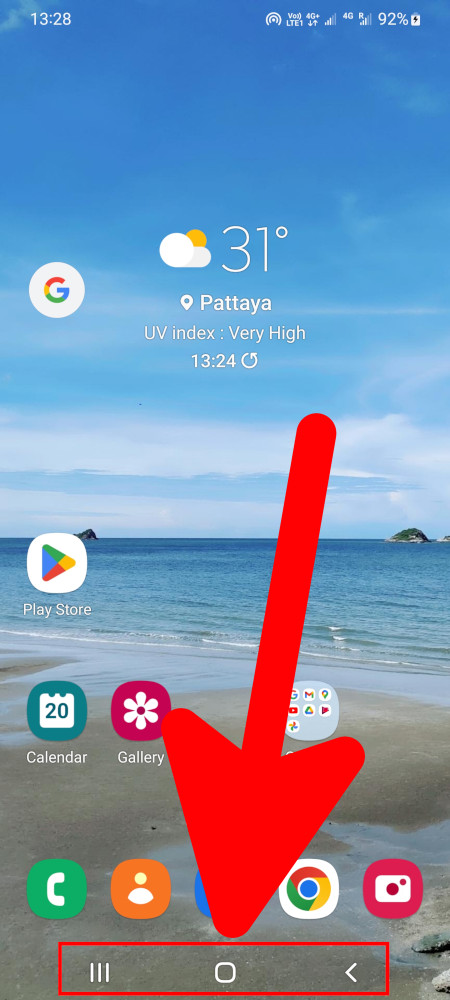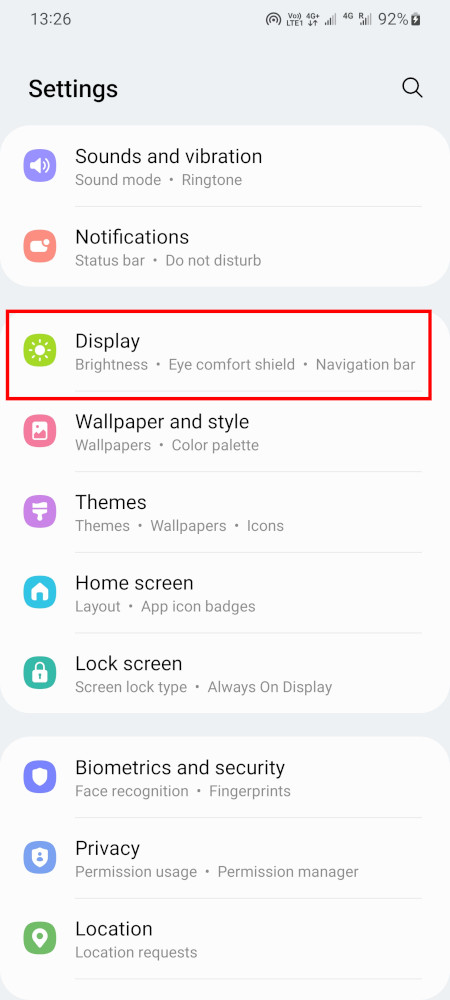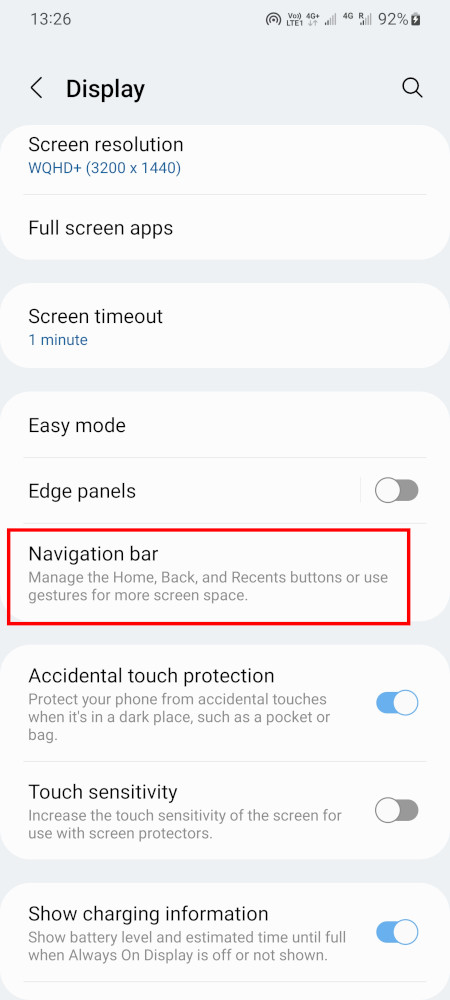How to remove navigation bar buttons in Samsung Galaxy S22
August 20, 2022
The first Android phones had physical buttons at the bottom of the screen (there were 3 or 4 depending on the model). With these buttons, you could close the application or undo the last action, return to the main screen, or go to the list of recently opened applications.
Subsequently, these buttons became virtual, that is, part of the image displayed on the phone screen. But this did not stop them from taking up space on the surface of the phone.
The advantage of virtual buttons is that they can still be completely removed from the screen, as a result, the entire surface of the screen becomes a usable area, without the area constantly occupied by buttons.
Is it convenient to control swipe gestures on Android
The question may arise, how then to control the phone if there are no buttons? In this case, swipe gestures are used to control the phone.
In my case, I got used to gestures in a few days (although I used buttons for many years before that). Gestures are no more difficult to control than buttons.
But it cannot be said that there is absolutely no discomfort: when I pick up a phone with buttons, by inertia I try to control it with gestures. And only then, after making sure that nothing works, I notice the buttons.
There are no other inconveniences.
If you want to try switching to swipe gesture control, it's recommended that you try it out for at least a few days, as it's going to be weird at first anyway.
How to enable gesture control and remove buttons on Android
Start by opening your phone's settings menu. The easiest way to do this is to swipe down from the top of your phone's display and drag down the notification bar. From here, tap the gear icon in the top right corner.
Scroll down the menu and find the “Display” section.
Find the “Navigation bar” section and go to it.
Select “Swipe gestures”.
It is also recommended to enable the item “Show button to hide keyboard”.
This button is needed not so much to actually hide the keyboard, but to create a gap between the bottom edge of the screen and the keyboard. If it is not there, then it will not be easy to perform a gesture if there is a keyboard on the screen, since the phone will perceive touches not as a swipe gesture, but as input from the keyboard. As soon as there is a gap, the phone will correctly perceive both swipe gestures and keyboard input.
How to control swipe gestures in Android
In fact, the control is elementary, and there are only three gestures:
- Swiping from the right or left edge of the screen means Back, Cancel, Close App.
- Swiping up from the bottom of the screen means going to the main screen, similar to the Home button.
- Swiping up from the bottom of the screen without lifting your finger from the screen at the end of the gesture means to go to the list of recently opened programs.
The gesture from top to bottom opens the curtain, but the setting described in this manual does not affect it.
Related articles:
- Ambient sound in Galaxy Buds2: an analogue of the transparency mode from Samsung (100%)
- How to enable saving videos in HEVC in Android to reduce file size (100%)
- Why images are distorted in photographs and parallel lines become converging (76.7%)
- How to watch IPTV on your phone (58.7%)
- How to change the country in the Play Store (58.7%)
- How to get data from a web page using GET and POST methods in a Python script on Windows (RANDOM - 50%)