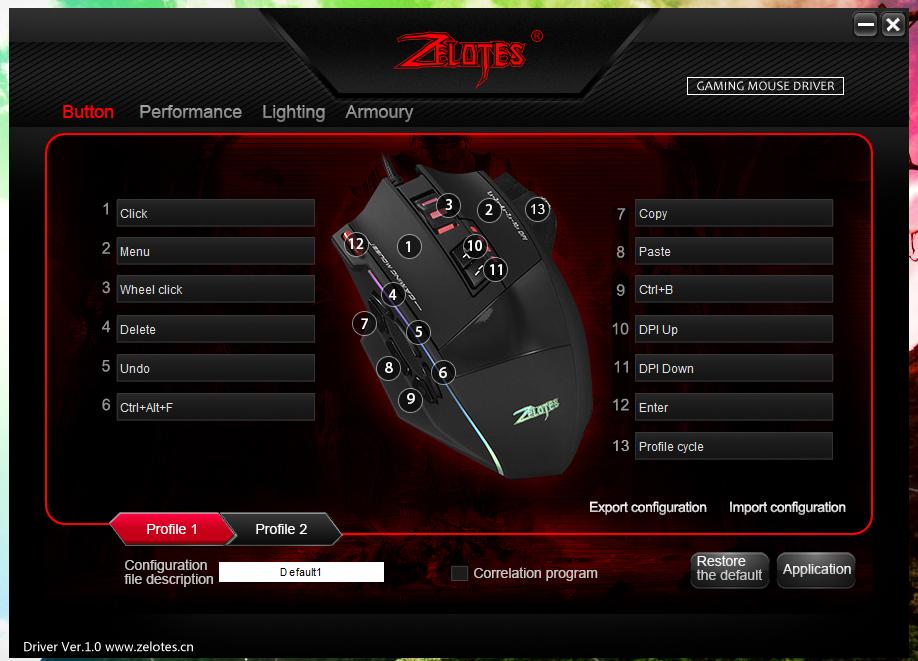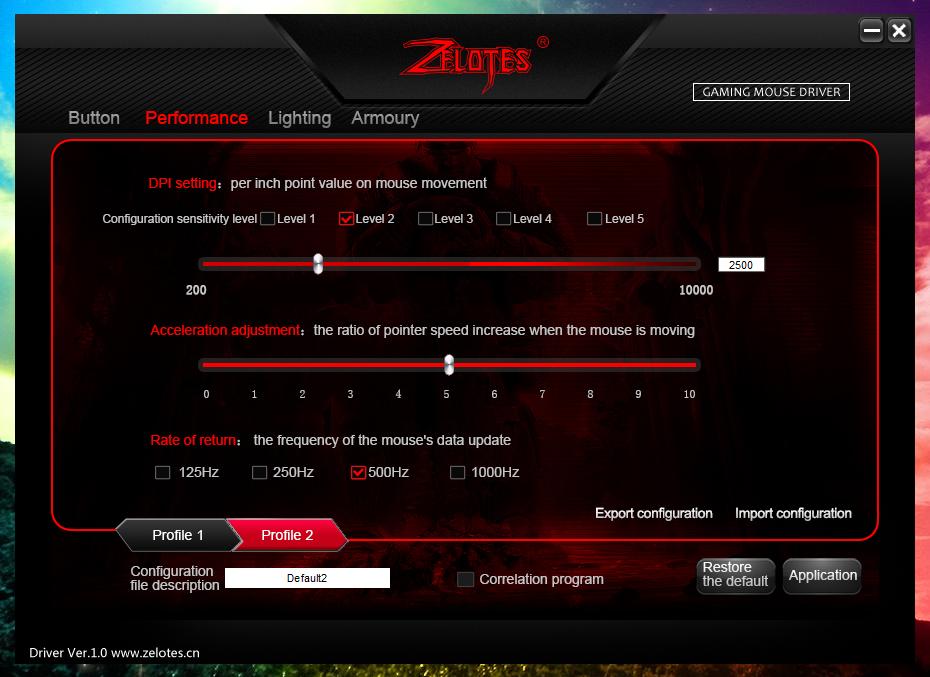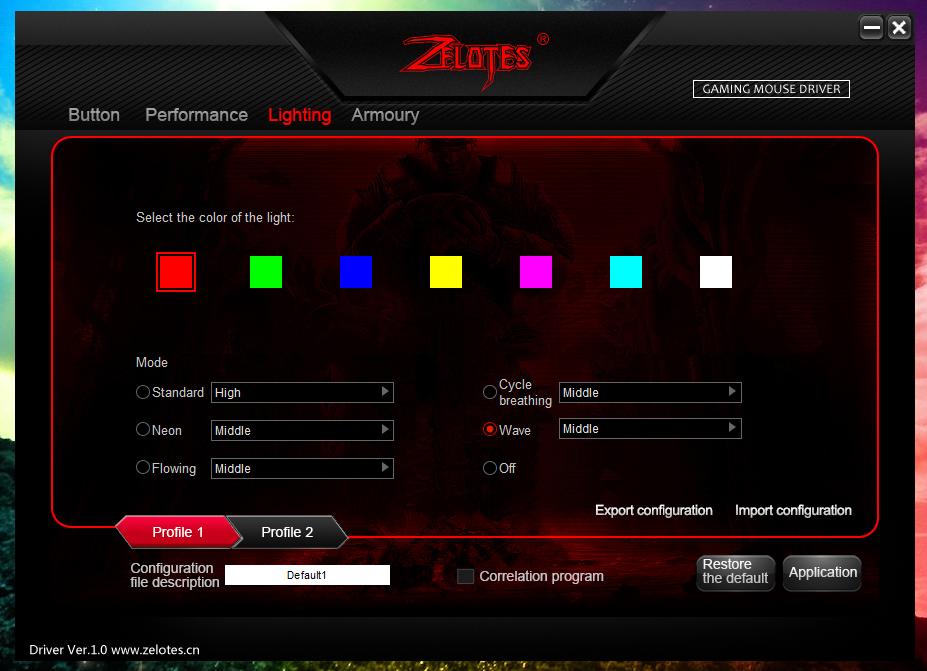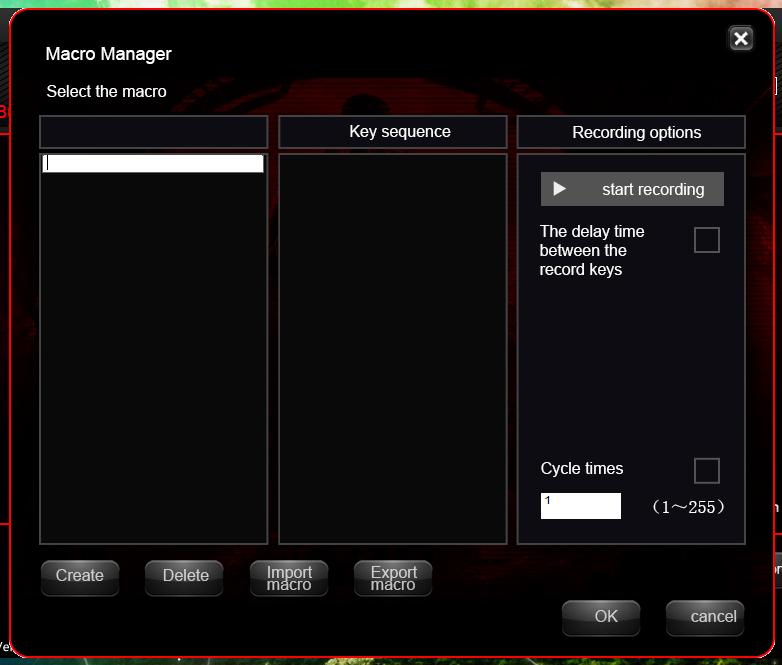Multi-button mouse for increased productivity
March 6, 2020
Most of us hold onto this appliance most of the day. I mean a computer mouse.
This is my mouse from 2011-2012 to January 2016 (I had to replace it due to problems with the left mouse button, we fought to the last and I even set the right button to work as LMB):
Here is my mouse from January 2016 to November 2019 (again, the problem with the left button):
And here is my new mouse:
These are only those mice whose photos I have preserved (I just took them from the old blog, do not think that I am crazy to the extent that I store photos of computer mice…). For a very long time, I use precisely multi-button mice. And you know what? It's damn convenient!
On the mouse buttons I set up the most frequently used actions (keyboard shortcuts) that I use really often and in which the hand usually rests on the mouse. For example, it takes me a lot of time to write articles on websites, the most common actions are copying and pasting text (for creating blocks of code, for example), images (for arranging images in the text of an article), links (for pasting links into text). These actions, as well as highlighting in bold, undo the last action, deleting the character and Enter, I brought to the mouse buttons. This allows me to focus on the screen (no need to move your eyes to the keyboard to find the appropriate button combinations), and thanks to this, the process of creating article markup is significantly accelerated.
Before I started working with websites, I spent most of my time in the office Word editor – similarly, such combinations made it possible to slightly facilitate the process of formatting documents.
You can configure absolutely any action on the mouse buttons: keyboard shortcuts, launching certain applications, switching tracks, increasing/decreasing the sound volume – anything you can do using the keyboard or using the program menu.
If you choose the right actions for the buttons and spend time getting used to working with the mouse, then it will become a little easier and a little faster.
My previous mouse model was the Zelotes C-12. A new mouse was the model Zelotes C-13. You can still buy Zelotes C-12, and the C-12 and C-13 models are practically the same (including the price), but I would recommend the newer Zelotes C-13, since it has improved sensor characteristics and a new button is added (at the bottom of the mouse – to switch profiles).
Advantages of the Zelotes C-13 mouse:
- cheap – about $ 20
- many buttons – 13 pieces
- any of 13 buttons of this mouse can be configured for any action
- supports macro recording and binding from to mouse buttons
- All saved settings are stored in the mouse itself, that is, you can connect it to another computer, and the functions of all buttons are saved!
- all functions can be used on Linux, since all settings are stored in the mouse itself
- two profiles, for each of which you can configure the buttons in your own way. Switching between profiles is done using the button on the mouse itself.
- customizable RGB backlight – several animation options, or the choice of one color
- you can configure different animation options for each of the profiles – thanks to this it is easy to distinguish which profile is currently active
- switching by buttons on the mouse DPI modes (the cursor starts moving faster or slower)
- there are weights that can be removed if you prefer lightweight mice
- amazing sensor, excellent positioning on any surface
Frankly, if this mouse cost $200, I would buy it anyway – this is an amazing model and without a multi-button mouse I feel like without one hand… Fortunately, this mouse costs only about $20.
You can find fault and say that the mouse is not wireless or that it does not have a special mat with a soft wrist rest (yes, I also had such mice). I liked the wrist rest, although over time the gel leaked out of it. As for the wire, I like it more, because I don’t need to think about recharging the battery. Of course, the wire should be positioned so that it never touches anything, so that when you move the mouse it feels as little as possible, otherwise it really causes discomfort.
Screenshots of the button settings:
Sensor settings screenshot:
Lighting Setting:
Macro Recording Window:
If you want it too, look for it by the name Zelotes C-13 and be sure to sort the price + delivery starting with the cheapest – you can save a lot.
Related articles:
- How to configure Linux LMDE login without entering a password (58.9%)
- Where is the Normal.dotm analog for LibreOffice located (58.9%)
- Updated workplace (58.9%)
- How to change the Word Completion key and other Word Completion settings in Writer (LibreOffice) (58.9%)
- How to paste unformatted text in Writer (LibreOffice) using Ctrl+V (58.9%)
- How to prevent search engines from indexing only the main page of the site (RANDOM - 52.3%)