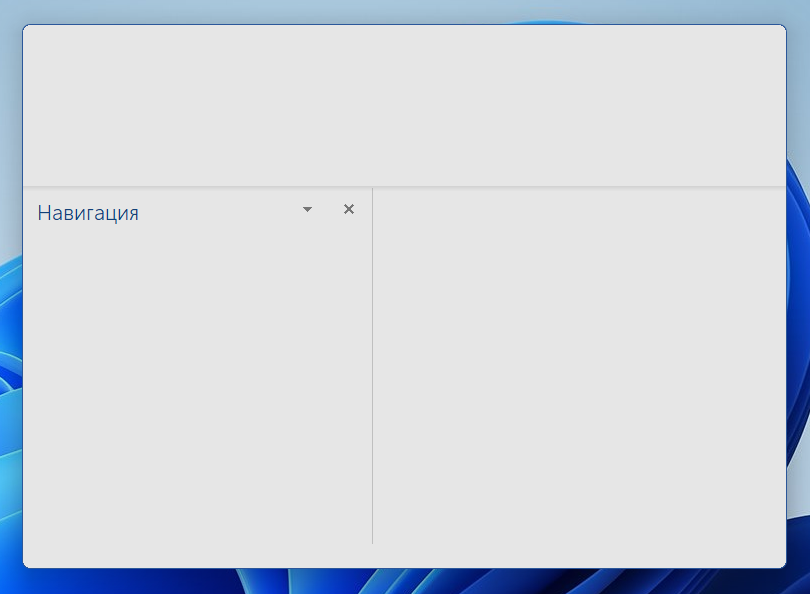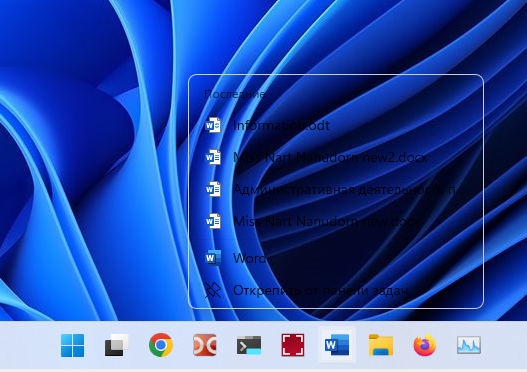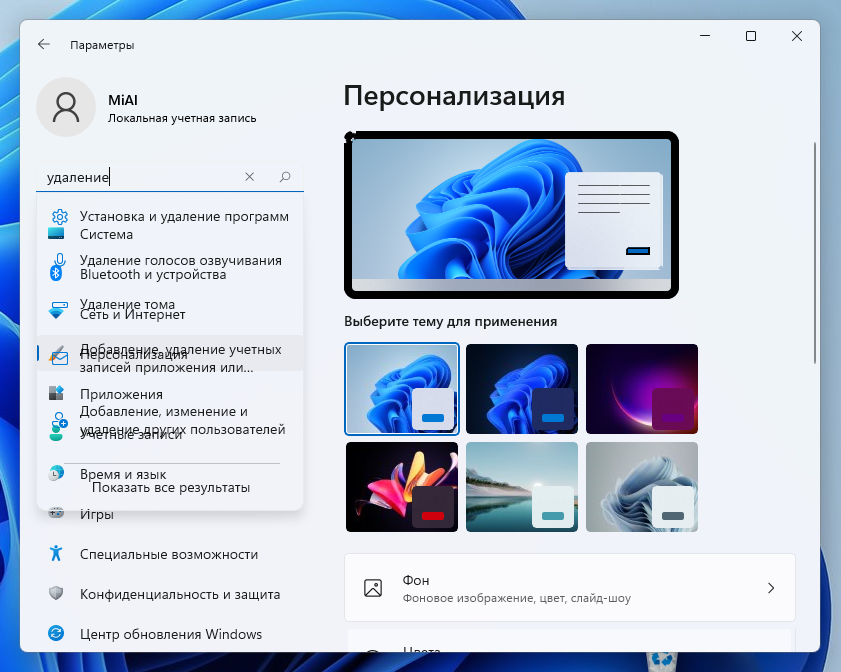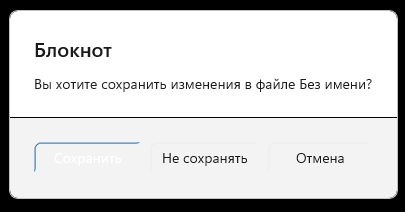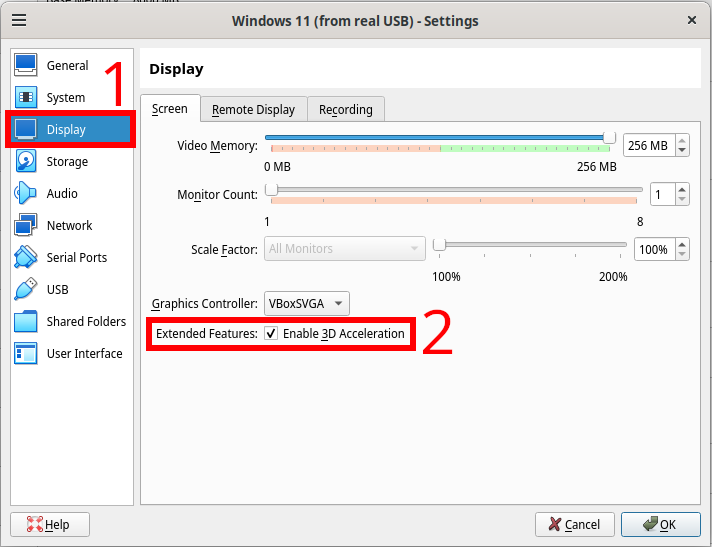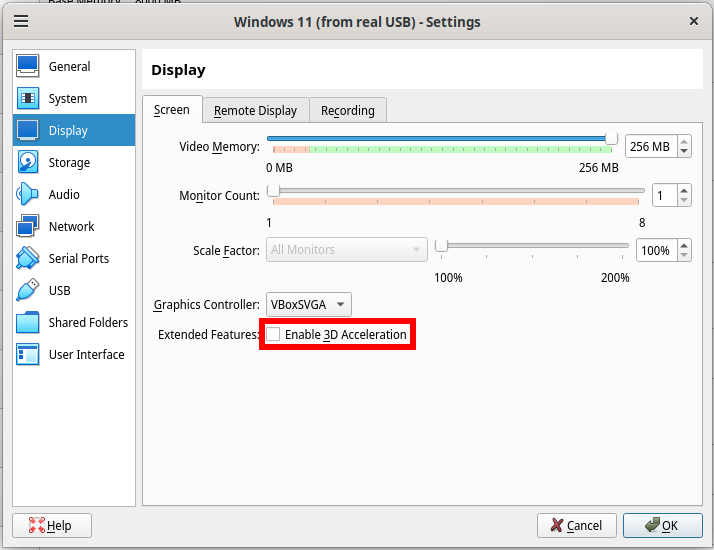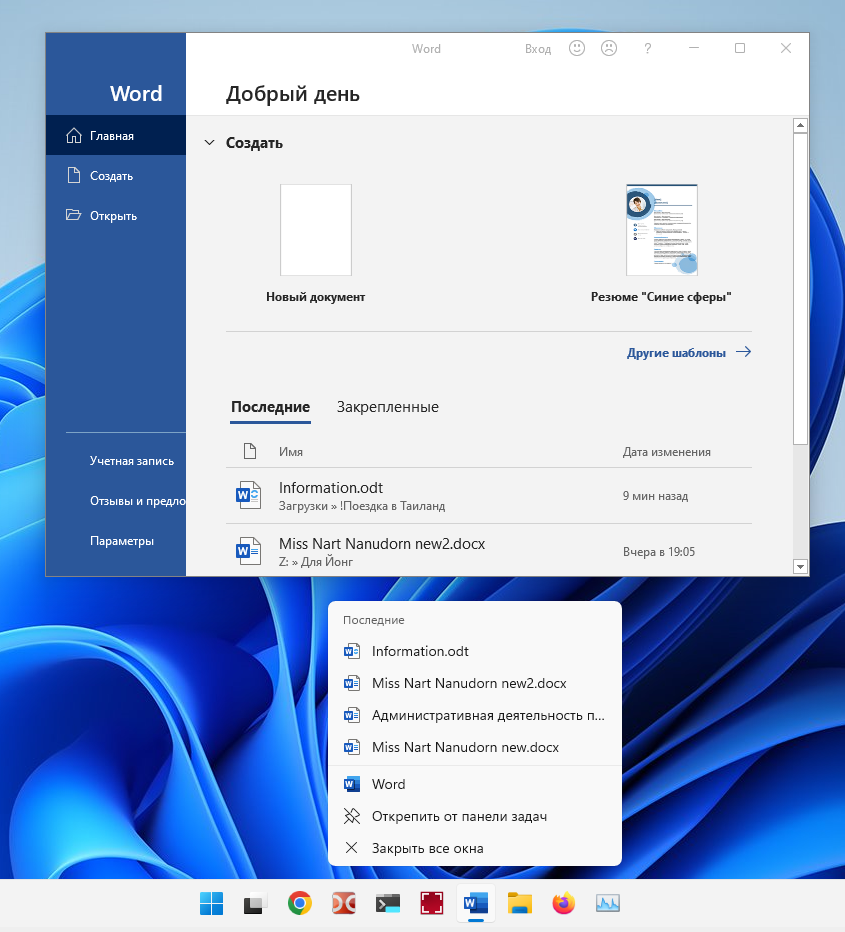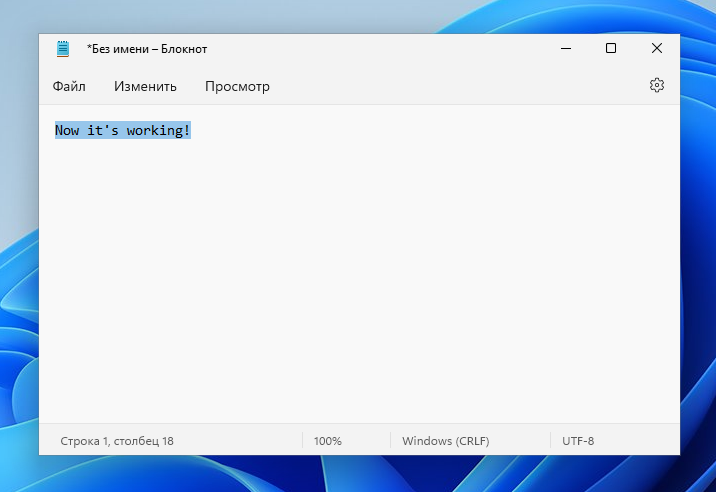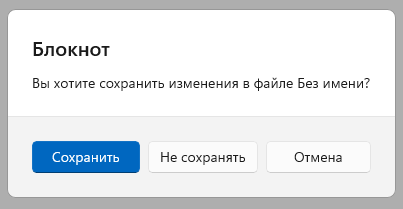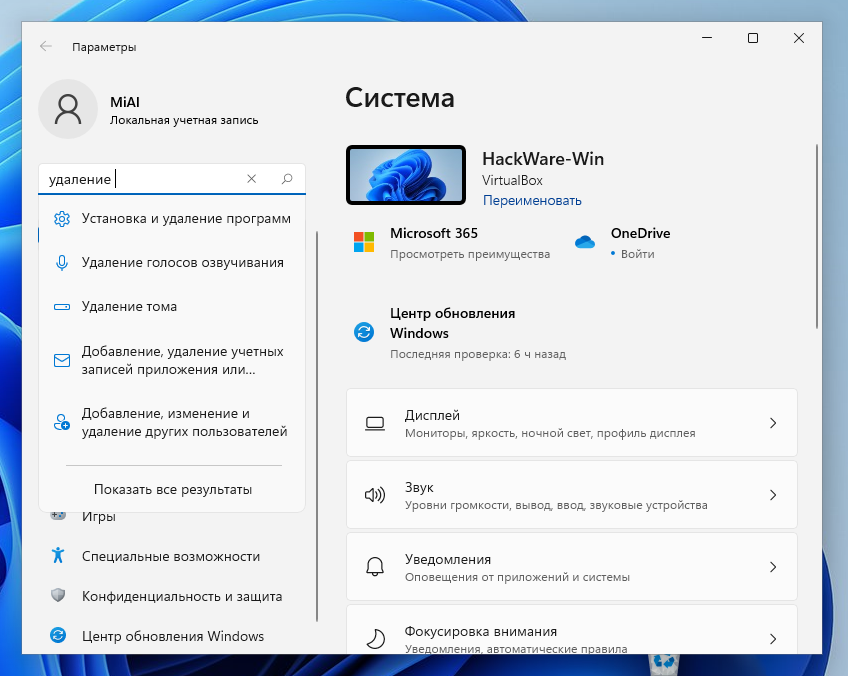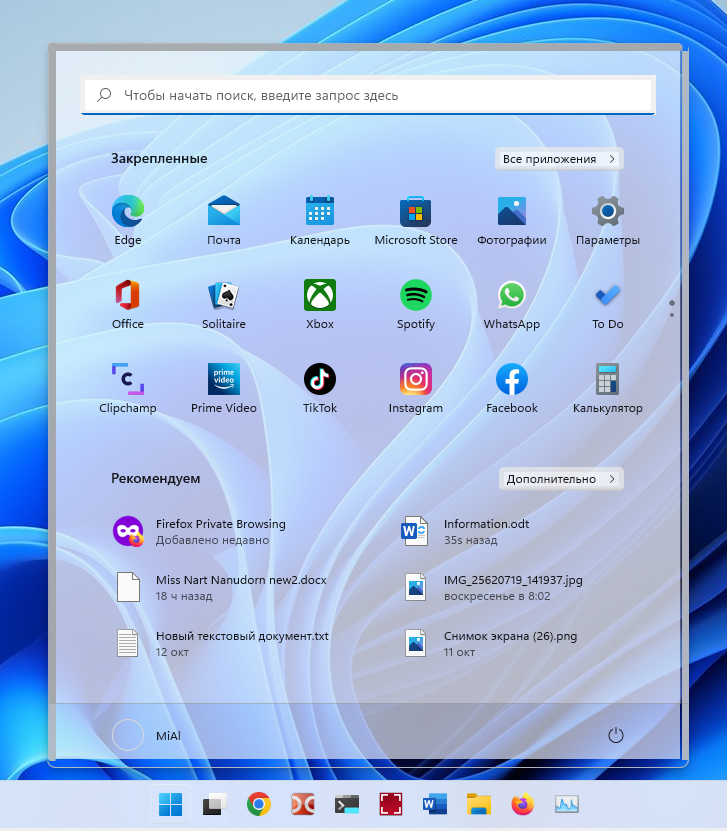
Some program areas become transparent or invisible in guest OS Windows after upgrading to VirtualBox 7 (SOLVED)
October 26, 2022
The big update to VirtualBox 7 brought a lot of changes and, apparently, bugs. Some of them have already been covered in the post “Windows stopped booting in Virtual Machine after upgrading to VirtualBox 7 (SOLVED)”.
While working with a guest OS Windows 11 in VirtualBox 7, new issues were discovered, some of which were resolved, and some are still not resolved. In this note, we will look at how to fix the problem with invisible areas of programs.
This error does not occur in all programs, so I did not immediately pay attention to it. For example, the MS Word office editor window looks like this in the guest OS:
This is what the opened document looks like:
You may notice that the background of the context menu is transparent, although it shouldn't be.
Another unexpected transparency.
Search results are not visible in the “Settings” app due to inappropriate transparency.
It's an open Notepad with text in it.
The menu for closing a document looks like this.
How to fix transparency in Windows guest in VirtualBox 7
The problem was solved in the following way:
1. Shut down the guest OS
2. Go to its settings → Display.
Uncheck “Enable 3D Acceleration”.
3. Boot guest OS with Windows as usual
Now MS Word and the context menu look normal:
Notepad is working now.
Warning about unsaved changes looks correct now.
In the “Settings” app, search results are now on an opaque background so they're easier to read.
Related articles:
- Windows stopped booting in Virtual Machine after upgrading to VirtualBox 7 (SOLVED) (100%)
- Windows guest OS freezes in VirtualBox 7 (SOLVED) (100%)
- VirtualBox Error “NS_ERROR_FAILURE (0x80004005)” (SOLVED) (81%)
- Why does VirtualBox lose connection when changing MAC address (SOLVED) (77.2%)
- Connection type “Bridged Adapter” stopped working on VirtualBox guest machine (SOLVED) (58.2%)
- Setting up Android for battery saving (RANDOM - 27.2%)