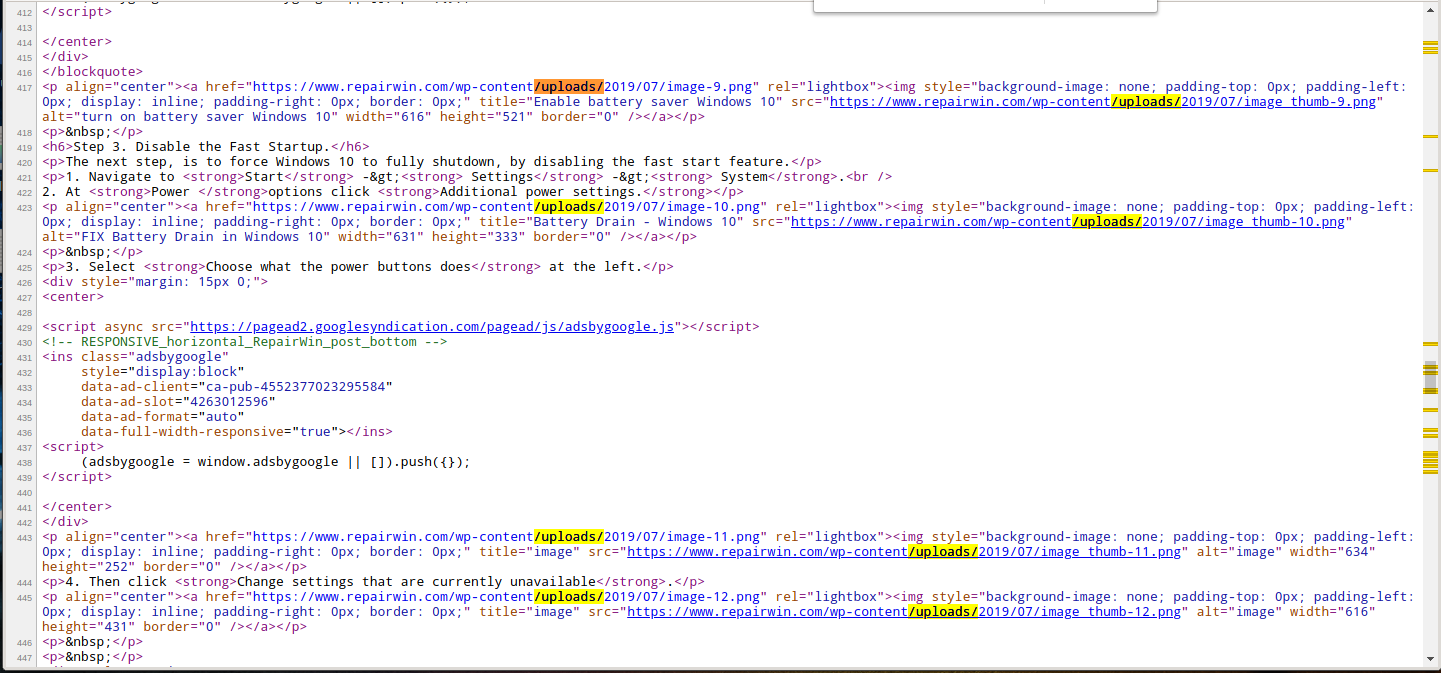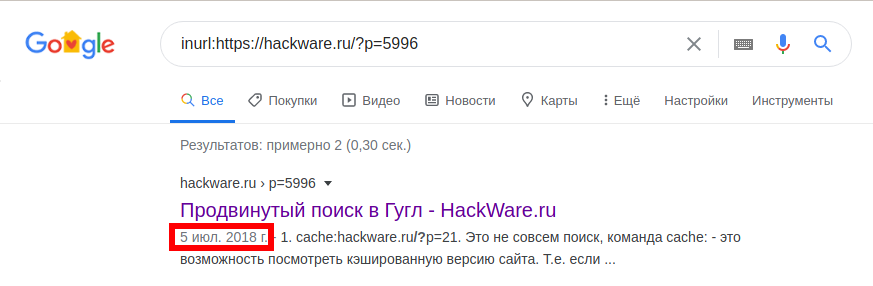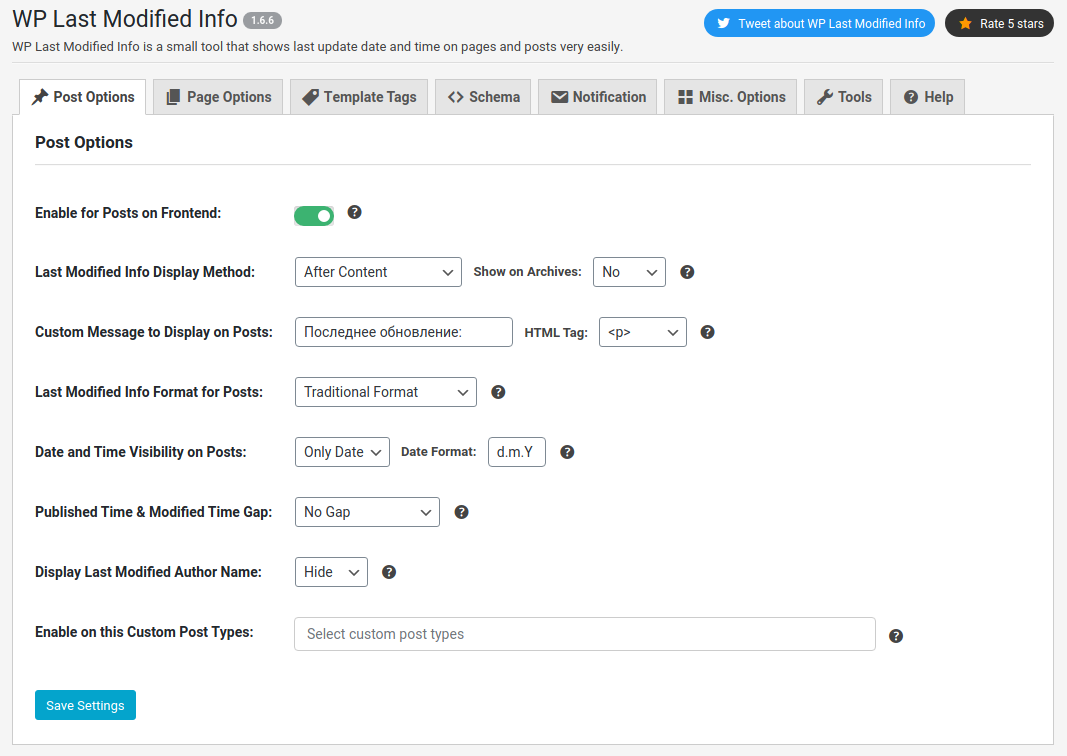How to find out the publication date of any article
April 13, 2020
The world is changing rapidly, the information published 5 years ago is rarely valuable at the present time, because everything has changed too much: the mentioned store no longer exists, and a huge shopping mall was built in its place; the procedure for obtaining a visa has changed; the proposed service has lost relevance along with the disappearance of a whole economy field.
Sometimes the information is not of interest if it was published more than 3 or even more than 1 year ago. If we are talking about current events (news), then today's morning publication deserves attention only until the appearance of today's evening publication on this issue.
Some sites provide the date of publication, but some do not. This article will show you how to find out the date a WordPress article was published, as well as the date of publication on other CMS.
Sometimes you need to find out the actual time of publication of an article if there is any doubt that the displayed date is correct – many sites practice ‘refreshing’ the date of publication of the article – after updating the material, and sometimes even without it.
1. Carefully look for the date of publication or change on the page itself
Look on the page, perhaps with Ctrl+f, for words like:
- Last updated
- Updated
- Posted
Perhaps the date of publication is present, but it is not easy to find among the many elements of website design and advertising.
2. Date output on other sections of a site
Quite often, for the site owner, the date of publication of the article is not indicated, not for the reason that he wants to hide it, but simply because there was no place for it in the design template. In these cases, the publication date can be found on the main page, in the categories of the site and its other sections:
By the way, such screenshots of the entire page of the site, with support for rendering and JavaScript, you can do using this service.
3. View the source code
Many plugins in meta tags indicate information such as:
- published_time
- modified_time
- updated_time
Example:
<meta property="article:published_time" content="2020-04-08T13:44:28+00:00" /> <meta property="article:modified_time" content="2020-04-08T13:44:32+00:00" /> <meta property="og:updated_time" content="2020-04-08T13:44:32+00:00" />
To simplify the search, use the keyboard shortcut Ctrl+f, because sometimes the source code is unreadable due to the fact that spaces have been removed from it (to speed up page loading).
4. Look at the folder where the images are uploaded
This method is primarily suitable for WordPress, but it cannot be ruled out that other CMS does this way (if you know, write in the comments).
The bottom line is that WordPress saves the images for this article into files of the form https://site.com/wp-content/uploads/YEAR/MONTH/PICTURE.png (for example, https://www.repairwin.com/wp-content/uploads/2019/07/image-9.png).
Please note that there is YEAR/MONTH in the path, which are quite truthful (truer than the tags above), saying that the article was created in July 2019.
Look for the string “/uploads/”, use Ctrl+f for help:
5. Search engines know the date of publication
Enter in Google a search query of the form:
inurl:PAGE_ADDRESS
Instead of PAGE_ADDRESS, specify the URL of the post whose publication date you are interested in, for example:
inurl:https://hackware.ru/?p=5996
Yandex also knows how to do this, but instead of inurl: you need to use url:. Unfortunately, Yandex shows the publication date only for very fresh pages:
url:https://suay.ru/?p=4313
6. Look at the first comment
This is an indirect and approximate method, but it can clearly show that the indicated date of publication of the page is not true.
The point is very simple: find the first comment by date – the publication date of the article cannot be later than it.
How to display the date of publication (update) of a page. Do I need to indicate the date of publication of the article
I am calm about the presence or absence of a publication date, since a fresh date does not guarantee that it is not a copy-paste of some junk. In addition, not all topics have an expiration date and/or updated analogues. But in general, it is more pleasant when the publication date and the date of modification are present – in case you need them for some reason, then you do not need to look for them.
In WordPress, the date of the last page modification can be added using the free “WP Last Modified Info plugin” – install and activate this plugin from the WordPress dashboard.
Go to the settings page of this plugin on the “Post Options” tab. There, turn on “Enable for Posts on Frontend”:
If you want the date of the last change to be displayed at the bottom of the article (and not at the beginning), then change the setting of “Last Modified Info Display Method” from “Before Content” to “After Content”.
Save your changes.
Conclusion
Do you know other ways or for other CMS (not WordPress)? Great, share them in the comments – it will be interesting to discuss!
Related articles:
- What is suip.biz website? Analogs and mirrors suip.biz (83.2%)
- All about MAC addresses: what are they for, how to view and find out the manufacturer by MAC address (74%)
- WordPress error “Another update is currently in progress” (SOLVED) (70%)
- How to prevent Tor users from viewing or commenting on a WordPress site (70%)
- WordPress: A critical error occurred on the site – impossible to enter the control panel (SOLVED) (65.7%)
- Alternatives for Google Domains (RANDOM - 53.2%)