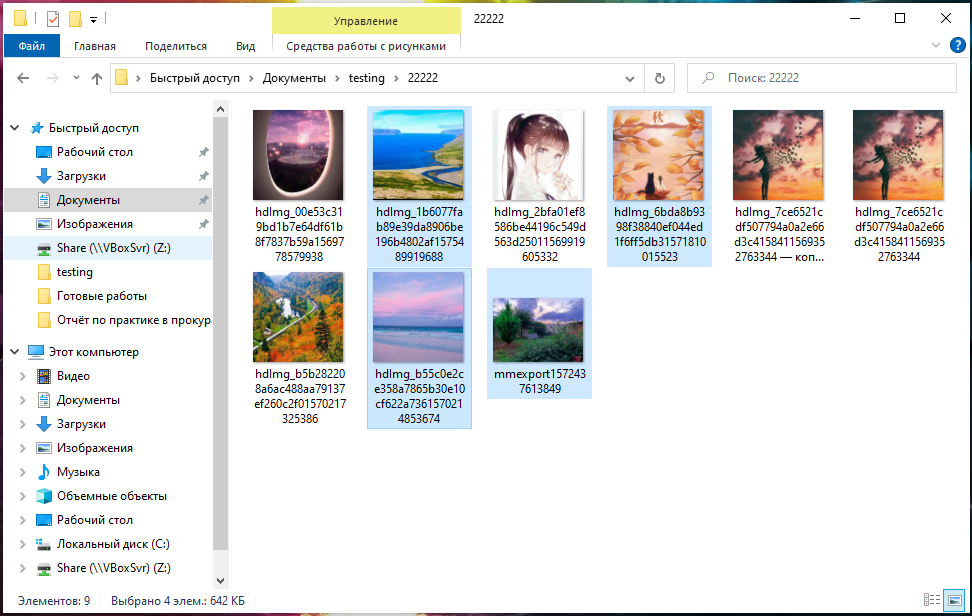
How to select multiple inconsistent files and other tips for selecting files
March 11, 2021
You may need to select files in order to copy or delete several files at once. To select one file, just click on it with the left mouse button.
How to select all files
To select all files in a folder, go to that directory and press Ctrl+a on your keyboard. This keyboard shortcut works in all file managers.
You can also select the first file, and then press the Shift key and click on the last file, as a result they will all be selected.
How to select multiple consecutive files
If you need to select a range of files, then click on the first of them, and then hold down the Shift key and click on the last in the range that you want to select.
How to select files without using a mouse
Use the cursor keys to select the first file. If the cursor is in another panel, then use the Tab key to switch to the file panel.
Navigate to the first file you want to select.
Press the Shift key.
Without releasing Shift, move the cursor keys to the end of the file list you want to select.
When you reach the file you want, release the Shift key.
How to select multiple inconsistent files
If you select one or more files, and then move to another file and try to select it, then the selection from the first file will be deselected.
To continue selecting any number of files, press the Ctrl key before clicking the mouse. It is not necessary to hold it all the time - most importantly, do not forget to press Ctrl before selecting the next file.
How to deselect files
To deselect files, just click anywhere in the window of your file manager.
Related articles:
- How to quickly move to the beginning and end of a web page (69.3%)
- Free analogue of Total Commander (65.4%)
- Full-text search in office files (Word) and archives – now it's easy! (65.4%)
- How to disable dash replacement in WordPress. AutoCorrect settings for characters and words in WordPress (50%)
- All the ‘tips of the day’ LibreOffice (50%)
- How to show all errors in PHP 8 (RANDOM - 50%)
