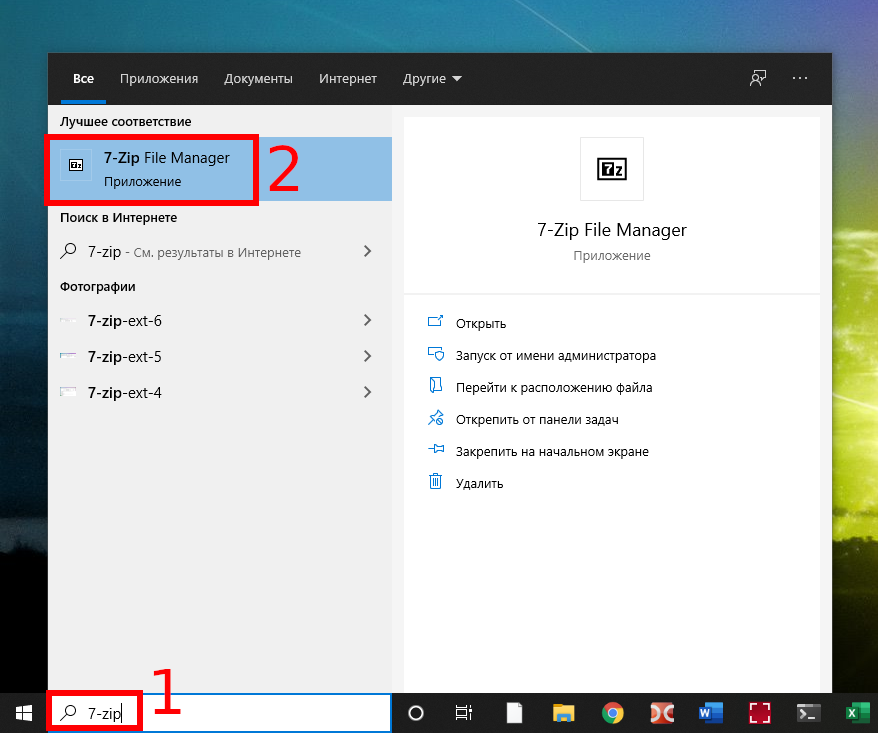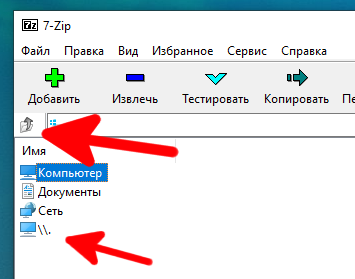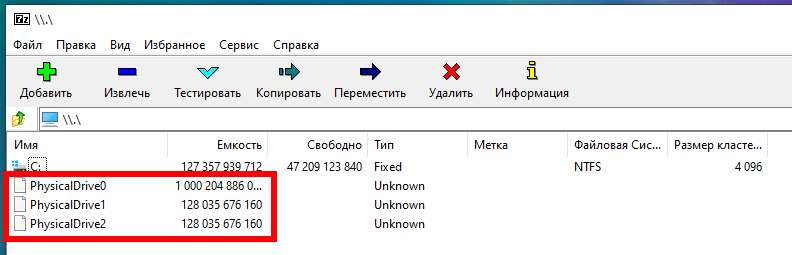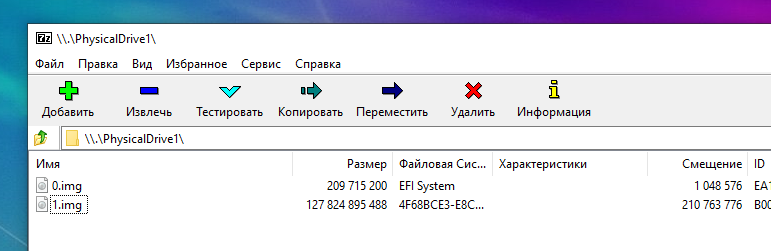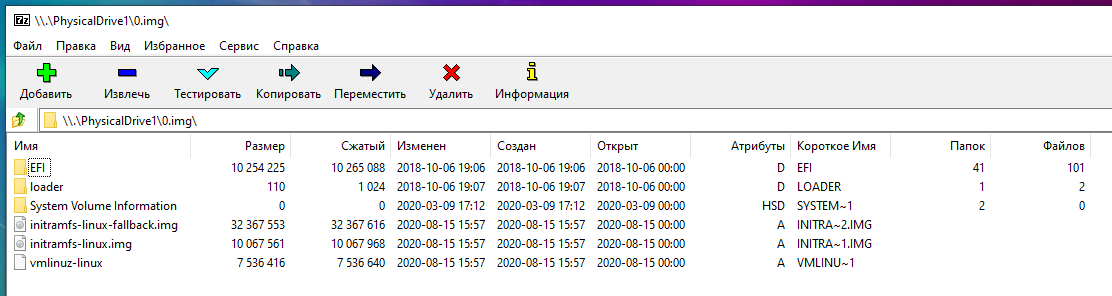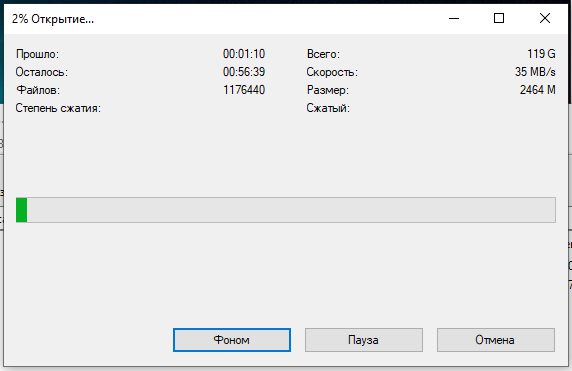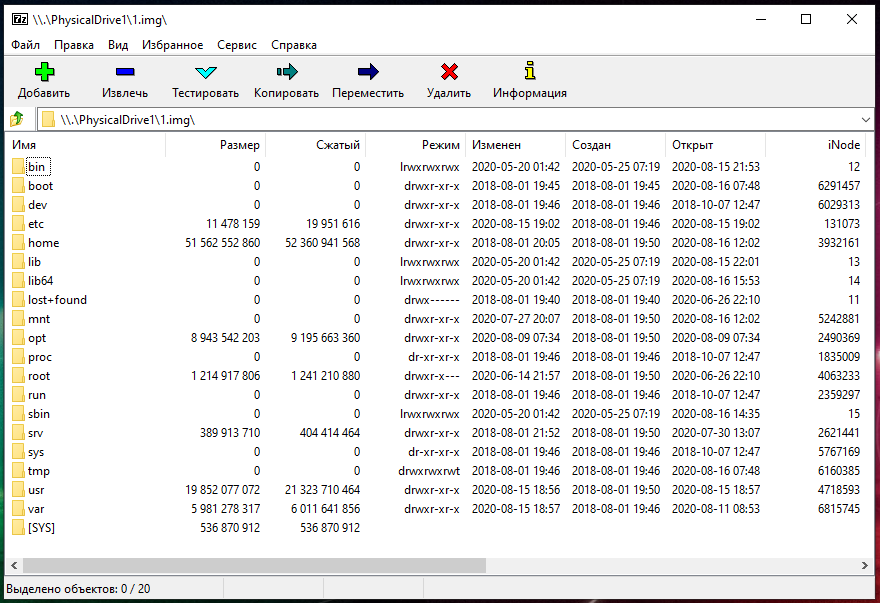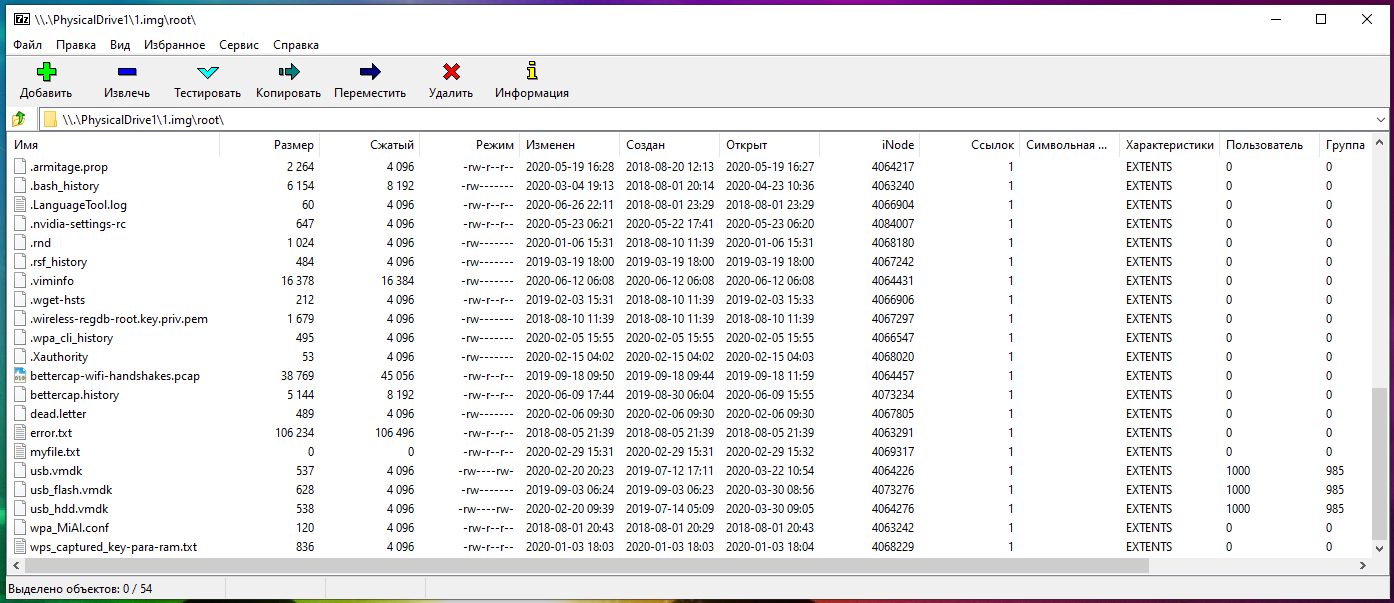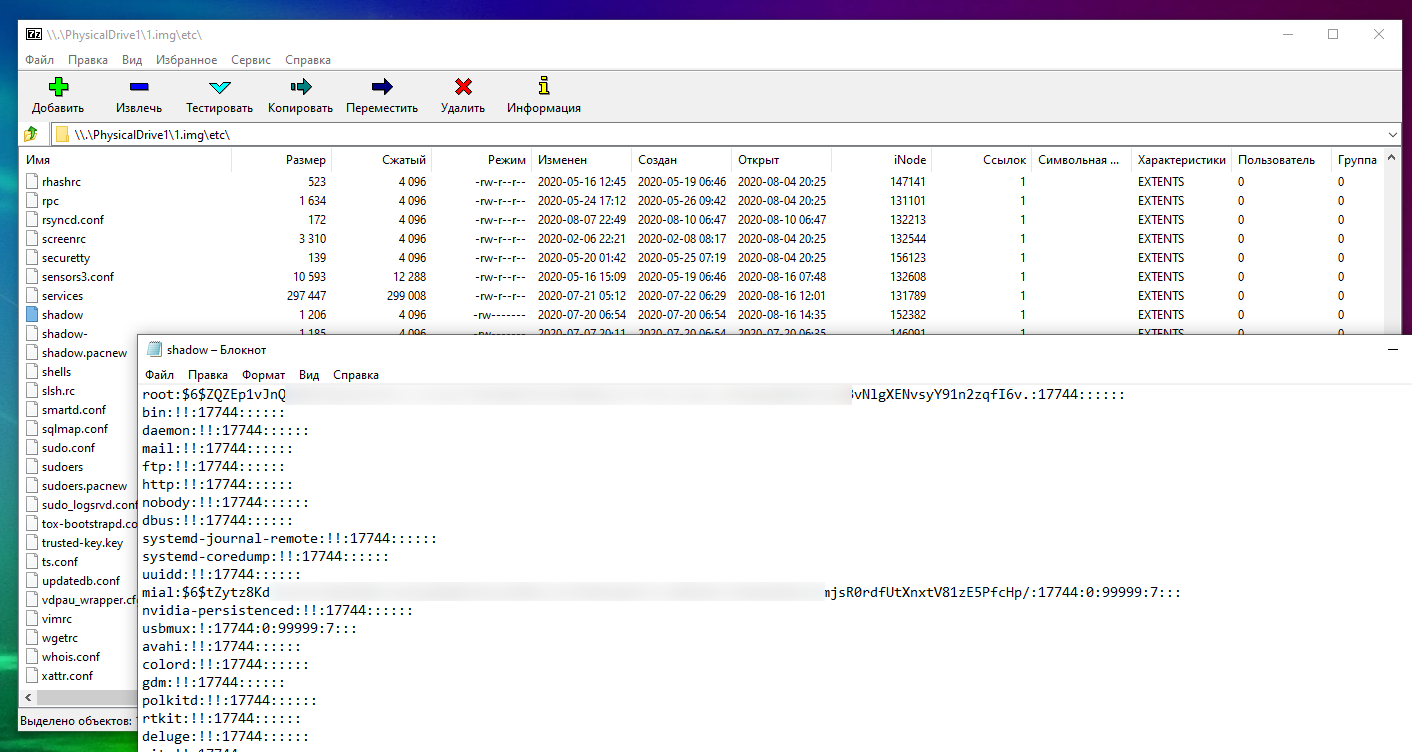How to open a Linux drive on Windows
March 11, 2021
The Linux operating system uses its own file systems. Unlike Windows, for which the usual file systems are NTFS, FAT32, and exFAT, the popular file systems on Linux are ext4, ext3, and ext2.
If you connect a Linux drive to Windows, or if you have Linux installed as a second system, then Windows simply will not be able to open the contents of the ext4, ext3 and ext2 drives. It is possible to install additional drivers for EXT, but there is a much easier way.
If you need to view or copy files from Linux disks from Windows, then this instruction will help you.
Start by installing the 7-Zip program, as described in detail in the article “Free alternative to WinRAR”.
Easy way to open Linux drives (ext4, ext3 and ext2) in Windows
Open 7-Zip by entering “7-Zip” in the system-wide search and launch the program.
Now use the “Up” icon to go to the very top of the file system hierarchy until you see the “\\.” Symbol.
Click on “\\.” and you will be taken to the list of physical disks.
To figure out which drive you want, use their size or just navigate to each one to find a Linux drive.
An example of a Linux disk with two partitions: 0.img is the boot partition and 1.img is the main data partition.
An example of the contents of the 0.img section - it contains the files necessary for loading, namely UEFI.
It takes a certain amount of time to enter the section. A 100 GB partition took about a minute to parse the data and list the files, a 1 TB partition took less than three minutes to parse.
When “unpacking” is complete, a list of files in the root file system will be shown.
Navigating through files and even launching files, including large ones, is performed without delay.
You can navigate to any folder and open any file - Linux file and access restrictions do not work.
You can view absolutely any files, even those to which users usually never have access rights.
7-Zip allows you to open Linux partitions directly from Windows without installing additional drivers. You can view, save files and folders, but you cannot make changes to the file system. That is, you won't mess up anything on Linux disks.
See also another option how to copy files from a Linux disk in the article “How in Windows view the contents of a Linux disk and copy files from it”.
Related articles:
- Free alternative to WinRAR (68.9%)
- How to disable dash replacement in WordPress. AutoCorrect settings for characters and words in WordPress (50%)
- All the ‘tips of the day’ LibreOffice (50%)
- How to check if a package is installed on Linux Mint (50%)
- WordPress: A critical error occurred on the site – impossible to enter the control panel (SOLVED) (50%)
- How to prevent search engines from indexing only the main page of the site (RANDOM - 50%)