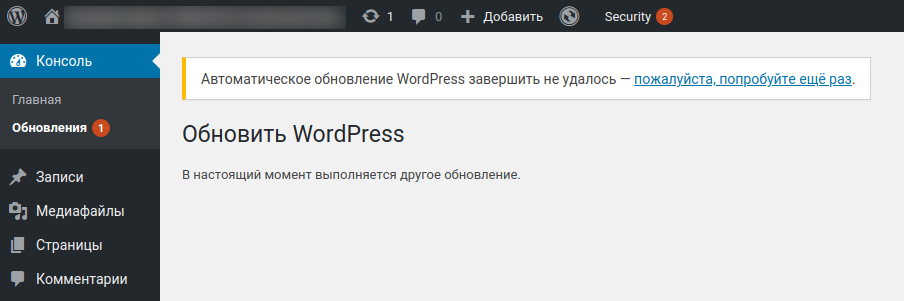Permanent message “Briefly unavailable for scheduled maintenance. Check back in a minute.” (SOLVED)
April 18, 2021
When updating plugins, themes or WordPress engine, the site is automatically closed for users and instead they see the message “Briefly unavailable for scheduled maintenance. Check back in a minute”.
This is normal and the site reopens immediately after the update is complete. But if the updates were interrupted, for example, due to your unstable Internet connection, then the website unavailable message will not disappear. This article will guide you on how to fix the problem after an interrupted WordPress update.
How to update WordPress and plugins
To check available updates and update the WordPress engine, plugins and themes go to WordPress Admin Panel → Dashboard → Updates:
Or click on the two arrows in the form of a circle – the number shows the amount of available updates. If you do not see this icon, then there are no updates – all files are up to date.
How to fix “Briefly unavailable for scheduled maintenance. Check back in a minute”
If the update was interrupted – for example, you closed the page before the updates were completed, or you lost your Internet connection, or you received the ERR_NETWORK_CHANGED message in your web browser, then you can fix the problem by having access to the file system of the site.
1. First, wait a while to make sure that the updates are actually complete and that the message does not disappear automatically.
2. Go to the site folder
3. In the root directory (folder) of the site, find and delete the .maintenance file
Note that files starting with a dot are considered hidden on Linux systems. Therefore, if you have opened the correct folder, but you do not see this file, try to enable the display of hidden files in the file manager settings.
How to fix “Another update is currently in progress”
In some situations, for example, if you wait a long time after an unsuccessful update, the message that the site is unavailable for maintenance disappears and it seems that everything starts working as before, but when you try to perform the WordPress update, a message appears:
WordPress auto-update failed to complete – please try again.
Update WordPress
Another update is currently in progress.
This message will not disappear on its own. To correct this error, follow the steps above – that is, locate and delete the .maintenance file.
Related articles:
- WordPress: A critical error occurred on the site – impossible to enter the control panel (SOLVED) (100%)
- Redirect to HTTPS not working in WordPress (100%)
- WordPress error “Another update is currently in progress” (SOLVED) (100%)
- How to disable dash replacement in WordPress. AutoCorrect settings for characters and words in WordPress (96.6%)
- How to find out the publication date of any article (96.6%)
- How to change the command line prompt for MySQL (MariaDB) (RANDOM - 50%)