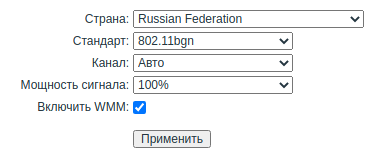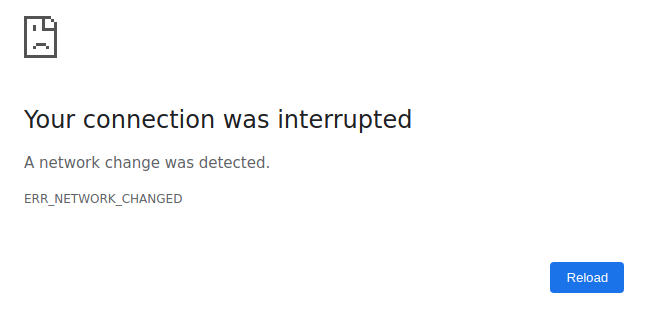
How to fix ERR_NETWORK_CHANGED error (SOLVED)
April 20, 2021
What is the error ERR_NETWORK_CHANGED
The ERR_NETWORK_CHANGED error shows the Google Chrome web browser when it was unable to load the site page due to the change in network parameters. More specifically, the web browser initiated the connection and the remote host responded, but before the page was loaded, something changed on the network.
Your connection was interrupted A network change was detected. ERR_NETWORK_CHANGED
ERR_NETWORK_CHANGED means that changes have occurred in the your local network, as a result of which already established connections cannot be continued, that is, they are broken, but there are no obstacles to establishing new connections.
Examples of situations where ERR_NETWORK_CHANGED is the norm, that is, when the network is really changing:
- reconnecting to a Wi-Fi hotspot
- connecting to another Wi-Fi hotspot
- VPN connection established
- reconnection to another Cellular Network base station
- switch from wired to wireless network connection or vice versa
- changing the used network adapter – for example, the computer is connected to Wi-Fi, and then connects to a wired network, as a result, the wired network adapter starts to be used, it also becomes the default gateway
- the computer's IP address has changed
That is, in these situations, ERR_NETWORK_CHANGED is inevitable if you continue to use the network when reconnecting. If at the time of reconnection you are not using the network, then you will not notice anything.
ERR_NETWORK_CHANGED error often occurs when connecting to Wi-Fi
But there is a strange situation when, without reconnections, when using the same Wi-Fi Access Point, the ERR_NETWORK_CHANGED error occurs.
The likely cause of the error is interference from other wireless access points. At 2.4 GHz, wireless routers can use 13 channels. Moreover, the router itself can choose the most suitable (that is, the least loaded) channel, or you can set the channel manually.
Routers of the same type can be configured to use the same channel by default, for example, channel 1, as a result, the frequencies of this channel are overloaded and Wi-Fi networks begin to interfere with each other. You can fix this problem by changing your router settings.
Go to the control panel of your router – to do this, open one of the following addresses in your web browser:
If none of the addresses worked, then refer to the documentation of your router.
Enter the username and password – if you have not changed it, then often this is the pair admin:admin, admin:password, if this does not work, then refer to the documentation of your router.
Find the Wi-Fi network settings section, find the channel settings:
And switch to another channel, or select “Auto”:
Save your settings. It may take a little time for the router to apply the settings. As for client devices (phones, computers), they do not need to configure anything – they will automatically determine the correct channel and switch to it.
The opposite situation is possible – the “network change” error appears due to the fact that the router in the automatic selection mode often changes channels. In this case, set a fixed channel. To do this, select the channel on which the connection is the fastest and most stable (this should be the least busy channel, but you will not be able to check this by conventional means).
Write in the comments if this method helped you to cope with the ERR_NETWORK_CHANGED error. If it doesn't help, then check if this error disappears if you use Wi-Fi closer to a wireless router – if it really helps, then due to insufficient signal strength (router or your device), you have an unstable connection. In this case, you can rearrange the router (or client device), or even replace the router with a more powerful one with external antennas.
Related articles:
- How to check if my router supports IPv6 (72.6%)
- Why does my phone not switch to mobile Internet for a long time (SOLVED) (66.9%)
- How to Update HackRF One Firmware (SOLVED) (63.9%)
- How to enable spell checker in Google Chrome. How to add languages for spell checker (60.2%)
- All chrome://* pages. Most useful chrome:// pages (60.2%)
- How to change the menu language of the SAMSUNG monitor (on the example of the ViewFinity S6 LS34A650UBEXXT model) (RANDOM - 50%)