Tag: package dependencies

Error “cannot resolve dependency lib32 (32-bit library)” (SOLVED)
Posted by Alex On September 1, 2021
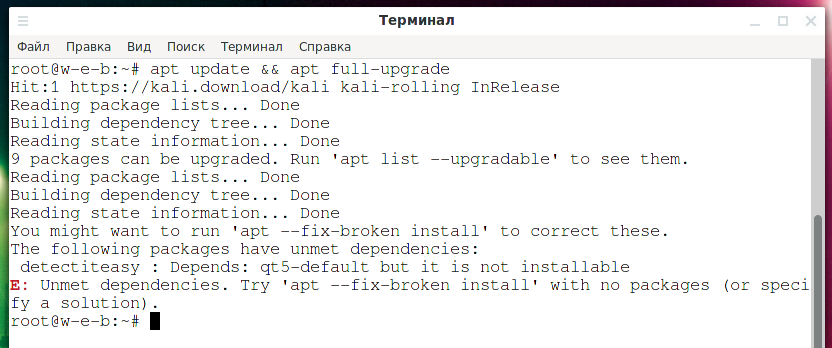
How to simulate package installation on Linux (How to create and install a dummy package)
Posted by Alex On June 23, 2021
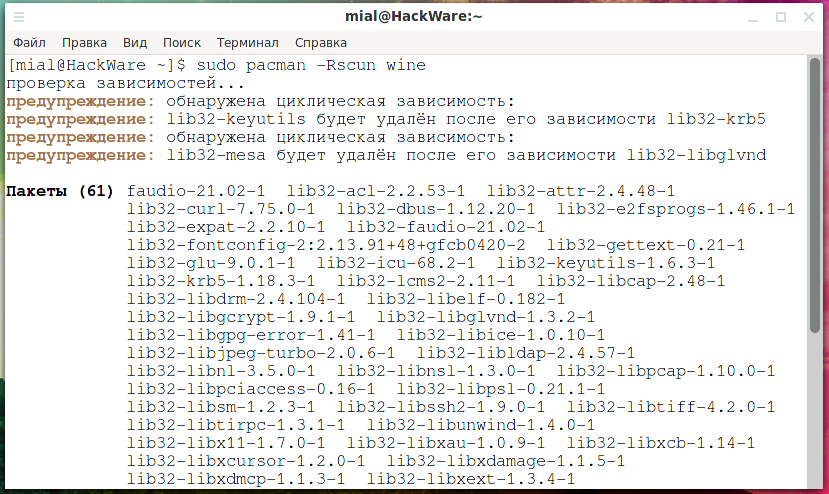
How to completely uninstall a package along with dependencies on Arch Linux (as well as BlackArch and Manjaro)
Posted by Alex On February 18, 2021