Tag: windows command line

ImageMagick error on Windows: “magick: unable to open image ”test’: No such file or directory @ error/blob.c/OpenBlob/3565. magick: no decode delegate for this image format `’ @ error/constitute.c/ReadImage/741.” (SOLVED)
Posted by Alex On November 3, 2022

Basics of launching and using command line utilities in Windows
Posted by Alex On July 11, 2022

How to check PowerShell version in Windows 11
Posted by Alex On August 8, 2021
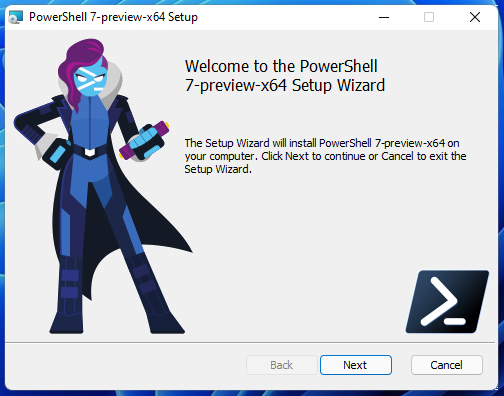
How to install the latest PowerShell on Windows 11
Posted by Alex On August 8, 2021
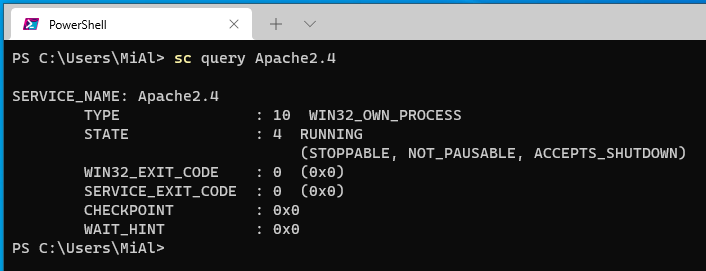
How to manage services on Windows
Posted by Alex On May 25, 2021

How to display all environment variables at the Windows command prompt
Posted by Alex On March 16, 2021