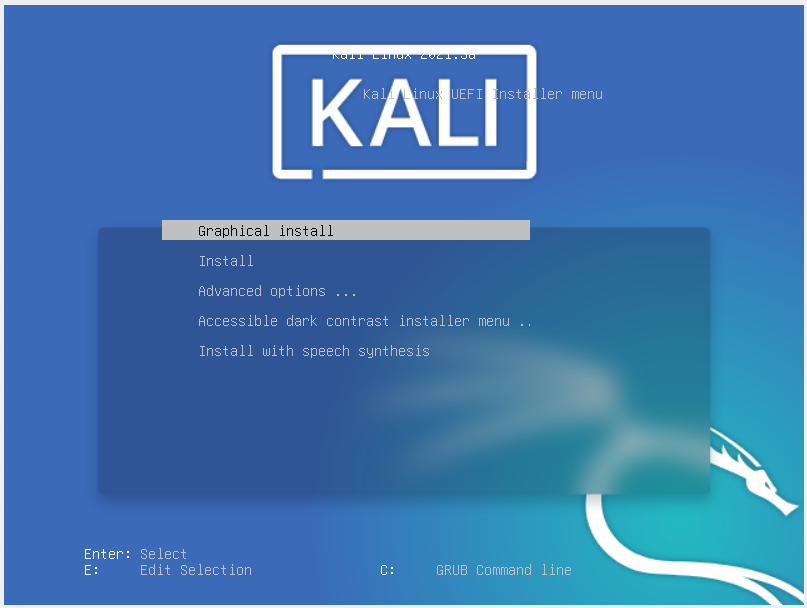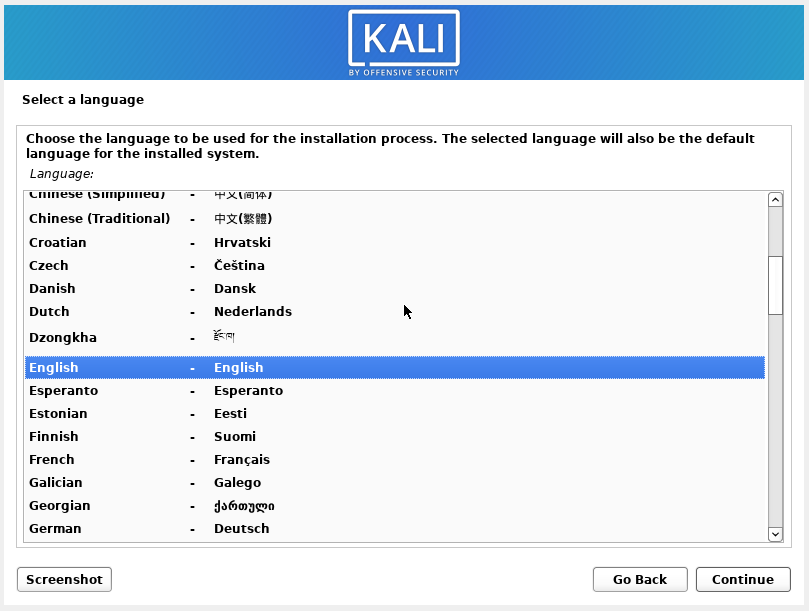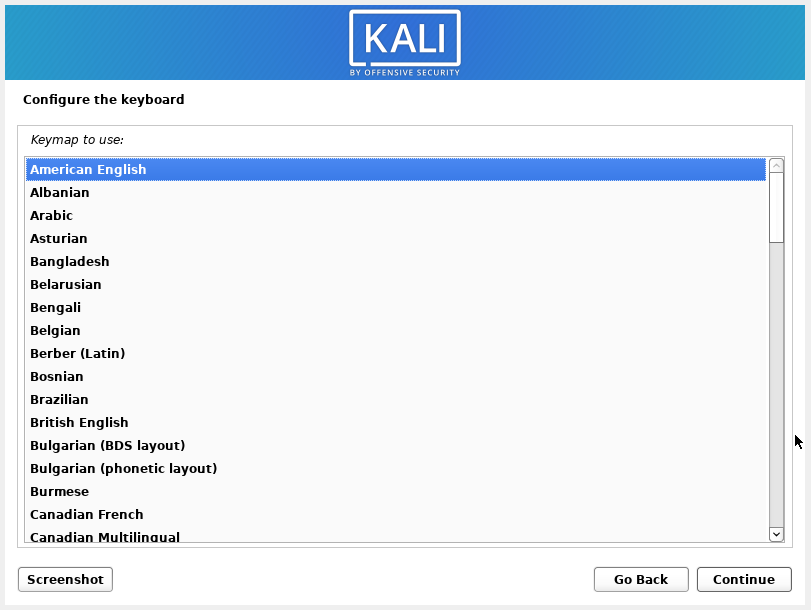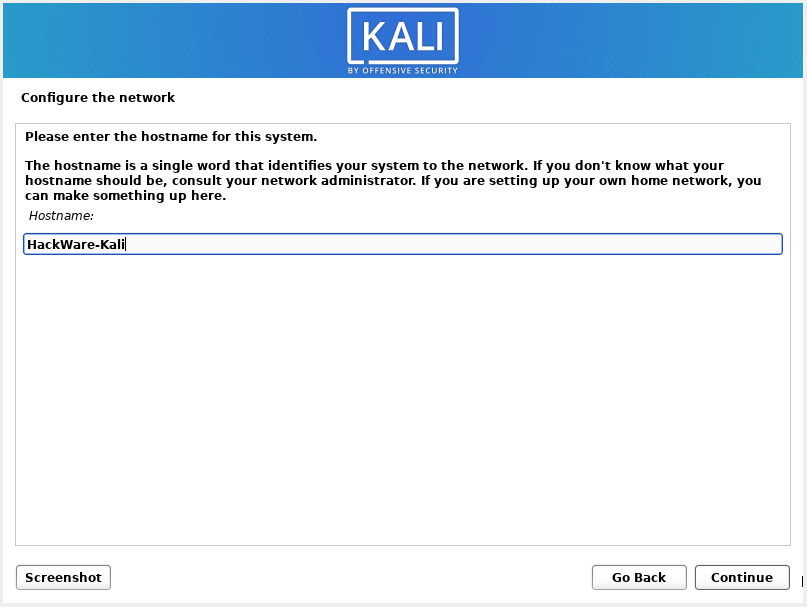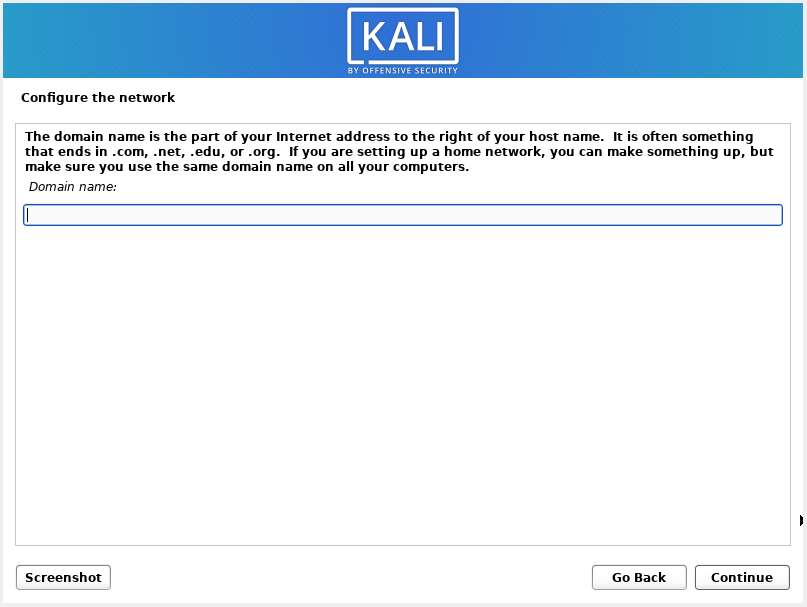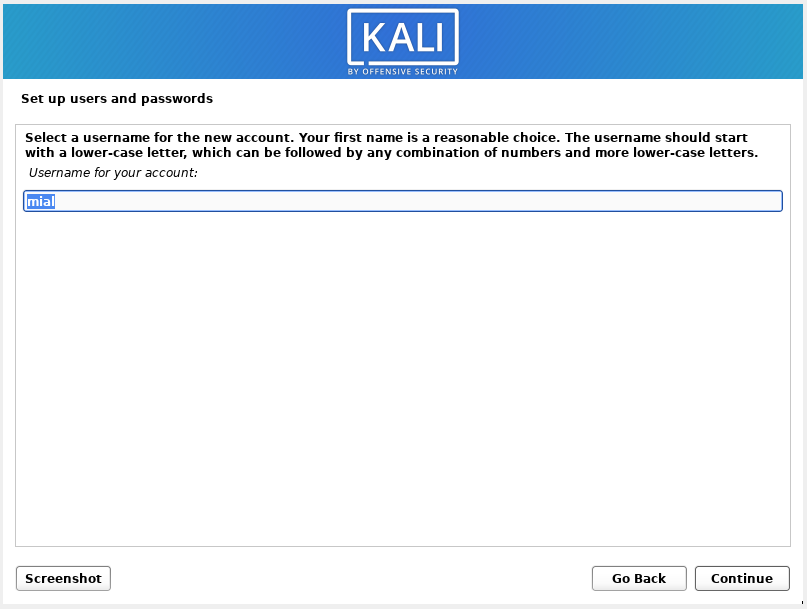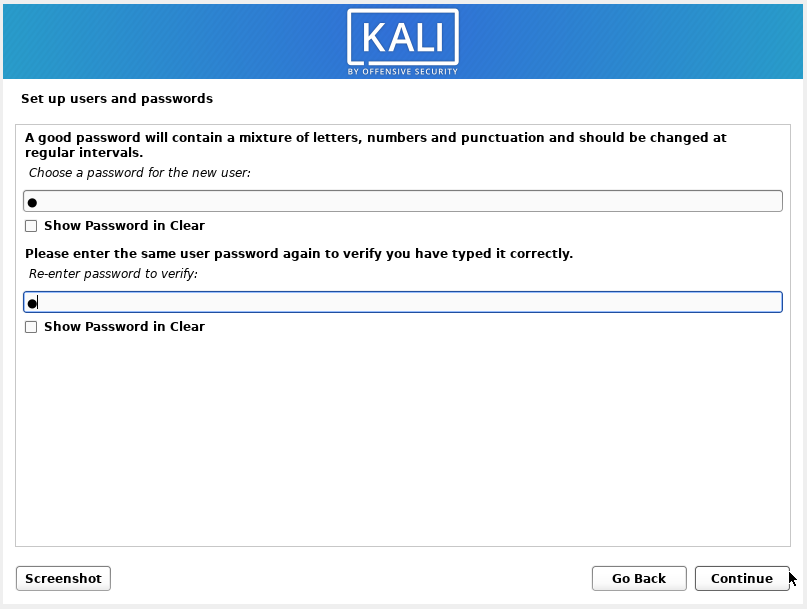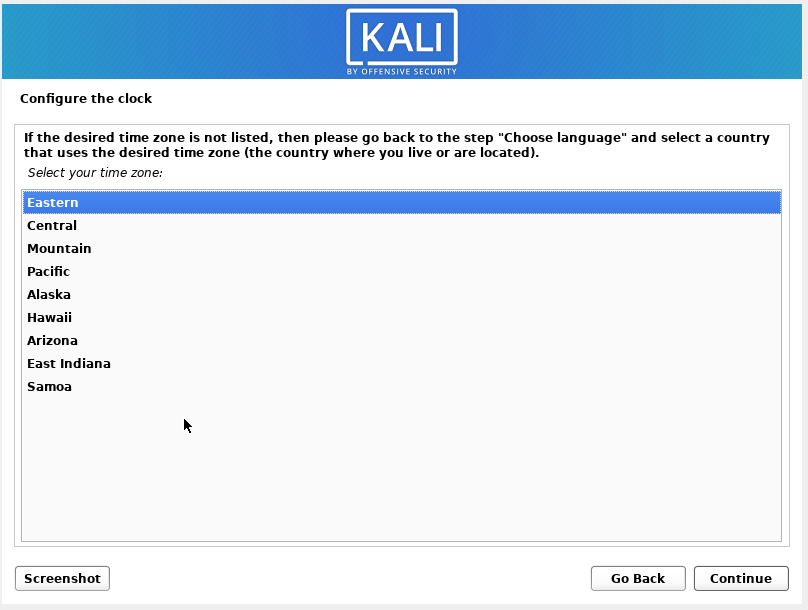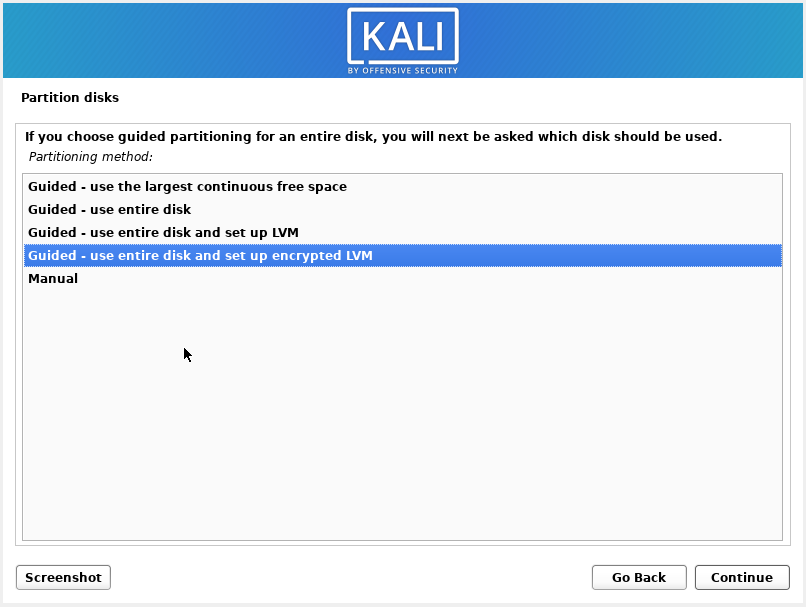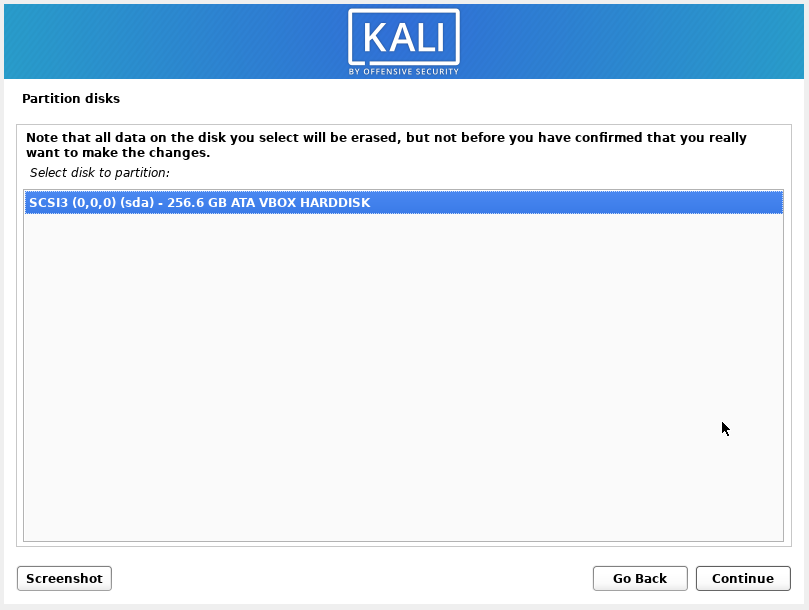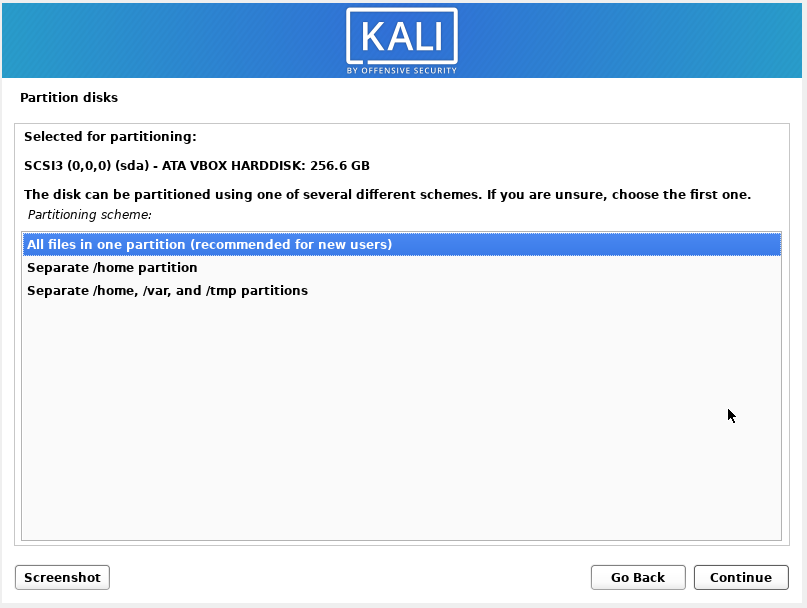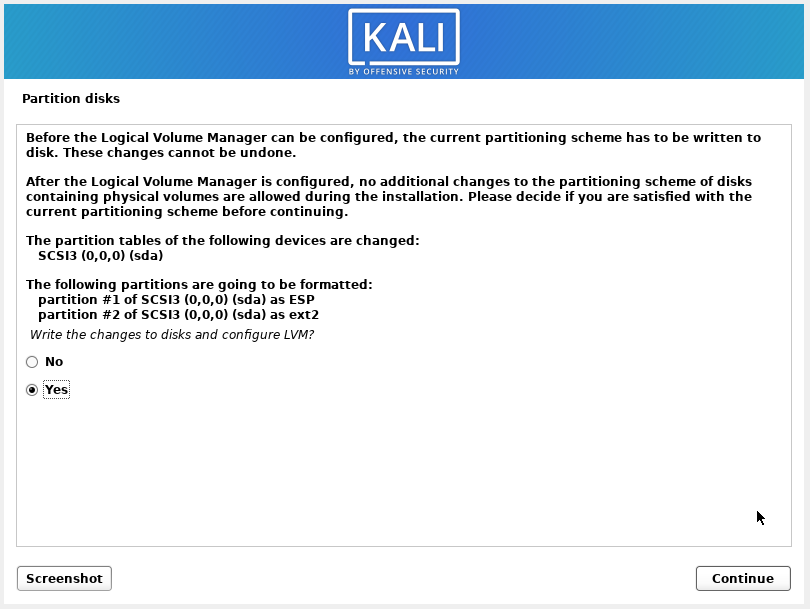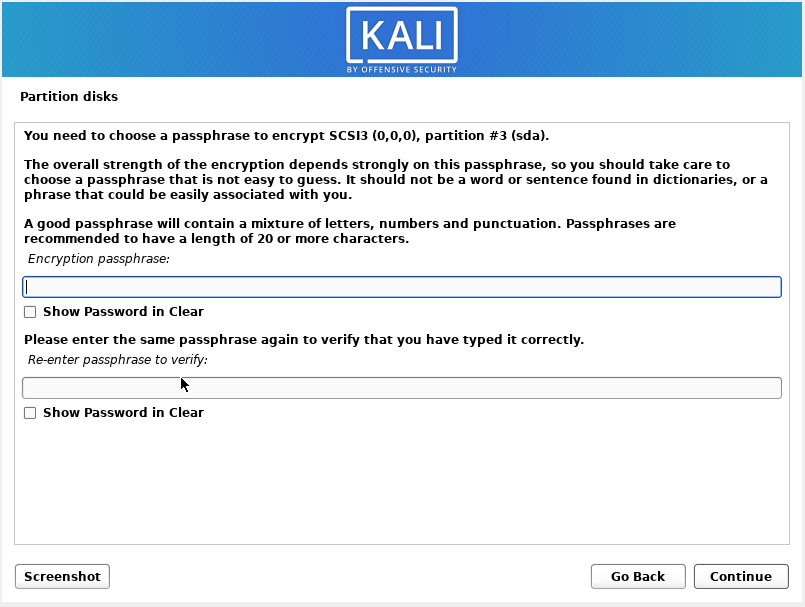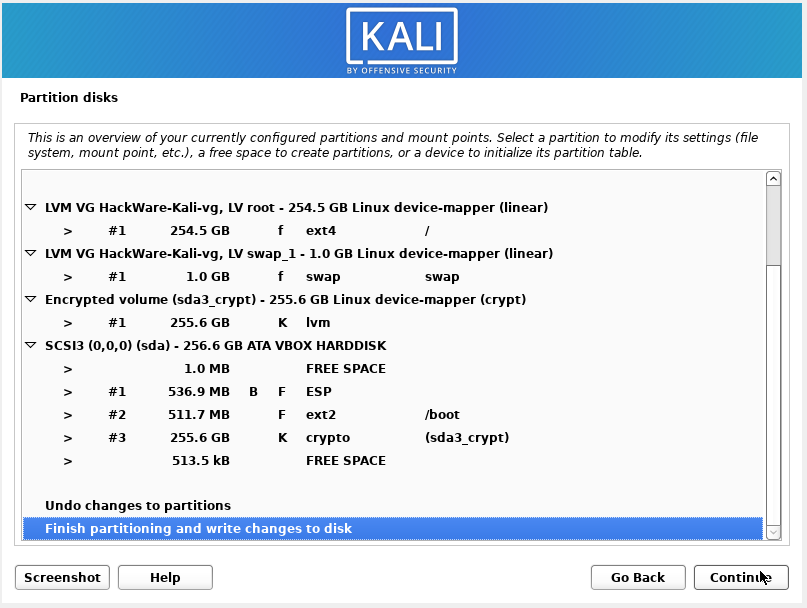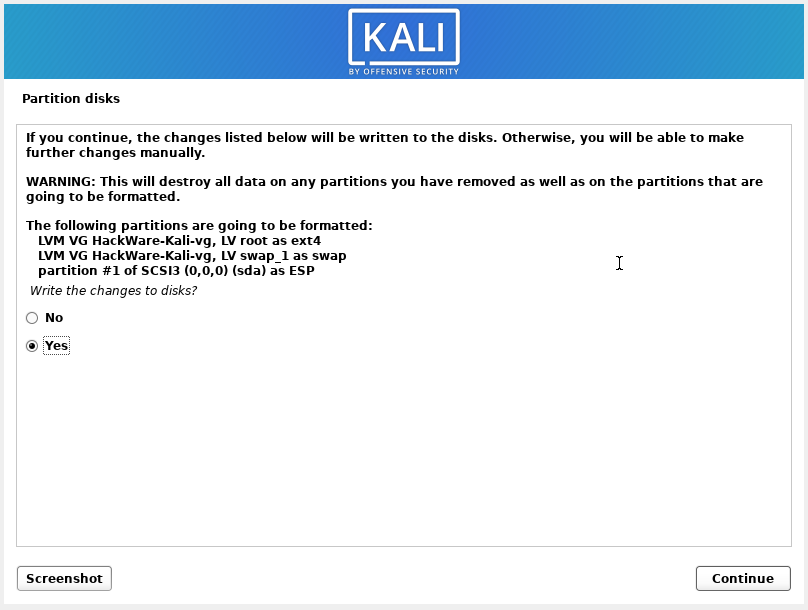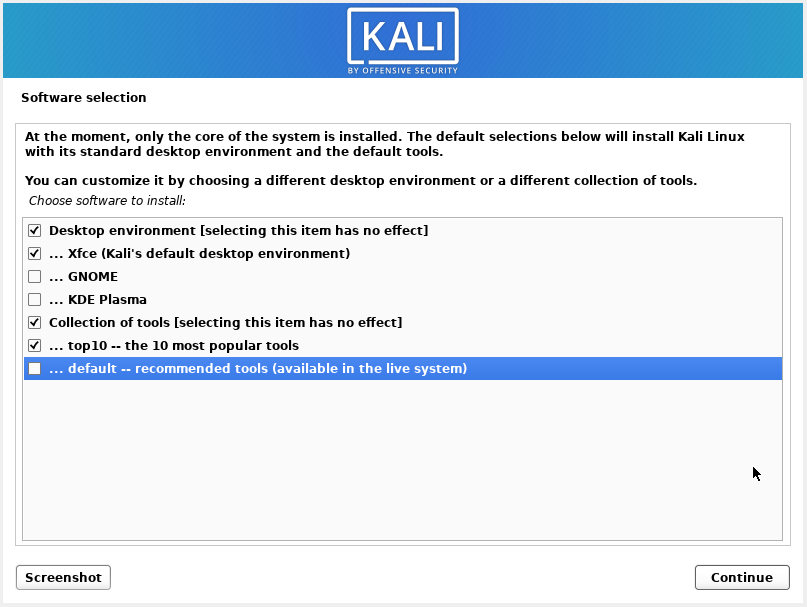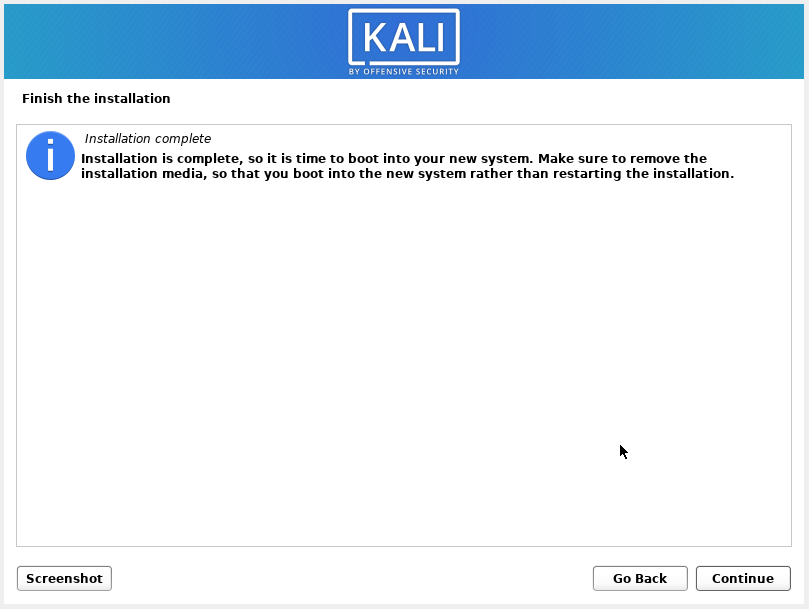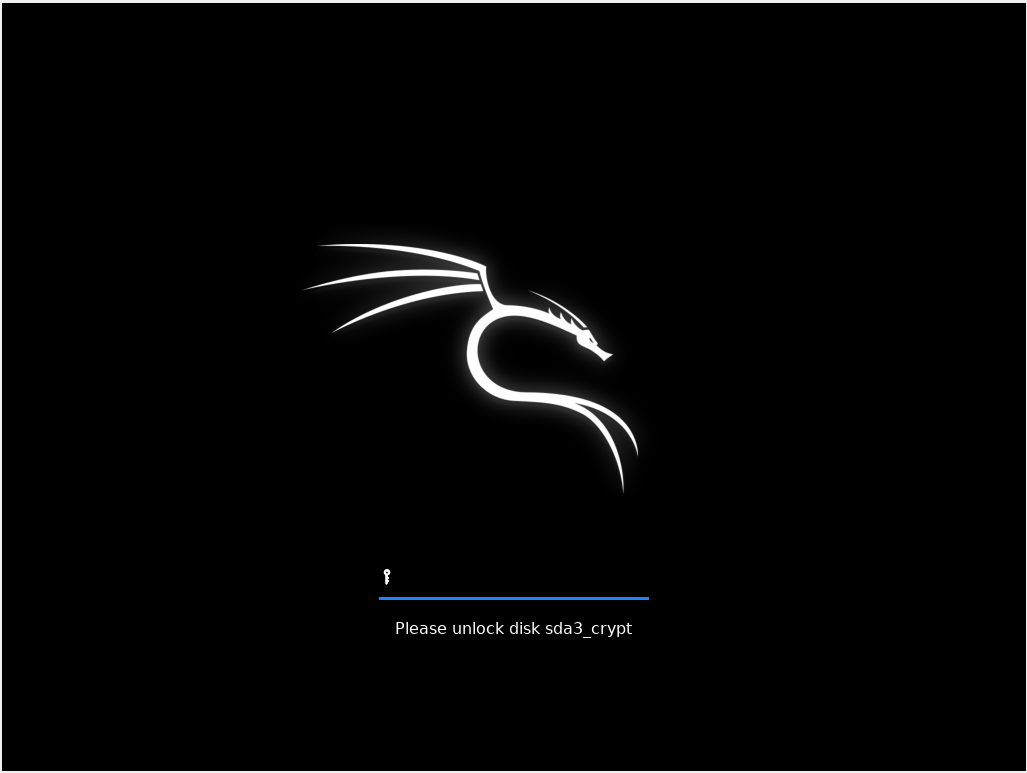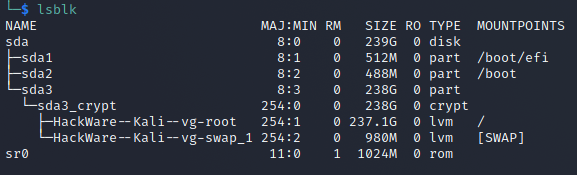How to install Kali Linux with full disk encryption
November 14, 2021
This is the easiest option to set up and use – the entire drive will be encrypted. For encryption during the Kali Linux installation, as well as for use, you do not need to delve into how it works.
Go to the page https://www.kali.org/get-kali/, in the Bare Metal section download the installation image.
Using a cross-platform program, Etcher writes an image to a USB flash drive.
Select “Graphical install”.
Select the system language – the installer will be in the same language.
Choose a location – the time zone depends on it.
Select your keyboard layout.
Come up with a name for your system.
Leave this field blank.
Enter the user's full name – whatever.
Computer username – consists of only small English letters and numbers. The first character must be a letter.
Password for your user.
This choice affects the time zone.
To encrypt the entire disk where Kali Linux will be installed, select “Guided - use entire disk and set up encrypted LVM”.
Select the drive for encryption and OS installation.
Select “All files in one partition (recommended for new users)”.
At this stage, the installer will write the new partitioning to the disk, make sure you select the correct disk, as all data will be deleted from it. If everything is correct, then select “Yes”.
The partition to be encrypted is filled with random data – this process takes time.
Enter the password twice that will encrypt the partition – if you forget this password, it will be impossible to recover it and access to the disk will be impossible!
Specify how much disk space you want to allocate for an encrypted partition with an installed OS.
Here you can check the layout of the partitions – you can leave everything as it is.
Select “Yes”.
Select your desktop environment and set of tools.
Installation is complete, restart your computer.
When starting Kali Linux, you need to enter a password to decrypt the partition.
You will also need to enter your username and password to login.
Content of /etc/fstab file:
List of block devices:
Related articles:
- How to install Kali Linux with encrypted user's home folder (auto-partitioning) (100%)
- How to install Kali Linux with encrypted user's home folder (manual partitioning) (100%)
- How to find out when Linux was installed (81.8%)
- How to change the VeraCrypt interface language in Linux (59.8%)
- How to change configuration files when migrating from OpenVPN 2.4.* to OpenVPN 2.5.* (59.8%)
- Why doesn't the kill command kill the process? (RANDOM - 50%)