Tag: webmaster notes

Alternatives for Google Domains
Posted by Alex On November 9, 2023

How to reboot a server in DigitalOcean
Posted by Alex On November 15, 2022

Sitemap.xml files: what they are for, how to use them, and how to bypass “Too many URLs” error and size limits
Posted by Alex On October 20, 2022

How to prevent search engines from indexing only the main page of the site
Posted by Alex On September 1, 2022
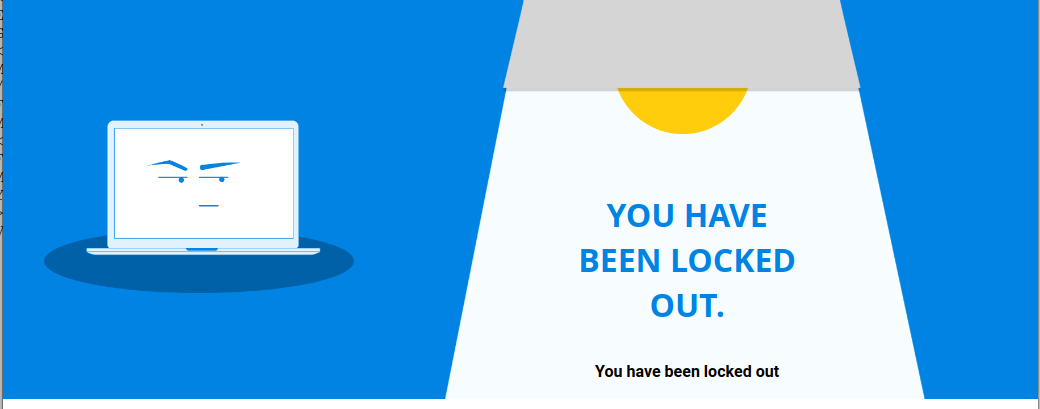
iThemes Security locked out a user – how to login to WordPress admin when user is banned (SOLVED)
Posted by Alex On July 11, 2022

WordPress error “Another update is currently in progress” (SOLVED)
Posted by Alex On January 26, 2022

How to block access to my site from a specific bux site or any other site with negative traffic
Posted by Alex On August 21, 2021

How to protect my website from bots
Posted by Alex On August 19, 2021

How to block by Referer, User Agent, URL, query string, IP and their combinations in mod_rewrite
Posted by Alex On May 28, 2021
How to prevent Tor users from viewing or commenting on a WordPress site
Posted by Alex On October 19, 2022