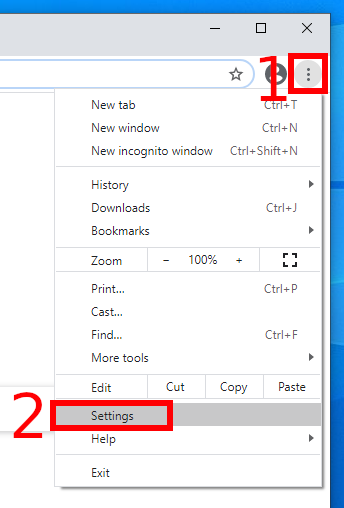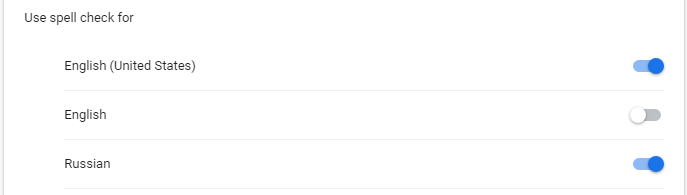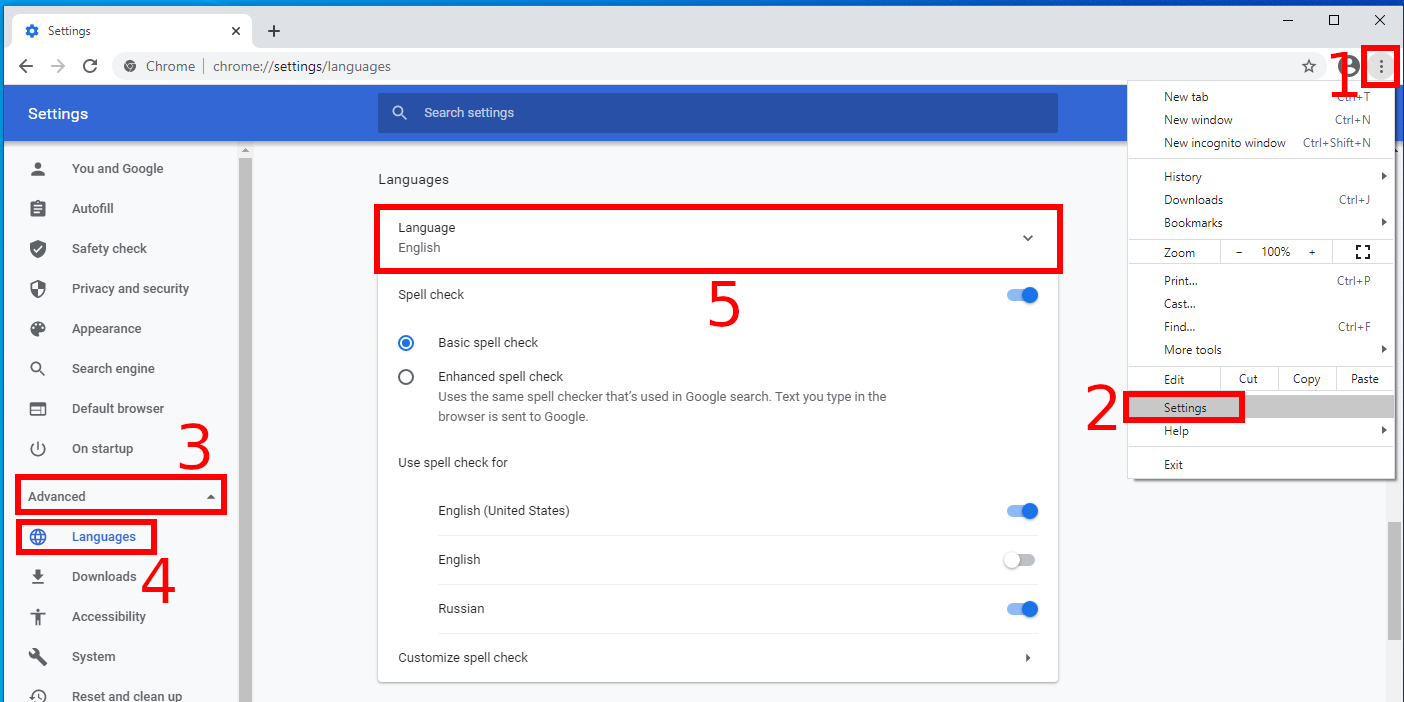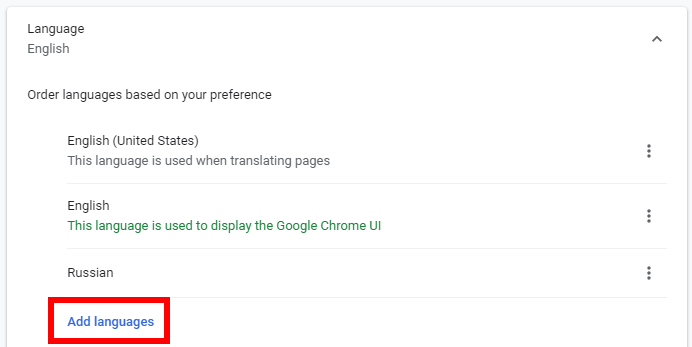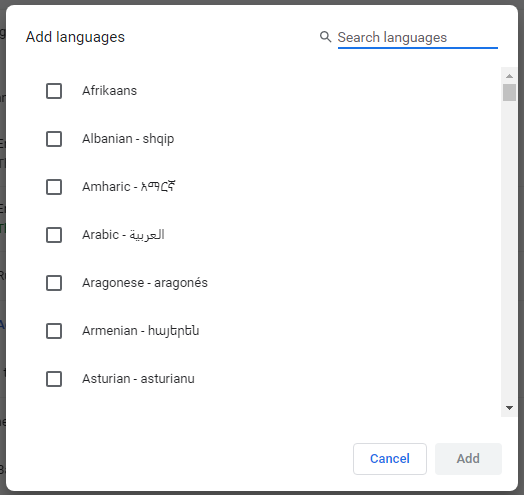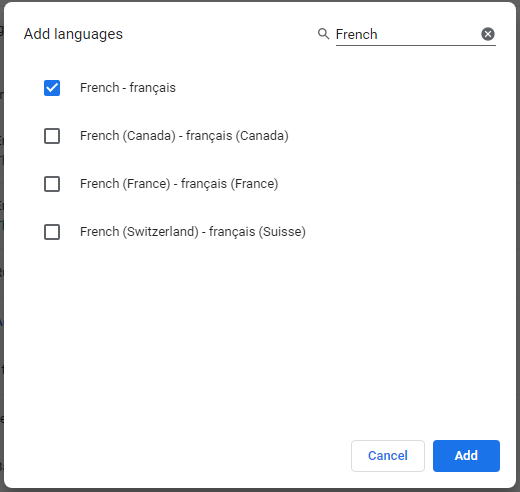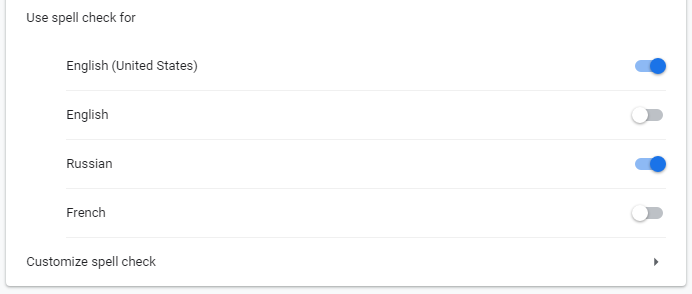
How to enable spell checker in Google Chrome. How to add languages for spell checker
March 18, 2021
The Google Chrome web browser has a built-in spell checker, which is very convenient when writing messages, comments on websites, communicating in web chats, and so on.
You can configure the spell checker: choose offline or online checker (more accurate), as well as enable or disable languages for spell checking.
Online and offline spell checker in Google Chrome
To control spelling settings, click the button with three vertical dots and select “Settings”:
Then select “Advanced” → “Languages”
Another way to get into these settings is to enter “chrome://settings/languages” into the web browser address bar.
Here you can choose how you want to check your spelling:
- Basic spell check (only offline dictionaries and checking rules are used, a less accurate method, but your texts are not sent anywhere, the check takes place on a computer)
- Enhanced spell check (Uses the same spell checker that’s used in Google search. Text you type in the browser is sent to Google. This is a more accurate spell check using Google's best practices, but it works for those who don't mind that its texts are sent to third-party servers)
By default, the basic spell check is enabled - it will suit most users, it is not necessary to change this.
Here you can turn off the spell check altogether.
How to enable spell checking for another language in Google Chrome
As you can see in the screenshot above, I have the spell checker disabled for Russian. To turn it on, just move the slider.
How to add languages for spell checker in Google Chrome
Let's say I need the web browser to check spelling not only for Russian and English, but also, for example, for French, how can I do this?
If in the list of available spelling checkers you do not see the language you want, this means that you need to add that language first.
Expand “Language”.
Click “Add Languages”.
In the window that appears, you can find the language or scroll through the list and put a check mark next to it.
Spell checking can now be enabled for this language:
Related articles:
- How to fix ERR_NETWORK_CHANGED error (SOLVED) (83%)
- All chrome://* pages. Most useful chrome:// pages (83%)
- How to change the default web browser in Windows 11 (69.4%)
- How to change the language of Google services (67%)
- How to change the language of Windows 11 without reinstalling the OS (67%)
- How to quickly clear a command line in the MySQL (MariaDB) client (RANDOM - 50%)