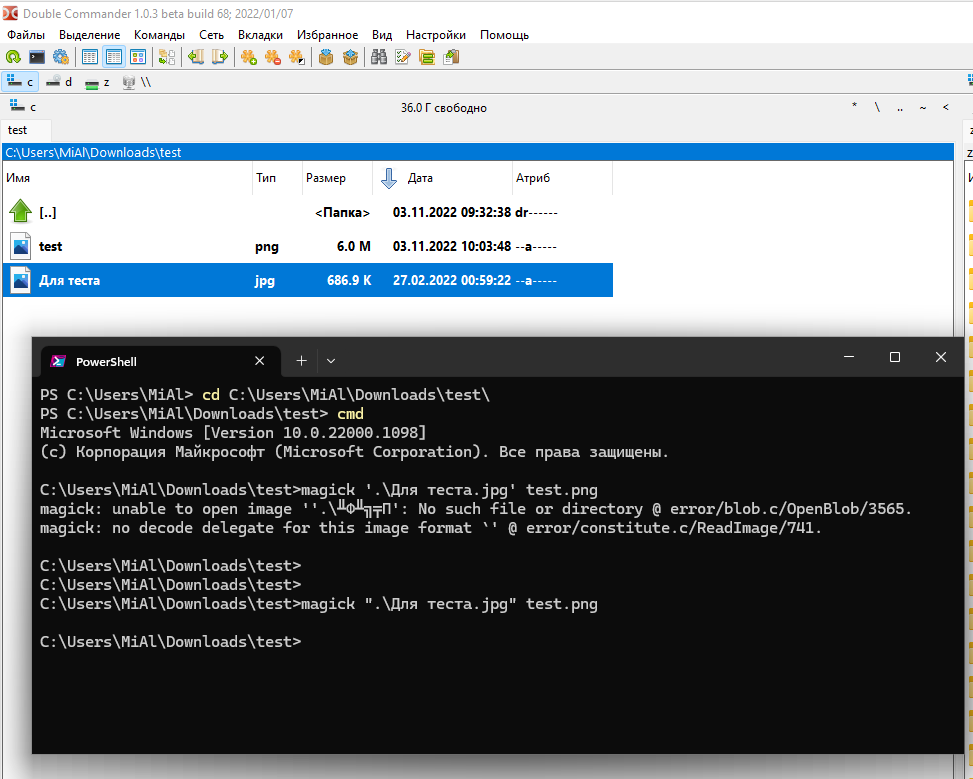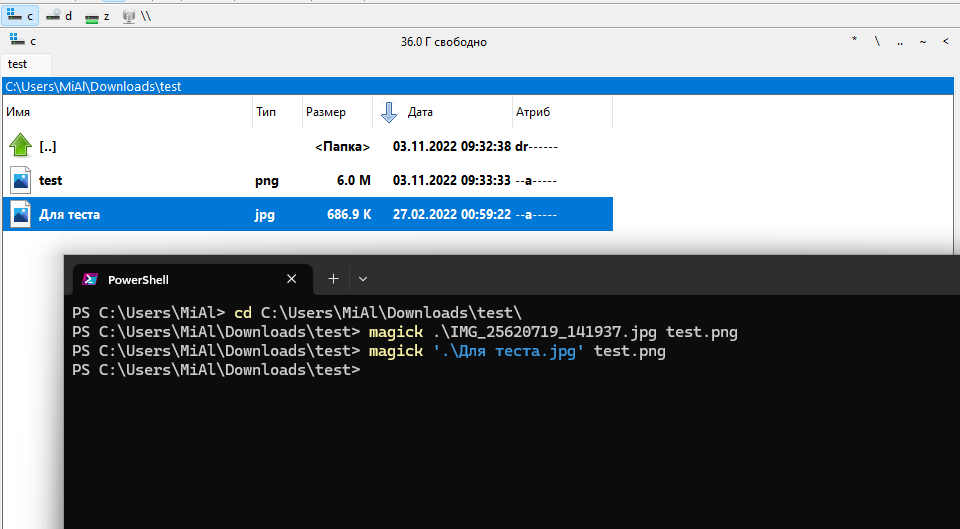ImageMagick error on Windows: “magick: unable to open image ”test’: No such file or directory @ error/blob.c/OpenBlob/3565. magick: no decode delegate for this image format `’ @ error/constitute.c/ReadImage/741.” (SOLVED)
November 3, 2022
If in Windows 11 open CMD:
cmd
And then run the command:
magick '.\Для теста.jpg' test.png
An error will be received that there is no such file or directory:
magick: unable to open image ''.\╨Ф╨╗╤П': No such file or directory @ error/blob.c/OpenBlob/3565. magick: no decode delegate for this image format `' @ error/constitute.c/ReadImage/741.
You can see that non-Latin characters are used in the file name, so you might think that this is the problem – that is, the “magick” program does not support alphabets other than English.
But if you try to rename the file and run the following command:
magick 'test file.jpg' new.png
Then the same error will be received again:
magick: unable to open image ''test': No such file or directory @ error/blob.c/OpenBlob/3565. magick: no decode delegate for this image format `' @ error/constitute.c/ReadImage/741.
How to fix “magick: unable to open image ''test': No such file or directory @ error/blob.c/OpenBlob/3565. magick: no decode delegate for this image format `' @ error/constitute.c/ReadImage/741.”
1. Use double quotes instead of single quotes
If the filename is enclosed in double quotes instead of single quotes, then the command works correctly:
magick ".\Для теста.jpg" test.png
That is, try putting the filename in double quotes. If the problem persists, then it is related to the encoding of the file name.
2. Use PowerShell instead of CMD
In Windows 11 and Windows 10, the default command prompt is PowerShell, not CMD.
If your Windows uses CMD by default, then either set it to use PowerShell in the settings, or run one of the following commands at the command prompt:
powershell pwsh
In Windows 11 + Windows Terminal Preview + PowerShell 7 command
magick '.\Для теста.jpg' test.png
works without errors.
See also: ImageMagick guide: installing, using, and troubleshooting
Related articles:
- Basics of launching and using command line utilities in Windows (88.4%)
- How to display all environment variables at the Windows command prompt (80.9%)
- How to install the latest PowerShell on Windows 11 (65.8%)
- How to check PowerShell version in Windows 11 (65.8%)
- How to manage services on Windows (63.1%)
- GIMP copies not all layers (SOLVED) (RANDOM - 50%)